How to solve the low network speed problem on Windows 10 computers
Many friends who use win10 system find that the Internet speed is extremely slow when using the computer. What is happening? It may be that there are certain restrictions on the network in your network settings. Today I will teach you how to set up the network to make the network speed extremely fast. Just click on the advanced configuration in the properties. Let’s take a look at the specific tutorial. Take a look.

How to improve the network speed of Win10 computer
1. Click the network icon in the lower right corner,

2. Open "Network and Internet Settings" and open "Network and Sharing Center"

3. Click "Ethernet" behind the connection (see what your computer displays)

4. In the newly appeared panel, select "Properties" and in the newly appeared dialog box, select "Configuration


5. Click "Advanced" in the newly appeared interface

6. Click "20 MHz" in "Value" Only" option, click "OK
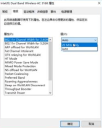
win10 network settings related issues
What to do if win10 Ethernet is missing>>>
win10 Ethernet without Internet>>>
wun10 Ethernet not recognized configuration>>>
The above is the detailed content of How to solve the low network speed problem on Windows 10 computers. For more information, please follow other related articles on the PHP Chinese website!
 How to Run Old Software in Compatibility Mode on Windows 11Apr 28, 2025 am 09:22 AM
How to Run Old Software in Compatibility Mode on Windows 11Apr 28, 2025 am 09:22 AMResolve App Compatibility Issues in Windows 11 with Compatibility Mode Is an application refusing to launch or behave as expected on your Windows 11 system? Windows 11's compatibility mode can often resolve these issues. This guide explains how to u
 The Death of Windows 10 Could Net You a Bunch of Free Linux PCsApr 28, 2025 am 06:03 AM
The Death of Windows 10 Could Net You a Bunch of Free Linux PCsApr 28, 2025 am 06:03 AMWindows 11 elimination wave: Your old computer is ushering in a new life! A large number of businesses are about to eliminate computers that cannot run Windows 11, but this is a great opportunity for Linux users! Windows 10 is about to die, and many computers cannot run Windows 11 Enterprises need to run the latest software on the device to get support, maintain infrastructure security and protect user data. Windows 11 is the latest version of Windows operating system, but it has very specific and strict hardware requirements that many existing computers cannot meet, so they have long insisted on using old Windows 10. However, Windows 10 will be on 202
 Become a File Explorer Pro With These 5 Add-Ons and UtilitiesApr 28, 2025 am 06:01 AM
Become a File Explorer Pro With These 5 Add-Ons and UtilitiesApr 28, 2025 am 06:01 AMEnhance Your File Explorer Experience with Essential Add-ons and Extensions File Explorer is a fundamental Windows tool, but its capabilities can be significantly expanded with the right add-ons and extensions. These tools streamline file management,
 Windows Recall Strikes Back, and Nest Says Goodbye: Weekly RoundupApr 27, 2025 pm 06:11 PM
Windows Recall Strikes Back, and Nest Says Goodbye: Weekly RoundupApr 27, 2025 pm 06:11 PMTech News Roundup: Windows Recall, New eReaders, and More! This week's tech news is packed with updates, new releases, and some surprising developments. Let's dive in! Windows Recall Finally Deployed (After Significant Delays) Microsoft's controvers
 10 Ways to Reuse or Repurpose an Old LaptopApr 27, 2025 am 09:30 AM
10 Ways to Reuse or Repurpose an Old LaptopApr 27, 2025 am 09:30 AMRepurpose Your Old Laptop: 10 Ingenious Ideas to Avoid the Landfill! Many of us upgrade our laptops every few years, leaving perfectly functional machines gathering dust. Instead of discarding them, consider these ten creative ways to give your old
 This File Manager Solves All My Windows File Explorer WoesApr 27, 2025 am 06:02 AM
This File Manager Solves All My Windows File Explorer WoesApr 27, 2025 am 06:02 AMThis article explores why the author prefers OneCommander, a free third-party file explorer, over Windows File Explorer. The author highlights several key shortcomings of Windows File Explorer, including its slow adoption of modern features (like da
 8Bitdo's Retro Xbox Mouse Is Just $48 TodayApr 27, 2025 am 12:56 AM
8Bitdo's Retro Xbox Mouse Is Just $48 TodayApr 27, 2025 am 12:56 AM8BitDo Retro R8 Gaming Mouse: Great Value Offers are coming! The 8BitDo Xbox Edition R8 is an officially licensed translucent green wireless gaming mouse that uses a PAW 3395 sensor, supports three connectivity modes: Bluetooth, 2.4G and wired USB-C, and is equipped with programmable buttons and a charging dock. Amazon is selling well now! This high-performance wireless gaming mouse is currently priced at just $47.99, enjoying a 20% discount, a record low! Originally priced at $59.99, the R8 mouse is absolutely worth the money with its excellent features and officially licensed Xbox design. Its dazzling translucent green shell is similar to the first generation Xbo
 Windows Recall Is Finally Rolling Out After Controversal RevealApr 27, 2025 am 12:55 AM
Windows Recall Is Finally Rolling Out After Controversal RevealApr 27, 2025 am 12:55 AMCopilot PCs Get Enhanced Recall and Windows Search Features Microsoft's Copilot PCs are receiving significant updates to their Recall and Windows Search functionalities. These improvements leverage the power of the device's integrated TPU (Tensor


Hot AI Tools

Undresser.AI Undress
AI-powered app for creating realistic nude photos

AI Clothes Remover
Online AI tool for removing clothes from photos.

Undress AI Tool
Undress images for free

Clothoff.io
AI clothes remover

Video Face Swap
Swap faces in any video effortlessly with our completely free AI face swap tool!

Hot Article

Hot Tools

Dreamweaver CS6
Visual web development tools

PhpStorm Mac version
The latest (2018.2.1) professional PHP integrated development tool

SublimeText3 Chinese version
Chinese version, very easy to use

Notepad++7.3.1
Easy-to-use and free code editor

SublimeText3 Mac version
God-level code editing software (SublimeText3)







