 System Tutorial
System Tutorial Windows Series
Windows Series How to set up Win10 China Network Letter Edition to allow remote connections
How to set up Win10 China Network Letter Edition to allow remote connectionsHow to set up Win10 China Network Letter Edition to allow remote connections
Generally speaking, remote connection is not enabled by default when downloading this system version. If you want to enable it, the method is a bit complicated. You can refer to the following steps to operate it step by step. After opening it, you can work more conveniently.
How to set up win10 China Netcom version to allow remote connections
1. Press win R, and then enter the "gpedit.msc" group policy

2. Go to Computer Configuration → Administrative Templates → Windows Components → Remote Desktop Services → Remote Desktop Session Host → Connection → Allow users to connect remotely by using Remote Desktop Services,
Set it to "Not Configured" ” and then click OK.

3. Computer Configuration→Administrative Templates→Windows Components→Remote Desktop Services→Remote Desktop Session Host→Security→Remote (RDP) connections require the use of the specified security layer,
Set it to "Enabled", select "RDP" for the security layer, and click "OK".

4. Computer Configuration→Administrative Templates→System→Remote Assistance→Configure requested remote assistance, set it to "Not configured", and then click "OK" .
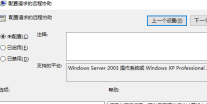
5. Then right-click the start button, select administrator mode to run the command prompt, and enter the command: gpupdate /force
Set whether the three remote desktop services are running normally. , if it does not run normally, start it.
(1), Remote Desktop Configuration
(2), Remote Desktop Services
(3), Remote Desktop Services UserMode Port Redirector

6. Run the command line "netstat -ano | findstr 3389" in "Administrator mode".

7. Then we enter Group Policy again (step 1 method): Computer Configuration→Windows Settings→Security Settings→Local Policy→User Rights Assignment
Double-click "Allow login through Remote Desktop Services" and click "Add" Users or groups", add the corresponding users and groups.


8. Right-click "This PC" on the desktop, select Properties and then Click "Advanced System Settings" → "Remote"
Check "Allow Remote Assistance to connect to this computer" and "Allow remote connection to this computer"
Change "Allow only run using the network Uncheck "Computer Link for Remote Desktop Level Authentication (recommended)".

The above is the detailed content of How to set up Win10 China Network Letter Edition to allow remote connections. For more information, please follow other related articles on the PHP Chinese website!
 How to Install Windows 11 With No TPM 2.0May 01, 2025 pm 08:01 PM
How to Install Windows 11 With No TPM 2.0May 01, 2025 pm 08:01 PMWindows 10 support is ending in late 2025, prompting many users to upgrade to Windows 11. However, the TPM 2.0 requirement can be a significant hurdle. This guide outlines methods to install Windows 11 even without TPM 2.0, but proceed with caution.
 Acer Has Two New Monitors for GamingMay 01, 2025 am 06:06 AM
Acer Has Two New Monitors for GamingMay 01, 2025 am 06:06 AMThe Acer Predator XB323QK V4 and Nitro XV240 F6: A Tale of Two Monitors Acer offers two distinct gaming monitors catering to different needs: the color-focused XB323QK V4 and the speed-demon XV240 F6. Let's break down their key features. The XB323QK
 I Bought RAM and an NVMe on eBay, Here's How It WentMay 01, 2025 am 06:01 AM
I Bought RAM and an NVMe on eBay, Here's How It WentMay 01, 2025 am 06:01 AMeBay: A Surprisingly Good Source for New Computer Hardware? While eBay is renowned for its diverse selection of used goods, it's not always the first place that springs to mind when purchasing new computer components. However, my recent experience s
 I Upgraded My Laptop's RAM, the Performance Boost Wasn't What You'd ExpectMay 01, 2025 am 03:08 AM
I Upgraded My Laptop's RAM, the Performance Boost Wasn't What You'd ExpectMay 01, 2025 am 03:08 AMUpgrading your aging laptop? Adding RAM is the easiest and often the only practical upgrade besides storage. My recent experience upgrading a Dell Latitude 5420 proved surprisingly impactful. More RAM Wasn't the Initial Goal My used Dell 5420, while
 5 Reasons Why I Love Coiled Keyboard CablesMay 01, 2025 am 03:07 AM
5 Reasons Why I Love Coiled Keyboard CablesMay 01, 2025 am 03:07 AMLet's be honest: unless you're a keyboard enthusiast, you've probably overlooked the cable bundled with your keyboard. But for those who appreciate the finer details, even a simple USB cable can be a source of aesthetic pleasure. 5 Reasons Why Coiled
 Today's NYT Connections Hints and Answer for April 30th (#689)May 01, 2025 am 03:05 AM
Today's NYT Connections Hints and Answer for April 30th (#689)May 01, 2025 am 03:05 AMToday's NYT Connections Game Hints and Answers Need a hand with today's Connections game? Here are some clues to get you started: Yellow: Think about what's under your feet. Green: Where you rest your head (or bottom!). Blue: How others see you. Pu
 Don't Waste Your Money on RGB, Buy a Better MotherboardMay 01, 2025 am 03:04 AM
Don't Waste Your Money on RGB, Buy a Better MotherboardMay 01, 2025 am 03:04 AMBuilding a new PC? Don't get sidetracked by flashy RGB lighting! While those vibrant fans and memory sticks are tempting, overlooking the motherboard is a critical mistake. This often-underappreciated component is crucial for your PC's performance
 Razer Monitor Stand Chroma Review: Compact RGB Stand With 4-Port HubMay 01, 2025 am 03:03 AM
Razer Monitor Stand Chroma Review: Compact RGB Stand With 4-Port HubMay 01, 2025 am 03:03 AMRazer Monitor Stand Chroma Review: Take into account both high-end design and practicality? The Razer Monitor Stand Chroma is a high-end compact aluminum stand with RGB lighting and a USB hub, but its relatively small size and high price limits its overall appeal. Rating: 7/10 Advantages and Disadvantages: advantage: Streamlined design Sturdy and durable USB hub performs well Remapable buttons shortcoming: The bracket is relatively shallow The included USB-C cable is too short Fingerprints easily contaminated on the surface The maximum brightness of RGB lights is low Extremely expensive Price and purchase channels: Razer Mo


Hot AI Tools

Undresser.AI Undress
AI-powered app for creating realistic nude photos

AI Clothes Remover
Online AI tool for removing clothes from photos.

Undress AI Tool
Undress images for free

Clothoff.io
AI clothes remover

Video Face Swap
Swap faces in any video effortlessly with our completely free AI face swap tool!

Hot Article

Hot Tools

Atom editor mac version download
The most popular open source editor

VSCode Windows 64-bit Download
A free and powerful IDE editor launched by Microsoft

WebStorm Mac version
Useful JavaScript development tools

MantisBT
Mantis is an easy-to-deploy web-based defect tracking tool designed to aid in product defect tracking. It requires PHP, MySQL and a web server. Check out our demo and hosting services.

Zend Studio 13.0.1
Powerful PHP integrated development environment






