Home >System Tutorial >Windows Series >Steps to set win7 screen saver time
Steps to set win7 screen saver time
- WBOYWBOYWBOYWBOYWBOYWBOYWBOYWBOYWBOYWBOYWBOYWBOYWBforward
- 2023-12-27 11:07:331686browse
There are actually many settings that can be adjusted when using the win7 system! For example, the time when the screen saver appears, etc. Today, the editor will bring you the method to set the screen saver time in win7. Let’s take a look.

Win7 screen saver time setting method:
1. First, click the Start button in the lower right corner of the desktop and then open the Control Panel, find Appearance and Personalize and open.
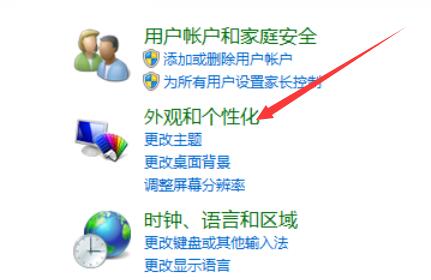
2. Find the screen saver in the opened page and choose from various screensavers.
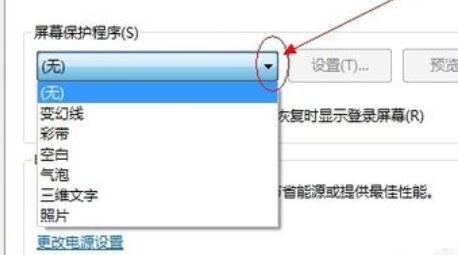
3. After selecting the screensaver you want, there is an option to set the screen saver time below.
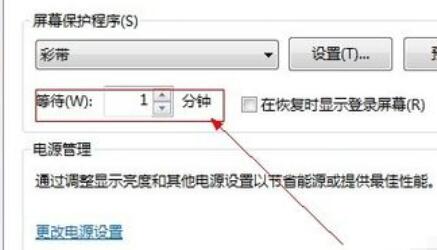
4. Users can select the time when the screensaver appears according to their own needs. After selecting, click OK to save the settings.
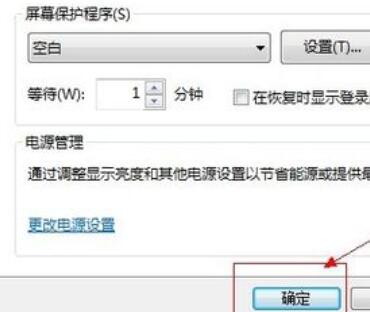
The above is the detailed content of Steps to set win7 screen saver time. For more information, please follow other related articles on the PHP Chinese website!

