Home >System Tutorial >Windows Series >win7 no longer accepts updates
win7 no longer accepts updates
- PHPzforward
- 2023-12-27 10:29:31899browse
Since its release in 2009, Windows 7 has become the operating system for most computers, carrying the computer memory of a generation. However, times are changing, information technology continues to develop, and operating systems will eventually face elimination and upgrades. On January 15, 2019, Microsoft announced that it would terminate all updates to win7 on this day in 2020.
win7 stop update time
win7 has stopped mainstream support since January 15, 2015, that is, there will not be any new version, only some bug fixes and patch updates will be carried out .
win7 officially stopped all updates on January 14, 2020.
Now win10 has replaced win7 as the mainstream operating system, but there are still many people using win7, and there are also many websites and professionals who keep the civilian system updated.
This in-depth technology win7 ultimate version retains all the well-received parts of win7 ultimate version, optimizes the backward parts, and provides users with the latest win7 system experience.
At the same time, the system also integrates the most commonly used hardware drivers and anti-virus functions to ensure the safe operation of the system, save the time of installing drivers, and facilitate user operations.
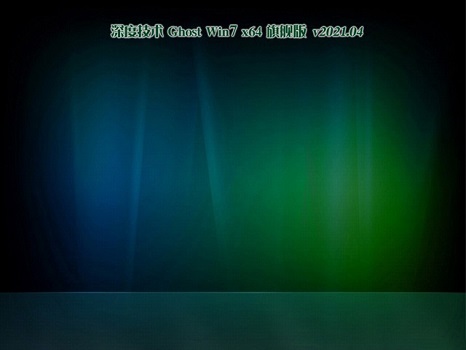
This Tomato Garden win7 system also integrates a large number of drivers and functions compared to the above system, but it is faster and more convenient The installation process and speed are more suitable for novice users.
In addition, although this system is not as comprehensive as the previous one in terms of feature richness, its running speed and fluency updates are stable and fast, which can bring a smoother operating experience.

1. If you want to use the win7 system, first remember to back up the files, copy and paste the files on the c drive into other hard drives.
2. Then find the system file you just downloaded and load the file.
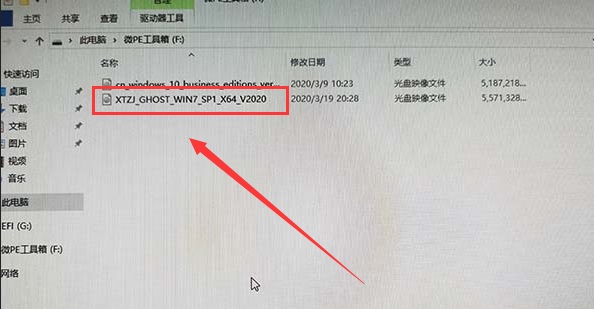
3. After the loading is completed, you will enter the file and run the "one-click installation system" program inside. (The location pointed by the arrow in the picture)
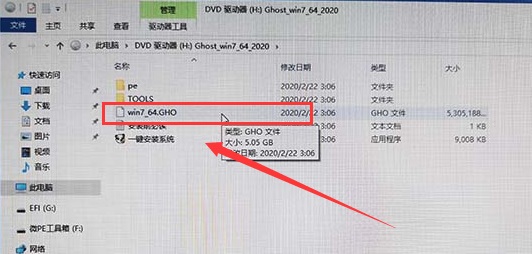
4. Then set the c drive as shown in the picture, and then click OK.
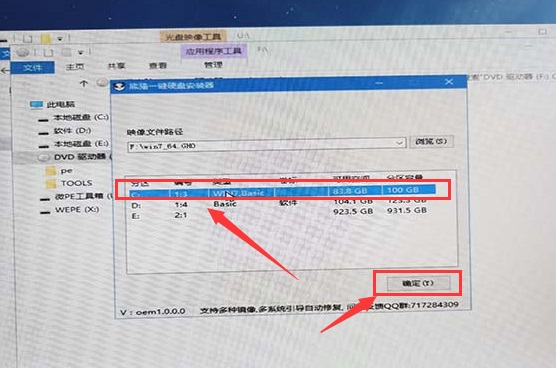
5. Then wait for the system to automatically install. If a prompt similar to the picture below pops up, select "Continue". If not, no operation is required.
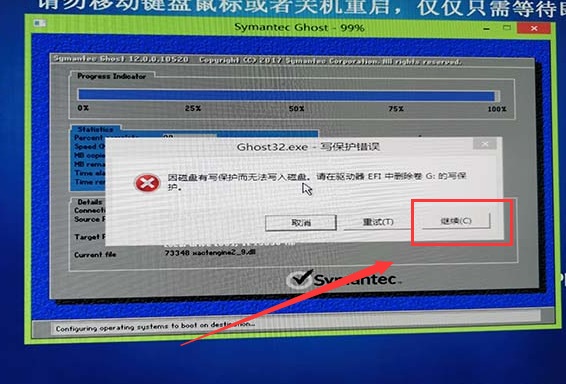
6. Finally, after the system installation is completed, you can use the new win7 system.

The above is the detailed content of win7 no longer accepts updates. For more information, please follow other related articles on the PHP Chinese website!

