Home >System Tutorial >Windows Series >How to set up a mini taskbar in Win11
How to set up a mini taskbar in Win11
- WBOYWBOYWBOYWBOYWBOYWBOYWBOYWBOYWBOYWBOYWBOYWBOYWBforward
- 2023-12-27 09:47:351270browse
Many friends feel that the taskbar of the new win11 system is too big and want to reduce the taskbar. At this time, we can create a new DWORD value in the registry editor and adjust the size of the taskbar by changing its value. Let’s take a look together below.
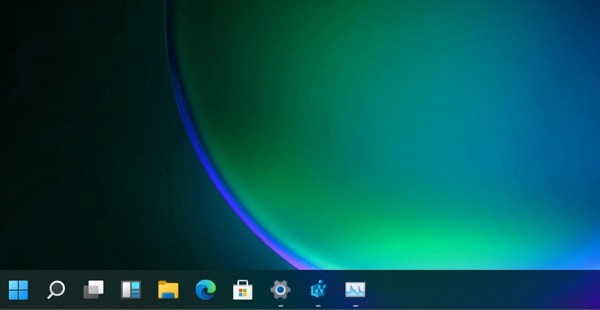
How to set up a small taskbar in win11
1. Use the keyboard shortcut "win r" to open the run, enter "regedit" and press Enter to confirm the adjustment. Exit the Registry Editor.
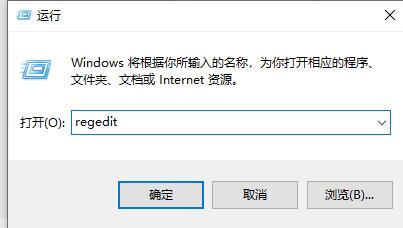
2. Then navigate to the following path in the registry: "HKEY_CURRENT_USER\Software\Microsoft\ Windows\CurrentVersion\Explorer\Advanced"
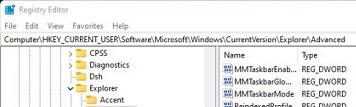
3. Right-click on the blank space on the right, select Create a new "DWORD" value, and name it "TaskbarSi"
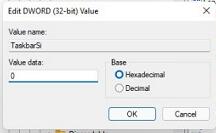
4. Then double-click to open the TaskbarSi value , change "value data" to "0" to use the mini taskbar.
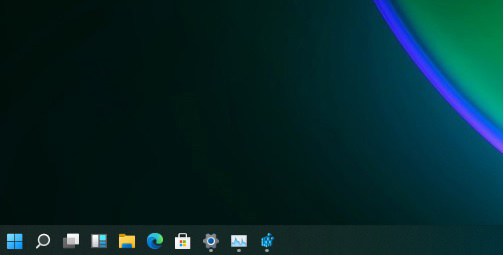
The above is the detailed content of How to set up a mini taskbar in Win11. For more information, please follow other related articles on the PHP Chinese website!

