Win10 virtual keyboard is a very easy-to-use soft keyboard. It is very important when the keyboard fails or there is no keyboard temporarily. Many friends don’t know this function or how to open it. Let’s take a look at how to open it. Bar.

How to open the win10 virtual keyboard
Step one: Click the "windows icon" in the lower right corner of the computer desktop to pop up the menu page.

Step 2: Enter "on-screen keyboard" in the search box and directly click on the best match to open it, or you can click on the image and text annotation to open it.

Step 3: After opening the on-screen keyboard, it will be displayed on the desktop. By default, it can be used directly on the top layer.

The above is the detailed content of How to turn on virtual keyboard in Windows 10. For more information, please follow other related articles on the PHP Chinese website!
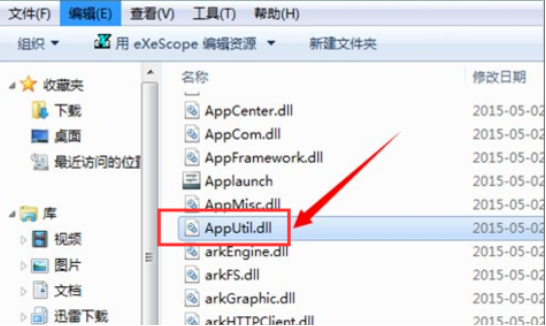 手把手教你dll文件怎么打开的详细教程Jul 12, 2023 am 08:45 AM
手把手教你dll文件怎么打开的详细教程Jul 12, 2023 am 08:45 AM最近有很多朋友都在问小编dll文件怎么打开的问题,打开dll文件的方法其实很简单,那么怎么打开dll文件呢?考虑到很多用户还不清楚dll文件怎么打开,接下来小编为大家整理了一份dll文件怎么打开的详细教程,有需要的小伙伴们快来看看吧!1、首先,鼠标点击dll文件,我们会发现电脑根本无法直接打开。如果在它的上面双击的话会在它的旁边提示:如果是想要查看它可以下载安装一个叫exescope的自定义应用软件的工具2、右边有一个更多,点击一下“更多”,可以看到它的默认安装路径,如果不需要更改的话,它就会默
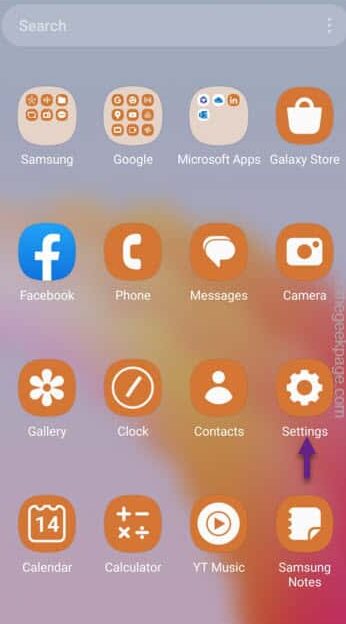 快速共享功能在三星手机上不起作用 – 修复Sep 19, 2023 pm 04:25 PM
快速共享功能在三星手机上不起作用 – 修复Sep 19, 2023 pm 04:25 PM快速共享可以节省三星用户在设备间传输文件的大量时间。但是三星Galaxy用户抱怨手机上的快速共享功能面临问题。通常,是快速共享中的可见性问题导致了此问题。因此,这是您对Galaxy设备上的快速共享功能进行故障排除所需的唯一指南。修复1–更改快速共享可见性设置切换手机上的快速共享可见性设置。快速共享可能设置为错误的设置,从而导致此问题。步骤1–首先,向上滑动一次以打开应用程序抽屉。步骤2–在那里,打开“设置”.第3步–进入“设置”页面,打开“连接的设备”选项卡。第4步–打开“快速共享”功能。步骤5
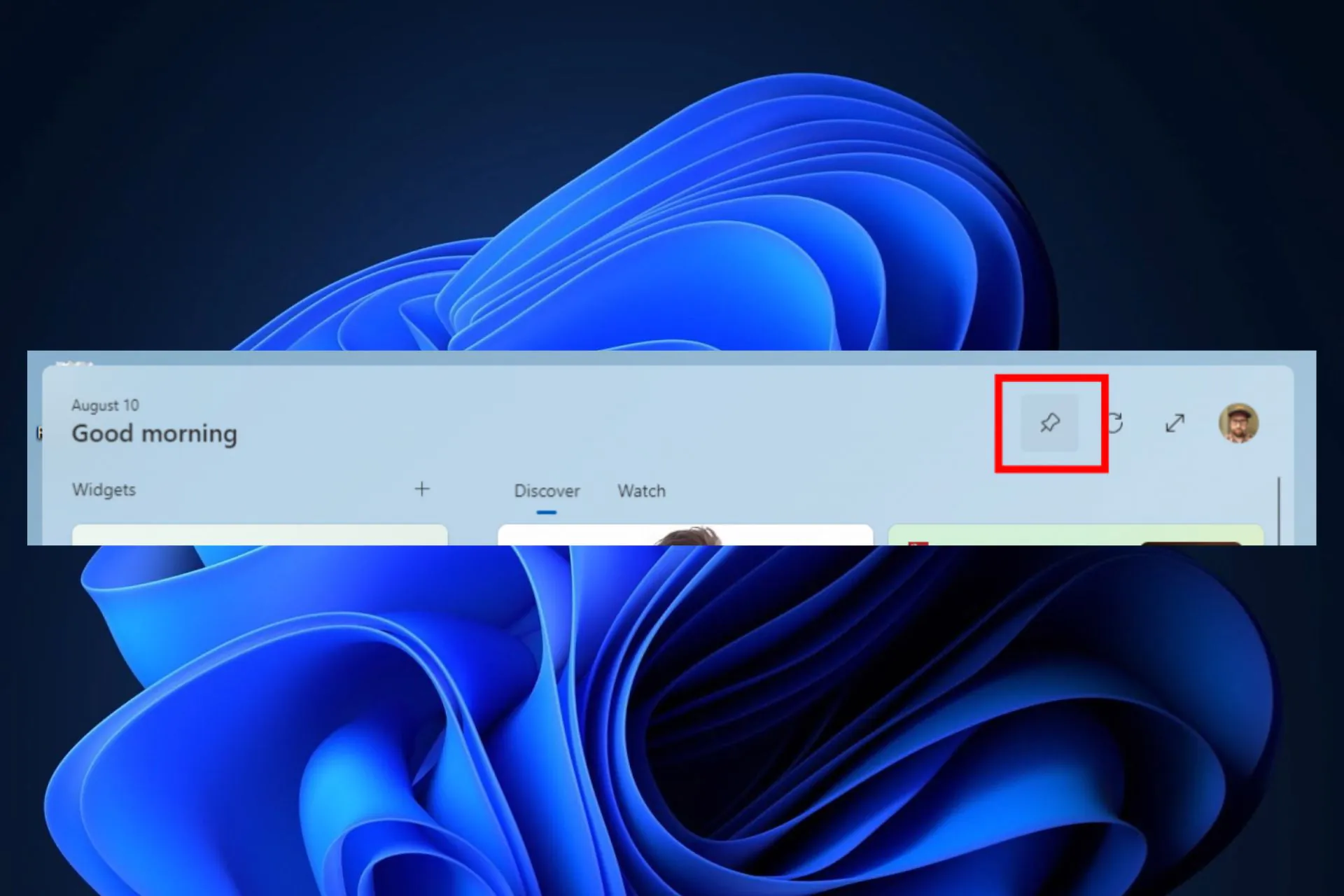 如何在 Windows 11 中始终保持小部件面板可见Aug 13, 2023 pm 07:13 PM
如何在 Windows 11 中始终保持小部件面板可见Aug 13, 2023 pm 07:13 PM如何始终显示小部件板在Windows11中打开?好吧,您可以从下载并安装最新的Windows更新开始。在预览体验计划的最新更新补丁中,Microsoft透露,开发和金丝雀频道中的用户将能够将小部件板固定为打开状态,因此小部件板始终只需一目了然。如何始终显示小部件板在Windows11中打开根据Microsoft,要将板子固定打开,只需单击板右上角的图钉图标即可。一旦您的板被固定打开,小部件板将不再轻视关闭。固定板时,您仍可以通过以下方法将其关闭:通过任务栏上的“小部件”按钮打开小部件板。当小部件
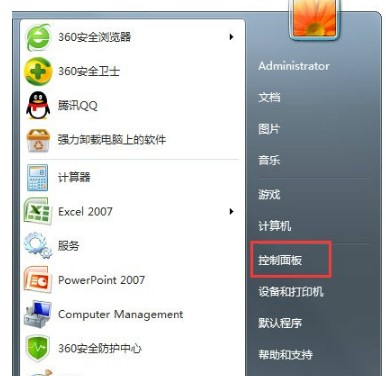 win7超级终端如何打开Jul 14, 2023 pm 12:17 PM
win7超级终端如何打开Jul 14, 2023 pm 12:17 PMwin7系统内置超级终端这个通信作用,客户能通过这个功能去连接到其他的计算机。那么win7超级终端如何打开呢?你先打开控制面板,找到电话和调制调解器,以后设定位置信息,以后打开hypertrm.exe程序,在弹出页面中输入名字即可,如果存在多个连接还能够根据新建去继续添加,最终输入IP地址就能够连接了。win7超级终端如何打开:1、最先要在控制面板中设定,开始→控制面板→电话和调制调解器2、打开位置信息→挑选国别、区号、电话等相关信息→确定3、双击打开hypertrm.exe程序,会有一个是否默
 教你win10计算器怎么打开Jul 12, 2023 pm 11:21 PM
教你win10计算器怎么打开Jul 12, 2023 pm 11:21 PMwin10系统有很多强大的功能,吸引不少网友下载安装使用,其中也有很多实用的小工具,比如说win10计算器工具。有网友还不清楚win10计算器怎么打开,下面小编就教下大家打开win10计算器的方法。方法一:开始菜单中查找1、在Windows10系统桌面,依次点击“开始/计算器”菜单项。2、就可以打开Windows10的计算器窗口了。方法二:小娜搜索打开1、在Windows10桌面,点击任务栏左下角的“小娜搜索”的图标。2、在弹出的菜单中输入“计算器”的关键词进行搜索,点击搜索结果中的计算器菜单项
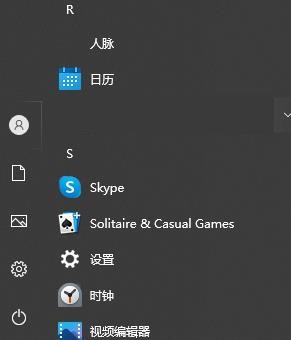 无法打开win10右下角的日历Dec 26, 2023 pm 05:07 PM
无法打开win10右下角的日历Dec 26, 2023 pm 05:07 PM有使用win0系统的小伙伴有遇见win10日历打不开的情况,这个是正常的电脑的小故障而已,在win10系统的隐私设置里可以解决,今天小编带来了详细的解决方法,下面大家一起来看看吧。win10右下角的日历打不开解决方法1、在win10系统中点击开始→点击上方的程序列表按钮→往下找到拼音(中文)R→日历2、初次使用,可能新事件会点不开(鼠标靠上去,不会有选中的深蓝色),可以在隐私中设置一下。点击桌面左上方的三道杠图标→底部就会有设置菜单;3、在弹出的界面中点击隐私;4、如果之前使用过设置,可以点击左
 CSV文件操作速成指南Dec 26, 2023 pm 02:23 PM
CSV文件操作速成指南Dec 26, 2023 pm 02:23 PM快速学会打开和处理CSV格式文件的方法指南随着数据分析和处理的不断发展,CSV格式成为了广泛使用的文件格式之一。CSV文件是一种简单且易于阅读的文本文件,其以逗号分隔不同的数据字段。无论是在学术研究、商业分析还是数据处理方面,都经常会遇到需要打开和处理CSV文件的情况。下面的指南将向您介绍如何快速学会打开和处理CSV格式文件。步骤一:了解CSV文件格式首先,
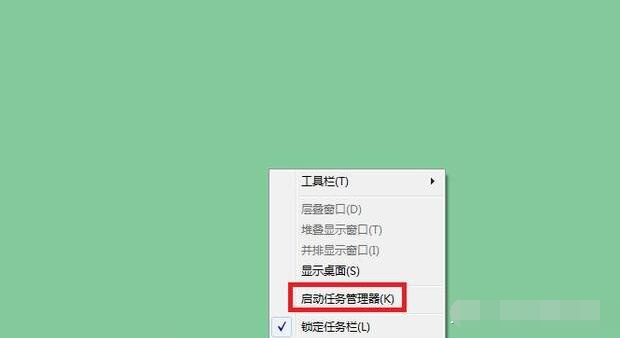 教你win7任务管理器怎么打开Jul 14, 2023 pm 04:13 PM
教你win7任务管理器怎么打开Jul 14, 2023 pm 04:13 PMwin7系统因为其良好的稳定性和兼容性受到不少网友的喜爱,有不少网友现在还在下载安装win7,但是对win7的一些操作不熟悉,比如说怎么打开win7任务管理器等。下面小编就教下大家几种打开win7任务管理器的方法。方法一:通过任务栏打开使用鼠标右键单击任务栏空白处,点击"启动任务管理器"打开即可。方法二:使用快捷键打开同时按住Ctrl+Alt+Delete键,调出任务管理器。再点击"启动任务管理器",这个操作需要两步,还有操作一步就搞定的组合键,往下看。或


Hot AI Tools

Undresser.AI Undress
AI-powered app for creating realistic nude photos

AI Clothes Remover
Online AI tool for removing clothes from photos.

Undress AI Tool
Undress images for free

Clothoff.io
AI clothes remover

AI Hentai Generator
Generate AI Hentai for free.

Hot Article

Hot Tools

Dreamweaver CS6
Visual web development tools

ZendStudio 13.5.1 Mac
Powerful PHP integrated development environment

Atom editor mac version download
The most popular open source editor

SublimeText3 Mac version
God-level code editing software (SublimeText3)

Safe Exam Browser
Safe Exam Browser is a secure browser environment for taking online exams securely. This software turns any computer into a secure workstation. It controls access to any utility and prevents students from using unauthorized resources.







