If we cannot purchase a higher network package from the operator to increase the network speed, but feel that the network connection is too slow, we can optimize the network connection through the following methods. Because our network speed is generally unable to reach the maximum speed, we can use this method to get it closer to the maximum speed.
Win7 Network Connection Optimization Tutorial
1. First, we press "win r" on the keyboard to open "Run", enter "regedit" and press Enter to confirm.

2. Enter the following path in sequence: "HKEY_LOCAL_MACHINE\SYSTEM\CurrentControlSet\services\Tcpip\Parameters" as shown in the figure.

#3. Double-click to open the "DefaultTTL" file on the right. Change its value to "80"

4. Go back to the previous path, find the "EnablePMTUBHDetect" file, and change its value to "0"

5. Go back, find the "Tcp13230pts" file, and change its value to "1"

6. Finally Find "GlobalmaxTcp WindowSize" and change its value to "256960" (decimal).

The above is the detailed content of Tutorial on optimizing win7 network connection. For more information, please follow other related articles on the PHP Chinese website!
 解决edge浏览器下载速度缓慢问题Dec 21, 2023 pm 10:22 PM
解决edge浏览器下载速度缓慢问题Dec 21, 2023 pm 10:22 PM很多小伙伴都需要浏览器来进行下载,但是很多使用edge的小伙伴却都反映说下载的速度太慢了,那么该怎么提升下载速度呢?下面就一起来看看提升的方法吧。edge浏览器下载速度慢:1、打开edge浏览器,输入网址“about:flags”。2、完成后进入“开发者设置”。3、下拉,勾选“允许背景标签页处于低功率模式下”以及“允许限制呈现管道以改善电池使用时间。此标志被forcevsyncpaintbeat锁定为false”。4、继续下拉至“网络”,将“启用tcp快速打开”设置为“始终启用”即可。
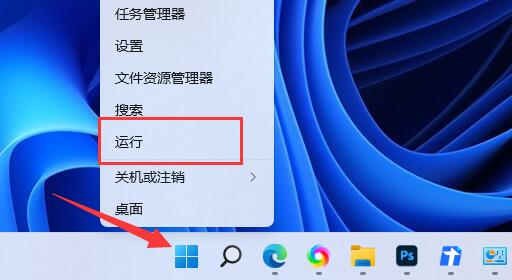 解决win11下载速度受限问题Dec 31, 2023 pm 08:17 PM
解决win11下载速度受限问题Dec 31, 2023 pm 08:17 PM有的朋友总感觉网速很慢,结果发现自己的win11下载速度被限制了,不知道怎么解决,其实我们只需要修改组策略编辑器中的网速限制策略就可以了。win11下载速度被限制:第一步,右键开始菜单,打开“运行”第二步,输入“gpedit.msc”,点击“确定”打开组策略。第三步,展开“计算机配置”下的“管理模板”第四步,点击左边“网络”,双击右边“QoS数据包计划程序”第五步,勾选“已启用”,并将下方带宽限制改成“0”,最后点击“确定”保存即可。除了系统会限速外,其实某些下载软件也是会限速的,所以不一定是系
 如何优化Win11游戏性能?7个优化Win11游戏性能的教程Jan 29, 2024 pm 06:24 PM
如何优化Win11游戏性能?7个优化Win11游戏性能的教程Jan 29, 2024 pm 06:24 PM不少的用户们在升级完win11系统后发现玩游戏的时候不是非常的流畅,为了让我们又一个良好的游戏体验我们可以选择优化游戏性能,那么具体要怎么操作呢?下面就让本站来为用户们来仔细的介绍一下优化Win11游戏性能的7种方法吧,感兴趣的用户们可以来看看吧。优化Win11游戏性能的7种方法方法一:取消提高指针精度功能如果您使用的是便携式计算机(笔记本),建议在Win11中启用提高指针精度功能,以提升触控板的使用体验。对于台式计算机用户,为了获得更好的游戏体验,建议在Win11中禁用此功能。步骤1、按Win
 解决Go语言网站访问速度瓶颈的局部优化技巧Aug 07, 2023 am 10:07 AM
解决Go语言网站访问速度瓶颈的局部优化技巧Aug 07, 2023 am 10:07 AM解决Go语言网站访问速度瓶颈的局部优化技巧提要:Go语言是一种快速且高效的编程语言,适用于构建高性能的网络应用程序。然而,当我们在开发Go语言的网站时,可能会遇到一些访问速度瓶颈的问题。本文将介绍几种解决这类问题的局部优化技巧,并附上代码示例。使用连接池在Go语言中,每个到数据库或第三方服务的请求都需要新建一个连接。为了减少连接的创建和销毁带来的开销,我们可
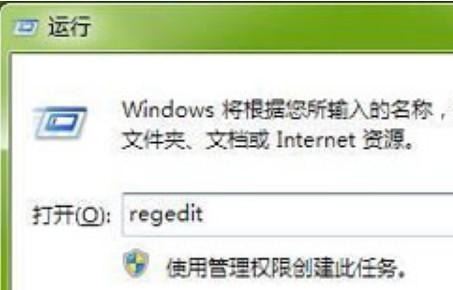 优化Win7网络设置指南Dec 28, 2023 pm 12:09 PM
优化Win7网络设置指南Dec 28, 2023 pm 12:09 PM我们在使用win7系统时,可能会遇到网络状况不太良好,网速不足的情况,这时候可以通过优化网络设置来缓解这个问题。只需要在注册表中进行相关编辑就可以了,下面就一起来看一下吧。win7网络设置优化教程1、首先我们使用“win+r”打开运行,输入“regedit”回车确定。2、来到这个路径位置:“HKEY_LOCAL_MACHINE\SYSTEM\CurrentControlSet\services\Tcpip\Parameters”双击打开右侧的“DefaultTTL”文件。3、将它的值更改为“80
 提升win7的视觉效果:优化指南Jan 06, 2024 am 08:59 AM
提升win7的视觉效果:优化指南Jan 06, 2024 am 08:59 AM视觉效果是我们在使用win7时最主观的使用感受,因此系统非常人性化地给我们设计了一个直接更改视觉效果设置的途径,只需要在系统中找到高级系统设置中的视觉效果就可以直接进行设置优化了,下面一起来看一下吧。win7视觉效果优化教程1、首先我们右键打开计算机,点击“属性”2、找到“高级系统设置”选项。3、点击性能下方的“设置”4、在视觉效果选项卡下,就可以优化视觉效果了,如果想要最佳性能可以勾选“调整为最佳性能”,如果想要最佳外观就勾选“调整为最佳外观”5、如果不知道应该如何优化,直接勾选“让windo
 解决win11网络连接配置异常的方法Dec 30, 2023 am 11:11 AM
解决win11网络连接配置异常的方法Dec 30, 2023 am 11:11 AM微软公司推出了全新一代操作系统Windows11。然而,一些用户却遭遇了网络连接异常的难题。为此,我们为用户准备了解决方案以及相关建议,帮助你迅速摆脱网络连接异常带来的困扰!win11网络连接配置异常怎么办一、网络连接异常的可能原因1、网络驱动程序问题排查是否因为网络驱动程序过时或者无法与Windows11兼容而引发的网络连接异常现象。2、网络设置问题网络设置有可能因设置不当或遭受恶意软件攻击而发生变化,从而导致网络连接异常。二、解决方法1、立即更新网络驱动程序登陆相关电脑品牌的官方网站,下载并
 如何解决台式电脑的网络速度缓慢问题Dec 27, 2023 am 10:54 AM
如何解决台式电脑的网络速度缓慢问题Dec 27, 2023 am 10:54 AM很多使用台式电脑的玩家发现电脑的网速特别慢,这让办公或者玩游戏的小伙伴非常崩溃,其实可能是电脑中病毒了、可以杀杀毒,但肯定没有这么简单,应该是系统默认设置限制了网速,今天小编教大家如何恢复网络速度,具体的教程一起来看看吧。提高台式电脑网速的方法1、快捷键win+R在运行中输入gpedit.msc,点击确定,以便打开本地策略组编辑器2、在左边的树状目录中双击“计算机配置|管理模板|网络”目录项,选择“QoS数据包调用程序”条目。3、在窗口右侧点击“限制可保留带宽”标签项。选“属性”打开属性对话框,


Hot AI Tools

Undresser.AI Undress
AI-powered app for creating realistic nude photos

AI Clothes Remover
Online AI tool for removing clothes from photos.

Undress AI Tool
Undress images for free

Clothoff.io
AI clothes remover

AI Hentai Generator
Generate AI Hentai for free.

Hot Article

Hot Tools

mPDF
mPDF is a PHP library that can generate PDF files from UTF-8 encoded HTML. The original author, Ian Back, wrote mPDF to output PDF files "on the fly" from his website and handle different languages. It is slower than original scripts like HTML2FPDF and produces larger files when using Unicode fonts, but supports CSS styles etc. and has a lot of enhancements. Supports almost all languages, including RTL (Arabic and Hebrew) and CJK (Chinese, Japanese and Korean). Supports nested block-level elements (such as P, DIV),

SublimeText3 Chinese version
Chinese version, very easy to use

Dreamweaver Mac version
Visual web development tools

EditPlus Chinese cracked version
Small size, syntax highlighting, does not support code prompt function

Safe Exam Browser
Safe Exam Browser is a secure browser environment for taking online exams securely. This software turns any computer into a secure workstation. It controls access to any utility and prevents students from using unauthorized resources.






