Home >System Tutorial >Windows Series >How to solve the problem that win11 cannot initialize the LOL game graphics device
How to solve the problem that win11 cannot initialize the LOL game graphics device
- WBOYWBOYWBOYWBOYWBOYWBOYWBOYWBOYWBOYWBOYWBOYWBOYWBforward
- 2023-12-26 19:49:521789browse
When we use the win11 system to play LoL, we may get a prompt that the graphics device cannot be initialized. This may be due to our computer compatibility issues, or it may be due to graphics card driver issues. You can try the following methods in sequence. Solved, let’s take a look below.
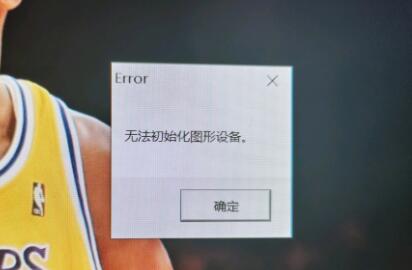
What should I do if win11 cannot initialize the graphics device when playing lol:
1. Compatibility
1. First press the keyboard "win r "Shortcut key to call up run, then enter "gpedit.msc" and press Enter to confirm.
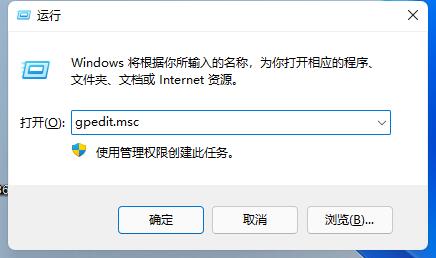
2. Open the Group Policy Editor, enter "Administrative Templates" and then "Windows Components"
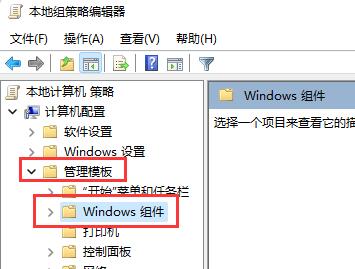
3 , then find "Application Compatibility", double-click to open "Turn off Program Compatibility Assistant"
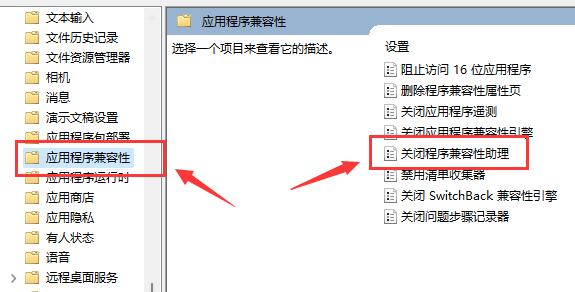
4. After opening, check "Enabled", and then Click "OK" below. After the settings are complete, try opening the game again. If that doesn't work, try the following operations.
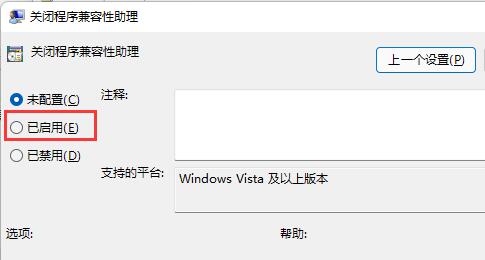
2. Graphics card driver.
1. First, right-click the desktop start menu to open the right-click menu.

2. Then find and open "Device Manager" at the top
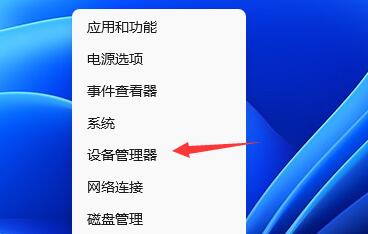
3. Then expand " "Display Adapter", right-click on the device and select "Update Driver"
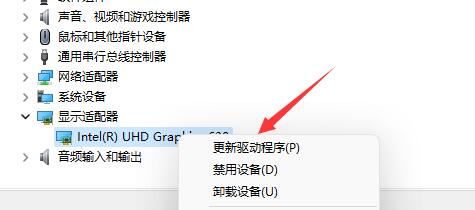
4. Finally, select "Search automatically for driver" and install the found driver. Solved the problem of being unable to initialize the graphics device caused by the driver.
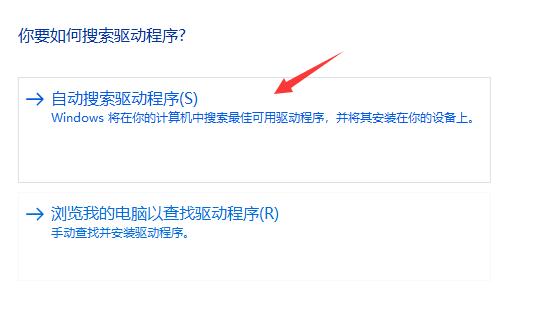
3. Reinstall the system
1. The win11 system has relatively high system configuration requirements, so if we still cannot play lol after debugging , it may be caused by the device being incompatible with win11.
2. At this time, it is a better choice to reinstall the win10 system.

The above is the detailed content of How to solve the problem that win11 cannot initialize the LOL game graphics device. For more information, please follow other related articles on the PHP Chinese website!
Related articles
See more- win7 product activation key
- Solution to Java program displaying garbled characters in Chinese
- What to do if the wireless network does not display in Windows 10
- What should I do if the win10 blue screen appears with the error code kernel security check failure?
- Let's learn about the solution to Undefined index (selected)

