Home >System Tutorial >Windows Series >How to solve the blue screen problem caused by printing in Win10
How to solve the blue screen problem caused by printing in Win10
- PHPzforward
- 2023-12-26 15:46:111065browse
Recently, many users have reported that they have just started to use the activated win10 system and always have a blue screen when using the printer. For this reason, today we will bring you a solution to the blue screen when printing in win10. Generally, this problem It is caused by a system failure. Come and see how to solve it.
What to do if win10 has a blue screen when printing:
1. First right-click the lower left corner to start, then click "Control Panel",
After entering, click on all control panel items and Select "Devices and Printers".
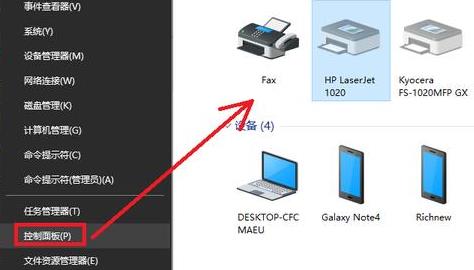
2. Then click on the driver options bar.
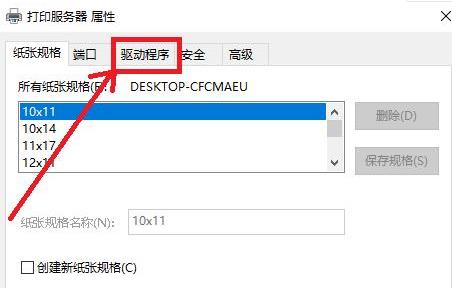
3. Find the machine model driver with printing problems, delete it, and select "Delete driver and driver package".
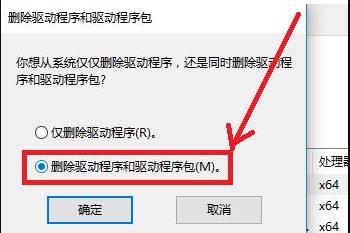
4. Finally, just restart the computer.
5. However, most of these situations are caused by improper system installation and poor compatibility. You can try to reinstall the system. Genuine Win10 Speedy EditionDownload>>
This system is not only easy to install and only takes a few minutes, but also can bring you a lot of necessary drivers, including printer drivers.
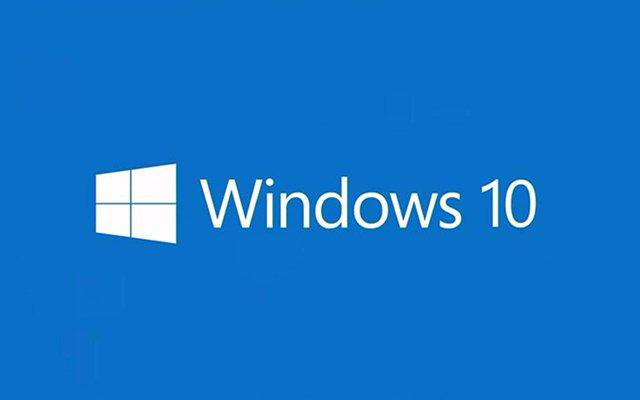
The above is the detailed content of How to solve the blue screen problem caused by printing in Win10. For more information, please follow other related articles on the PHP Chinese website!

