Home >System Tutorial >Windows Series >How to enable IIS functionality in Win10
How to enable IIS functionality in Win10
- WBOYWBOYWBOYWBOYWBOYWBOYWBOYWBOYWBOYWBOYWBOYWBOYWBforward
- 2023-12-26 15:21:382582browse
Many friends who use computers will need to use the iis function, but many of them don't know how to open it, so here is how to open win10iis for you. If you want to know, take a look.
Where to open win10iis:
1. Click Start in the lower left corner to enter the "Control Panel" and click "Programs".
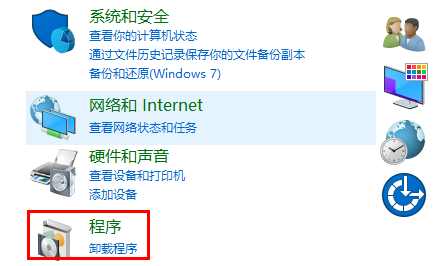
2. Then click "Turn Windows features on or off" on the left interface.
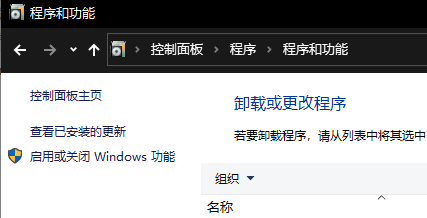
3. After entering, find "Internet Information Services", click to open and check the relevant options.
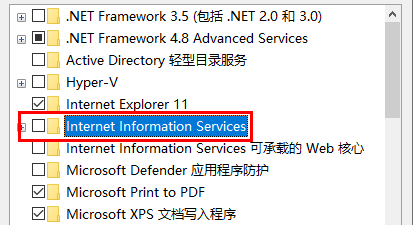
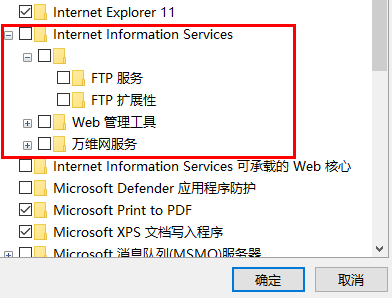
4. After the check is completed, click Wait for changes.
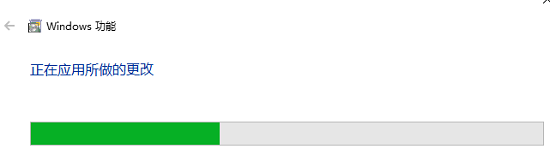
5. Right-click this computer on the desktop and select Manage, click "Internet Information Services" under "Services and Applications",
and then select From the website on the right, you can see that iis has a default website.
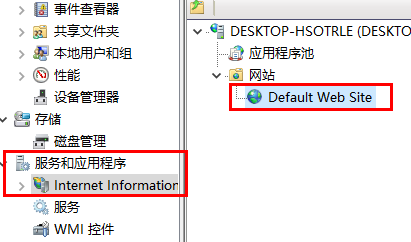
6. Enter "http://localh ost/" (no spaces) in the browser, press Enter and see the following interface to indicate that it has been turned on. .
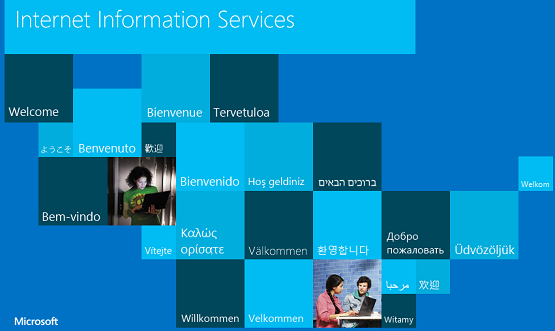
The above is the detailed content of How to enable IIS functionality in Win10. For more information, please follow other related articles on the PHP Chinese website!

