Home >System Tutorial >Windows Series >How to enable mouse track effects in Windows 10
How to enable mouse track effects in Windows 10
- WBOYWBOYWBOYWBOYWBOYWBOYWBOYWBOYWBOYWBOYWBOYWBOYWBforward
- 2023-12-26 12:14:221386browse
When using the win10 system, you can set your favorite personalized effects more freely, and you can add mouse track effects, which is mouse tailing. Of course, there are many users who don’t know how to turn on the mouse track effects in win10. The following guide will definitely help. Help you.
How to turn on mouse track effects in win10:
1. Click the search in the lower left corner, search and open "Control Panel".
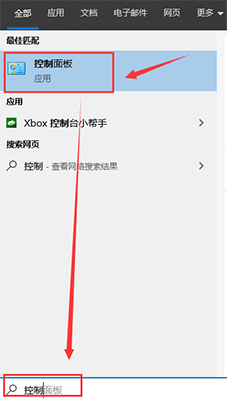
2. Then select "Hardware and Sound" in the Control Panel and select "Mouse".
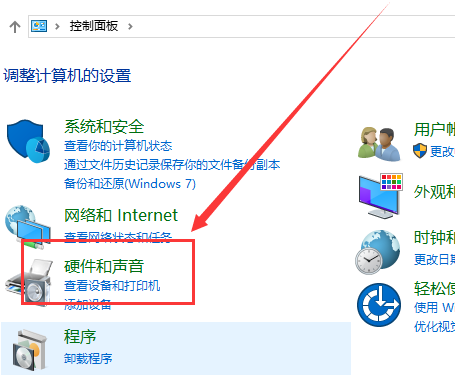
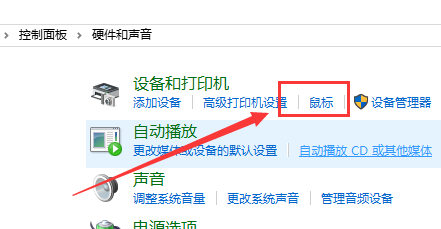
3. In the pop-up mouse properties dialog box, find the "Visibility" below.
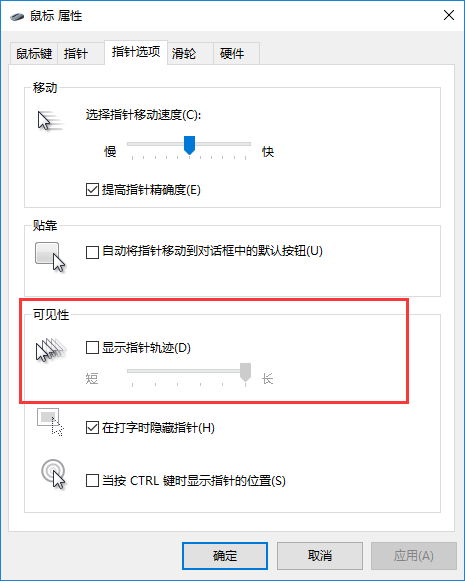
4. Finally, select "Pointer Options" and check "Show Pointer Track" in the visibility to turn on the mouse track effects.
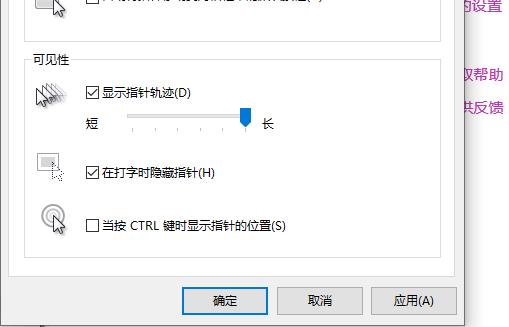
The above is the detailed content of How to enable mouse track effects in Windows 10. For more information, please follow other related articles on the PHP Chinese website!
Related articles
See more- Professional Installation Guide for Windows 11 LTSC: Achieving a Stable System
- How to Securely Install Windows 11 LTSC: A Comprehensive User Guide
- Your Complete Guide to Installing Windows 11 LTSC and Enjoying Long-Term Support
- Troubleshooting and Tips for a Successful Windows 11 LTSC Installation
- How to Install and Configure Windows 11 LTSC for Maximum Stability and Performance

