Home >System Tutorial >Windows Series >Effective ways to resolve win10720 error code
Effective ways to resolve win10720 error code
- WBOYWBOYWBOYWBOYWBOYWBOYWBOYWBOYWBOYWBOYWBOYWBOYWBforward
- 2023-12-25 23:13:471258browse
There are many error codes in the win10 system, and many of them give friends a headache. Today I will bring you the solution to the win10720 error code. If you also encounter this problem, come and learn about it.
How to solve the win10720 error code:
1. Open the "Control Panel" and click "Network and Internet—>Network and Sharing Center".
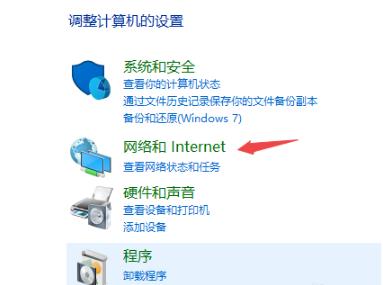
2. After opening, click "Change Adapter Settings" on the left.
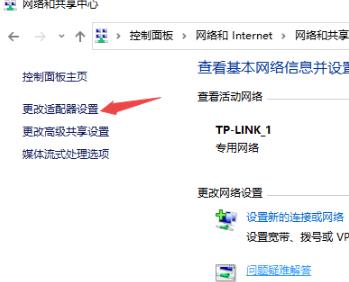
3. Right-click the connected network and select "Properties".
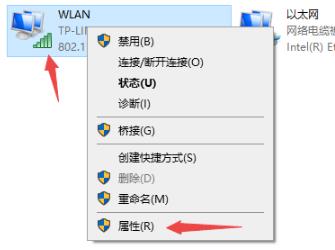
4. Then double-click "Internet Protocol Version 4 (TCP/IPv4)".
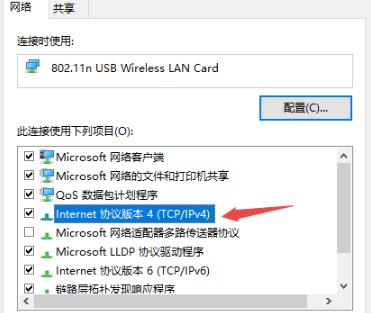
5. Finally, check "Obtain an IP address automatically" and "Obtain a DNS server address automatically" and click OK.
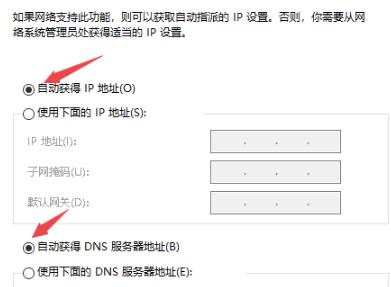
The above is the detailed content of Effective ways to resolve win10720 error code. For more information, please follow other related articles on the PHP Chinese website!

