Home >System Tutorial >Windows Series >Solve the problem of not being able to connect to the Internet: Disable the Win11 policy service
Solve the problem of not being able to connect to the Internet: Disable the Win11 policy service
- WBOYWBOYWBOYWBOYWBOYWBOYWBOYWBOYWBOYWBOYWBOYWBOYWBforward
- 2023-12-25 17:31:501664browse
In fact, in win10 we may encounter network problems caused by the policy service being disabled. Now it also appears in win11, so what should we do if the win11 policy service has been disabled and there is no network.
Win11 policy service has been disabled and there is no network:
1. First, use the keyboard shortcut "Win R" to open and run.
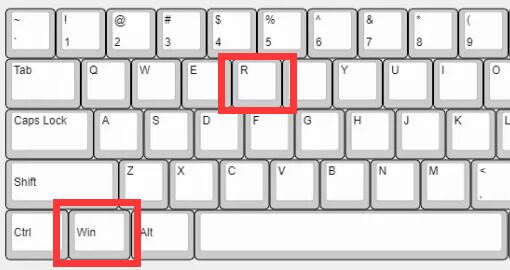
2. After opening, enter "gpedit.msc" and press Enter to open the group policy.
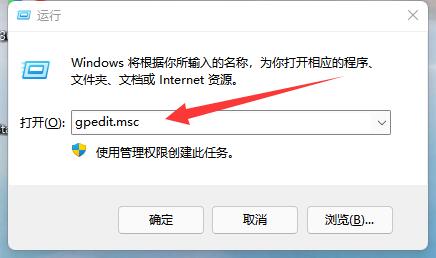
3. After opening, enter "System" under "Administrative Templates" on the left
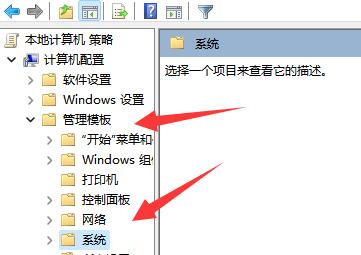
4 , and then open "System Restore" on the right.
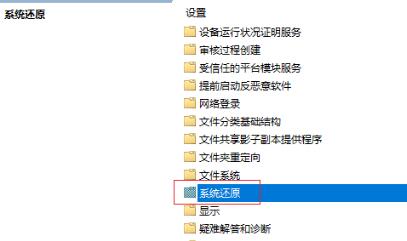
5. Then double-click to open "Turn off System Restore"
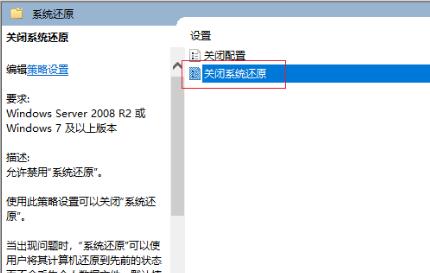
6. Finally, set it to "Disabled" ” and confirm to save.
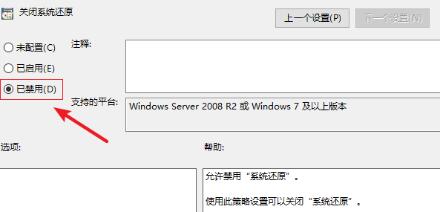
The above is the detailed content of Solve the problem of not being able to connect to the Internet: Disable the Win11 policy service. For more information, please follow other related articles on the PHP Chinese website!

