Home >System Tutorial >Windows Series >Teach you how to turn off unnecessary startup items and system services
Teach you how to turn off unnecessary startup items and system services
- 王林forward
- 2023-12-25 12:21:071508browse
Redundant startup system services can easily put a burden on your computer, so they can run more smoothly after being closed. What we bring below is a tutorial on how to close redundant startup system services in win101909 to help you. closure.
Win101909 How to turn off redundant startup system services:
1. First, right-click the lower left corner to start, and then click "Run".
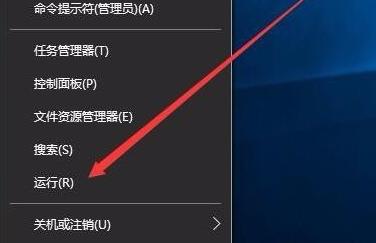
2. Enter the code "MSConfig" during operation.
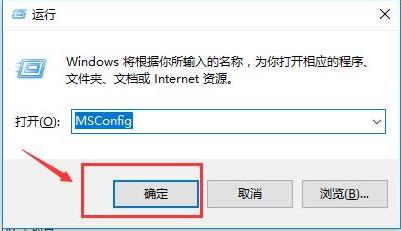
3. Then click "Start" and select "Open Task Manager".
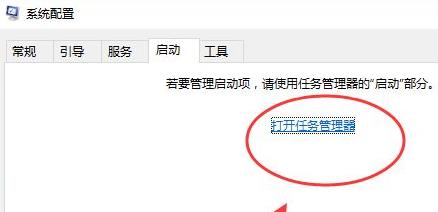
4. Then enter the Task Manager.
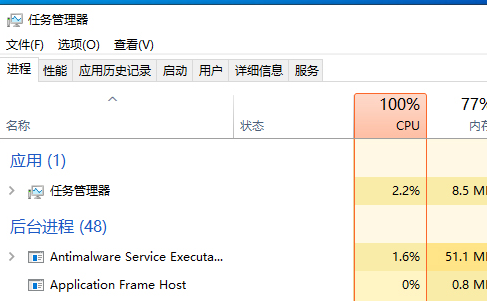
5. Finally, find the redundant startup items under the "Startup" tab of the Task Manager and close them.
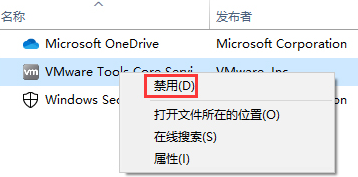
The above is the detailed content of Teach you how to turn off unnecessary startup items and system services. For more information, please follow other related articles on the PHP Chinese website!

