Home >System Tutorial >Windows Series >How to use multitasking split screen in win10
How to use multitasking split screen in win10
- WBOYWBOYWBOYWBOYWBOYWBOYWBOYWBOYWBOYWBOYWBOYWBOYWBforward
- 2023-12-24 21:31:501428browse
When using a computer, we can sometimes use a lot of shortcut keys to make using the computer easier, such as the computer's multi-split screen function. Just click on it to quickly switch our windows and save money. Lots of working hours.
How to use win10 multi-tasking split screen:
1. Press and hold a window you want to split screen, drag it to the right side of the desktop, and drag it to the bottom. When a transparent blur window appears , release the mouse.
2. Then the split screen function is turned on. The left screen shows you the mission drive in, and you can choose another window you want to see.

3. We can also press the "alt tab" shortcut key to open the multitasking view, in which we can browse all currently known windows and quickly open or close them all. Can.
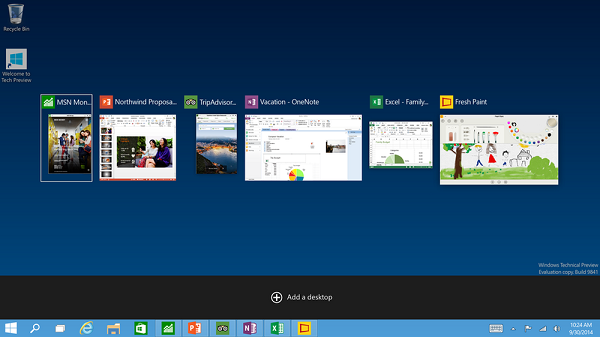
The above is the detailed content of How to use multitasking split screen in win10. For more information, please follow other related articles on the PHP Chinese website!

