Home >System Tutorial >Windows Series >Switch the laptop's discrete graphics function
Switch the laptop's discrete graphics function
- 王林forward
- 2023-12-24 14:31:191140browse
Many friends who use laptops don’t know how to switch independent graphics cards. The graphics card is a very important function for the computer. Setting up a suitable graphics card is also very important for the computer. It gives people a different feeling. Today I will teach you about laptops. Let’s take a look at the specific tutorial on how to switch graphics cards.

Tutorial on switching discrete graphics card in notebook
1. Find the NVIDIA control panel in the lower right corner and enter it.
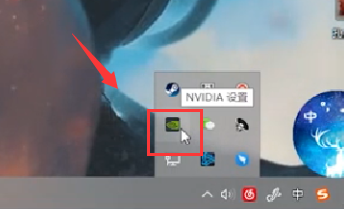
2. Click "Configure Surround PhvsX" in the 3D settings
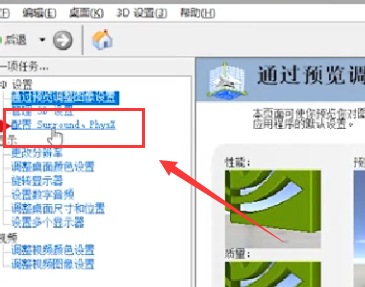
3. Click "Configure Surround PhvsX" in the PhvsX settings Processor" and select your own independent graphics card
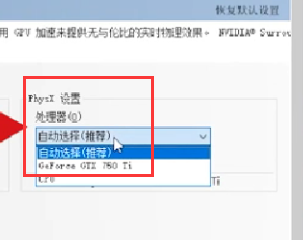
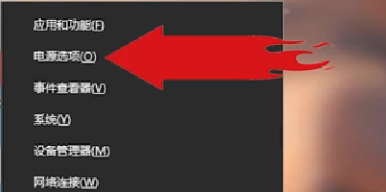
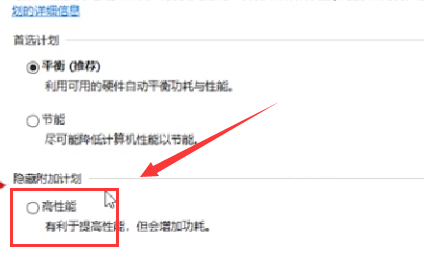
The above is the detailed content of Switch the laptop's discrete graphics function. For more information, please follow other related articles on the PHP Chinese website!

