Home >System Tutorial >Windows Series >Teach you how to modify the shortcut keys for switching between Chinese and English in Microsoft Pinyin in Windows 10
Teach you how to modify the shortcut keys for switching between Chinese and English in Microsoft Pinyin in Windows 10
- WBOYWBOYWBOYWBOYWBOYWBOYWBOYWBOYWBOYWBOYWBOYWBOYWBforward
- 2023-12-24 10:15:451578browse
win10 Microsoft Pinyin Chinese and English switching shortcut keys can be modified. Many users are not used to switching with the system default shortcut keys. If they want to customize a key position, it is actually very simple. Let’s take a look at the detailed modifications. Tutorial.

Win10 Microsoft Pinyin Chinese and English switching shortcut key modification tutorial:
1. First, click the Windows logo in the lower left corner and select "Settings".
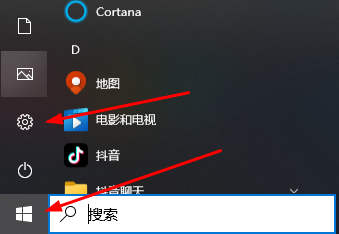
2. After entering settings, select "Time and Language".
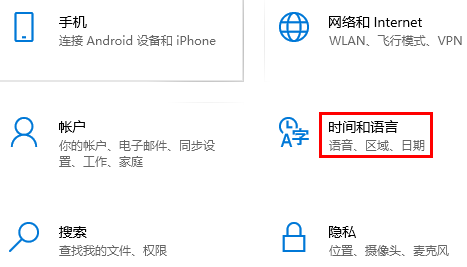
3. Click on the language, select your "preferred language", and then select "Options".
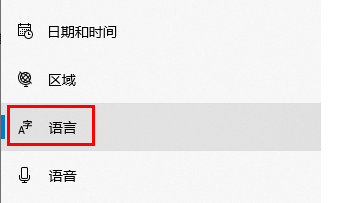
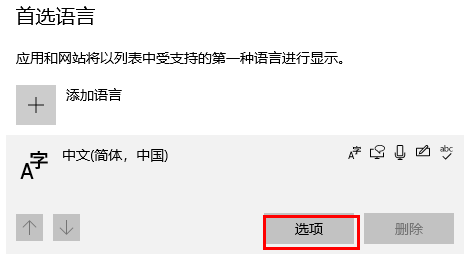
4. Then click on the input method you use, select the option, and click the button.
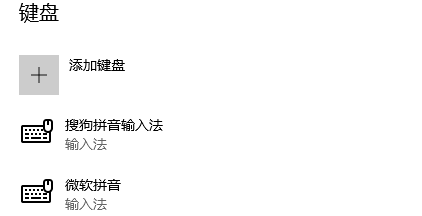
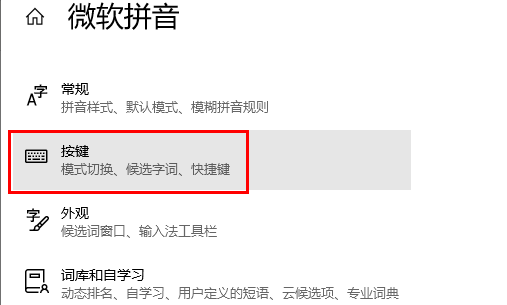
5. Finally, select "Chinese/English Mode Switch", select the shortcut keys you want to use, and exit after completion.
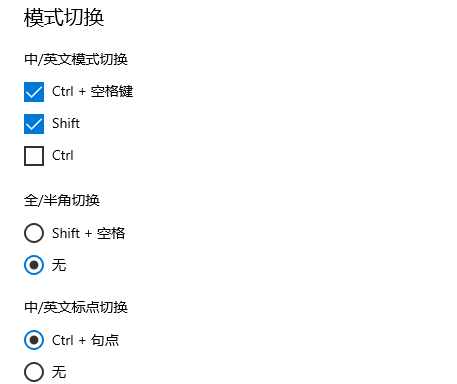
PS: The default shortcut key for switching between Chinese and English is Shift. The Shift key may conflict with other shortcut keys. You can modify the shortcut key.
The above is the detailed content of Teach you how to modify the shortcut keys for switching between Chinese and English in Microsoft Pinyin in Windows 10. For more information, please follow other related articles on the PHP Chinese website!

