Home >System Tutorial >Windows Series >Learn to set up a screensaver in Win7
Learn to set up a screensaver in Win7
- WBOYWBOYWBOYWBOYWBOYWBOYWBOYWBOYWBOYWBOYWBOYWBOYWBforward
- 2023-12-24 08:05:351431browse
Screen saver is the system's built-in screen protection function. On the one hand, it can reduce the screen power consumption and protect the screen from damage when the person is temporarily away. On the other hand, it can also protect the privacy of the screen content from being snooped by others when the person is not around. The setting method is also very simple, let’s take a look below.

win7 screensaver setting tutorial
1. First, click the "Start" button in the lower left corner and find the "Control Panel".
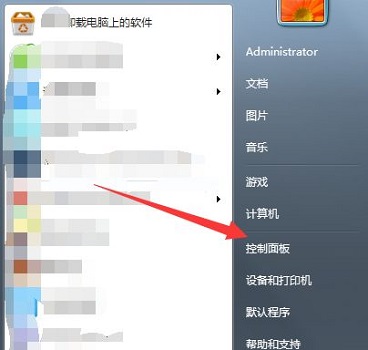
#2. Click the "Appearance and Personalization" button.
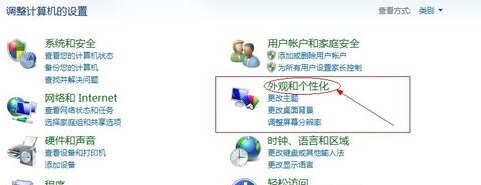
#3. Select "Change Screen Saver" in "Personalization".
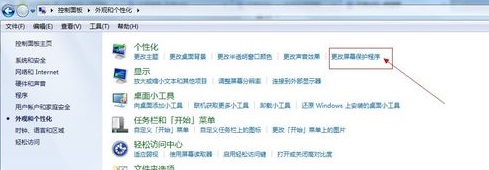
#4. You can turn on the screensaver at the location shown in the icon, and you can also select the screen saver pattern.
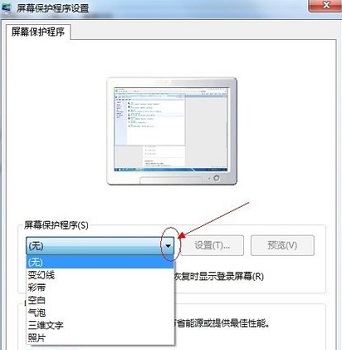
#5. You can also choose how long to wait to turn on the screensaver. Finally click "OK".
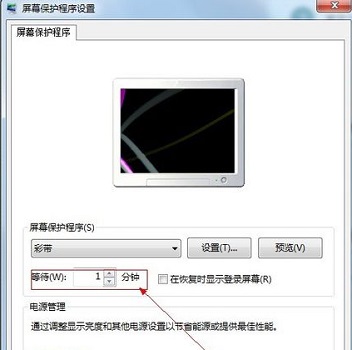
#6. Check "Use password protection during recovery" in the above picture.
7. Then click the "Change Power Settings" button, in the "Advanced" tab and check "Prompt for a password when the computer resumes from standby".
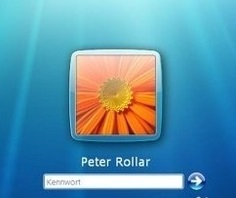
Extended reading: win7 quick start|win7 power-on password
The above is the detailed content of Learn to set up a screensaver in Win7. For more information, please follow other related articles on the PHP Chinese website!

