Home >System Tutorial >Windows Series >How to solve the recovery problem after restart in Win10
How to solve the recovery problem after restart in Win10
- PHPzforward
- 2023-12-23 23:05:201894browse
After using the latest win10 system, many users find it very troublesome to have the entire desktop restored after restarting the computer. Here is a solution to how to restore the entire desktop after restarting Win10. Come and take a look. .
What to do if Win10 is restored after restarting:
1. First, right-click this computer on the desktop and click to open "Manage".
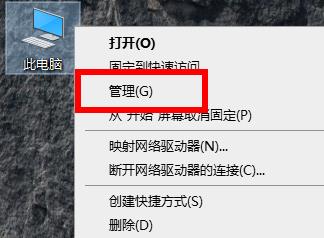
2. Then expand "Local Users and Groups -> Users" in the management window.
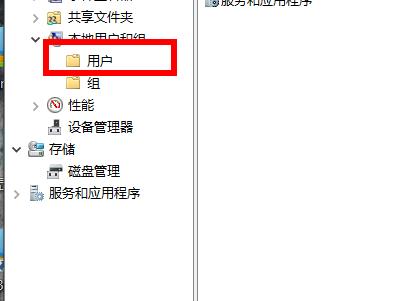
3. Right-click in the blank space on the right and select "New User" to create a new user.
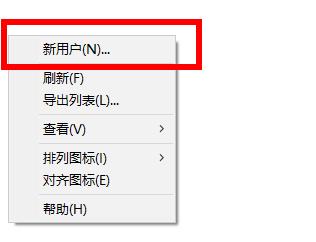
4. After completion, right-click the new user and select "Properties", select "Affiliate to", click "Add", enter "Administrators", and click OK to add administrator permissions.
5. After the establishment is successful, you can use the new user to restart the computer to solve the problem.
The above is the detailed content of How to solve the recovery problem after restart in Win10. For more information, please follow other related articles on the PHP Chinese website!

