Home >System Tutorial >Windows Series >How to modify Windows 7 password policy
How to modify Windows 7 password policy
- WBOYWBOYWBOYWBOYWBOYWBOYWBOYWBOYWBOYWBOYWBOYWBOYWBforward
- 2023-12-23 22:41:051934browse
The password policy of win7 is related to our password format, the characters required for the password, etc. If the password policy we set is too complex, it may make us very troublesome when using the password, but it will also make our password more difficult. Being hacked, how to change the password policy in win7? Let’s take a look together below.
Win7 Password Policy Changing Tutorial
1. Press "win r" on the keyboard to open Run, enter "gpedit.msc"
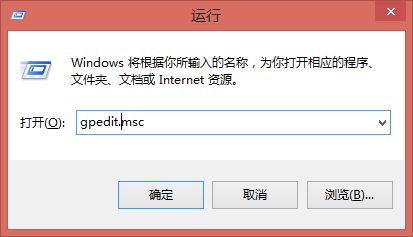
2. Press Enter to enter the Local Group Policy Editor.
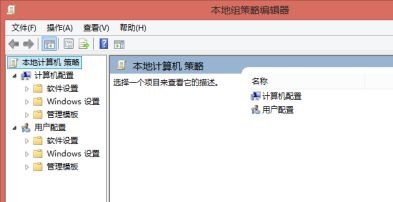
3. Find "Account Policy" according to the path shown in the icon
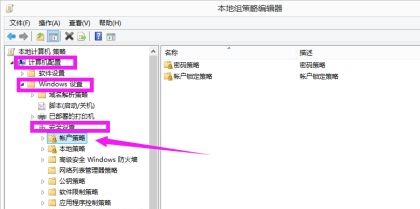
4. Double-click to open the "Password" on the right Policy”
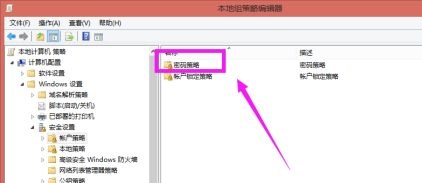
5. Then you can set these password policies on the right. (Double-click to open to edit)
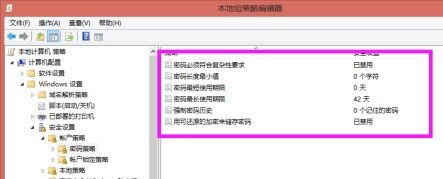
6. After the settings are completed, we can see the overall password policy.
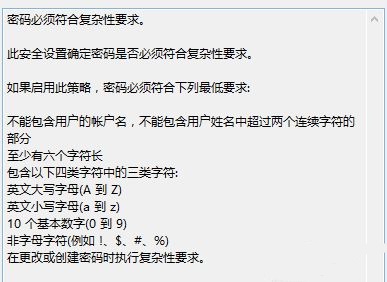
The above is the detailed content of How to modify Windows 7 password policy. For more information, please follow other related articles on the PHP Chinese website!

