Home >System Tutorial >Windows Series >Solution to insufficient win7c disk capacity
Solution to insufficient win7c disk capacity
- WBOYWBOYWBOYWBOYWBOYWBOYWBOYWBOYWBOYWBOYWBOYWBOYWBforward
- 2023-12-22 23:39:581498browse
Generally speaking, the c drive is our system drive and needs to store all system files. If you put a lot of software and files on the C drive on this basis, it will cause the C drive to be too full, thus slowing down the system. If we don’t want to move the files, we can expand the c drive. The specific method is as follows.

win7c disk full expansion tutorial
1. First, we download a partition assistant.
2. After the download is completed, open the Partition Assistant and we can see the capacity of each disk.
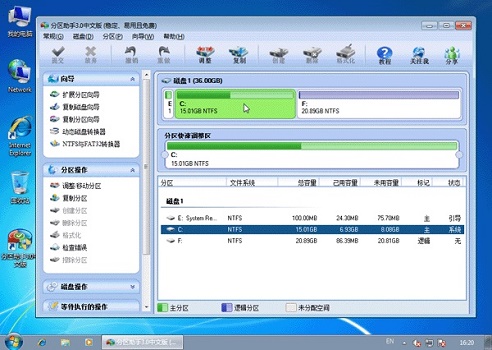
3. Let’s shrink the F drive first, right-click and select “F drive” and click “Adjust/Move Partition”. Then we move the leftmost button to the right as shown in the picture. Drag to reduce the F drive space.
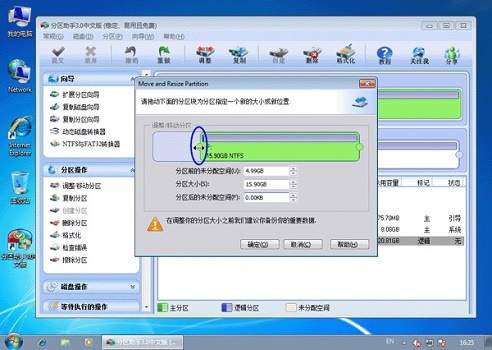
4. After confirmation, we use the same method to open the "Adjust/Move Partition" of the c drive, and then pull the right button to the right as shown in the picture. Click OK again.

5. After returning to the main interface, click "Submit" in the upper left corner.

6. Select "Execute" in the pop-up window.
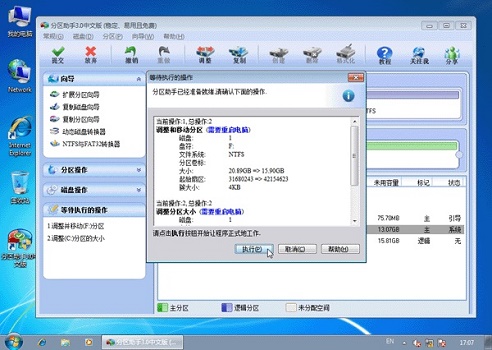
7. Finally, wait for the system to automatically restart and the configuration is completed.
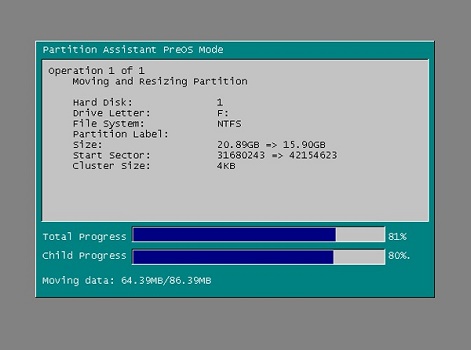
The above is the detailed content of Solution to insufficient win7c disk capacity. For more information, please follow other related articles on the PHP Chinese website!

