When the system cannot be used and needs to be reinstalled or a new computer system is installed, we may need to use the USB disk to reinstall. At this time, we need to change the USB disk to the first startup item, but many people do not know this How to change, let’s follow the editor to see how to change it for different computers.
win7u disk boot change tutorial
1. Old motherboard CMOC
1. Enter the bios settings and find the icon option.

2. After entering, find “Hard Disk Boot Priority” and press Enter to enter.

#3. After entering, just move the USB disk with the word USB to position 1. (Use F5/F6 or pageup/pagedown)

2. Aptio Setup Utility
1. After entering the bios settings, find the icon under "Startup" options.

#2. Press Enter to enter, select your own USB disk, and press Enter to confirm.

#3. Then return to the previous menu and set "Boot Option#1" to the USB disk.

3. Lenovo computer
1. Use the hotkey to enter the following interface. If you can directly select usb startup above, just start it directly. If not, select "Enter Setup" below

2. Use the "→" direction key to enter "Startup" and then enter the icon option.

#3. Find our USB flash drive, select it and press "F" and then press "X" to move up.

#4. After moving to the digital sequence, use " " to move to position 1.

4. MSI motherboard
1. First change the interface to Chinese in the upper right corner of the icon, and then click "SETTINGS" on the left

2. Then select "Start"

3. Select "1st boot device"

4. Find our USB disk.

#5. After the settings are completed, press "F10" to save.

The above is the detailed content of Teach you how to change Win7 U disk startup settings. For more information, please follow other related articles on the PHP Chinese website!
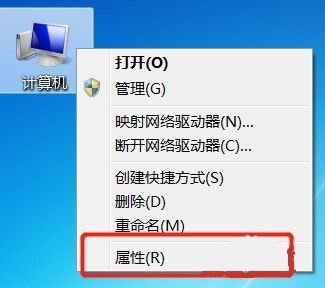 win7更改计算机名称的指导Jan 01, 2024 pm 08:35 PM
win7更改计算机名称的指导Jan 01, 2024 pm 08:35 PM计算机名不同意用户名,是在进行文件共享或局域网等操作时显示的名称。一般来说,默认的计算机名都非常复杂,很难记,因此如果我们有相关需要的话,建议更改一个简单好认的计算机名,下面就一起来看一下更改方法吧。win7计算机名称更改教程1、首先右键计算机,打开“属性”2、然后点击右下角的“更改设置”3、接着在系统属性中点击“更改”4、双击选中默认计算机名。5、更改为自己想要的计算机名。6、我们需要重启电脑才能完成更改。7、重启回来之后就能发现我们的计算机名更改完成了。
 win11字体更改教程Dec 25, 2023 pm 03:41 PM
win11字体更改教程Dec 25, 2023 pm 03:41 PM系统一般会有一个默认字体,但是比较平庸,很多喜欢个性化的朋友想要更换自己喜欢的字体,但是不知道win11字体更改怎么操作,其实我们只需要在列表中安装字体并更换就可以了,下面一起来看看吧。win11字体更改:1、系统没有自带字体更换功能,所以我们需要下载一个“noMeiryoUI”软件。2、下载完成后打开软件,点击其中的“选择”按钮。3、然后再字体名称中挑选想要使用的字体,点击“确定”4、选择完成后,点击“应用”就可以完成字体更改了。5、我们还可以在下方修改标题栏、图标文字、菜单等单项的字体。6、
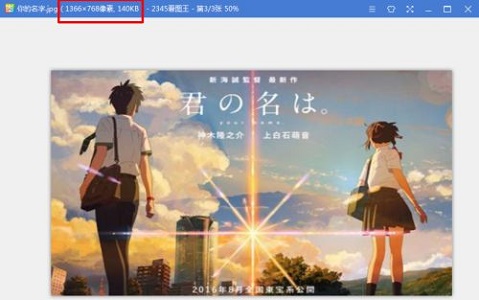 学习如何更改win7开机界面Dec 21, 2023 pm 07:03 PM
学习如何更改win7开机界面Dec 21, 2023 pm 07:03 PM很多朋友都喜欢更改桌面和锁屏界面,但是依旧使用了系统默认的开机画面。其实开机显示的画面也是可以被更改的,只不过我们需要在注册表中完成更改,比较麻烦。下面就一起来看一下具体方法吧。win7开机画面更改教程1、首先准备一张jpg格式的图片,最好分辨率和电脑分辨率是一样的。2、接着使用“win+r”打开运行,输入“regedit”回车确定。3、将下面这个路径复制粘贴到如图所示的位置“HKEY_LOCAL_MACHINE\SOFTWARE\Microsoft\Windows\CurrentVersion
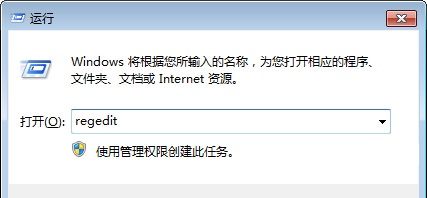 教你如何改变win7用户路径Dec 23, 2023 pm 01:37 PM
教你如何改变win7用户路径Dec 23, 2023 pm 01:37 PM如果我们没有更改过user路径,那么默认是在c盘,也就是我们的系统盘中的。这就意味着如果我们存放了太多的文件在user文件夹,就可能会影响到系统运行速度,小编建议用下面的方法更改路径,一起来看一下吧。win7user路径更改教程1、首先使用“win+r”快捷键打开运行,输入“regedit”回车确定。2、将这个路径复制粘贴到上方的路径中,如图所示。“计算机\HKEY_CURRENT_USER\SOFTWARE\Microsoft\Windows\CurrentVersion\Explorer\S
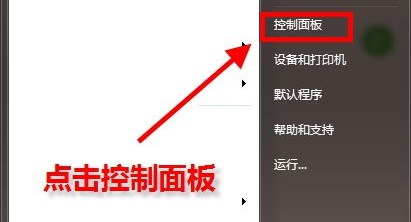 如何修改Win7的默认浏览器Jan 09, 2024 pm 02:33 PM
如何修改Win7的默认浏览器Jan 09, 2024 pm 02:33 PMwin7的默认浏览器一般是ie浏览器,也就是当我们打开一个网页时会自动用这个浏览器打开。但是我们经常会下载使用其他的浏览器,这时候我们就需要更改默认浏览器到常用的浏览器上,下面就一起来看一下具体方法吧。win7默认浏览器更改教程1、首先在开始菜单中打开“控制面板”2、将右上角的查看方式设置为“小图标”3、找到并打开“默认程序”4、点击图示位置的“设置默认程序”5、在左边一栏中找到需要设置的默认浏览器,点击“将此程序设置为默认值”6、点击确定之后会返回图示界面,就完成更改了。
 如何调整Win7的内存容量Dec 25, 2023 pm 09:09 PM
如何调整Win7的内存容量Dec 25, 2023 pm 09:09 PM我们在使用win7系统时,有可能会遇到内存不够用的情况,这时候就有朋友想要更改内存的大小。但是我们的物理内存是与硬件有关的,只有更新配置才可以改变,只能靠设置虚拟内存缓解内存不够的情况。win7内存大小更改教程1、首先我们的物理内存与我们电脑使用的内存条息息相关,如果想要增加内存,可以打开主机,查看是否支持多个内存插槽,然后选择增加或者更换内存条。2、如果还可以通过设置虚拟内存的方式暂时缓解内存不足的情况。3、首先右键点击计算机,打开“属性”面板。4、进入“高级系统设置”5、找到性能设置,然后就
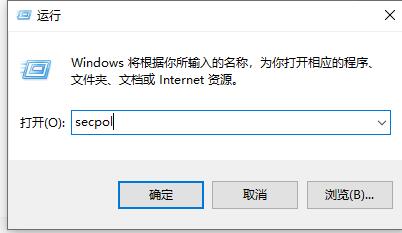 教你更改win7的登录方式Jan 08, 2024 am 11:37 AM
教你更改win7的登录方式Jan 08, 2024 am 11:37 AMwin7提供了很多种交互式登录方式可以选择,例如登录时需要使用快捷键和不需要使用快捷键的两种,我们可以通过在安全选项中找到它并进行更改,下面就一起来看一下具体的更改方法吧。win7登录方式更改教程1、使用组合键“win+r”打开运行框,输入“secpol.msc”回车确定。2、打开本地安全策略,点开“本站策略”3、点击“安全选项”,然后我们就可以在右侧找到很多交互式登录文件,双击打开想要更改的方式就可以进行更改了。4、例如打开“不显示最后用户名”,禁用就是显示用户名,启用就是不显示。5、或者打开
 如何修改win7电脑的用户名称Dec 26, 2023 am 09:53 AM
如何修改win7电脑的用户名称Dec 26, 2023 am 09:53 AM我们在使用win7电脑时,一般没有更改电脑用户名称的习惯,这样它就一直会是默认的administrator。但是如果我们有多个用户,就需要更改用户名称来将他们区分开来了,下面就一起来看一下win7如何更改电脑用户名称吧。win7电脑用户名称更改教程1、双击打开“计算机”2、点击上方的“打开控制面板”进入控制面板。3、点击图示位置的“添加或删除用户账户”4、然后找到需要更改用户名称的账户,选择“更改账户名称”5、最后在此处输入账户名,点击“更改名称”就可以了。


Hot AI Tools

Undresser.AI Undress
AI-powered app for creating realistic nude photos

AI Clothes Remover
Online AI tool for removing clothes from photos.

Undress AI Tool
Undress images for free

Clothoff.io
AI clothes remover

AI Hentai Generator
Generate AI Hentai for free.

Hot Article

Hot Tools

SublimeText3 Chinese version
Chinese version, very easy to use

SAP NetWeaver Server Adapter for Eclipse
Integrate Eclipse with SAP NetWeaver application server.

VSCode Windows 64-bit Download
A free and powerful IDE editor launched by Microsoft

Dreamweaver CS6
Visual web development tools

SublimeText3 Mac version
God-level code editing software (SublimeText3)






