Home >System Tutorial >Windows Series >How to disable hibernation mode in Win11
How to disable hibernation mode in Win11
- 王林forward
- 2023-12-22 20:09:481975browse
Many friends have found that because there is an extra sleep button in the computer power button, they often accidentally touch it to enter sleep mode, which is very troublesome. So they want to know how to turn off the sleep mode in win11. In fact, it can be set in the power options.
How to turn off sleep mode in win11:
1. First, click on the bottom start menu or search.
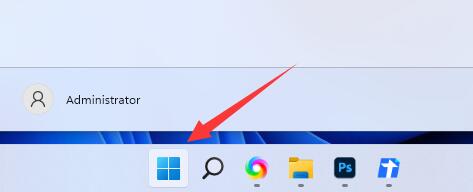
2. Then search above and open the "Control Panel"
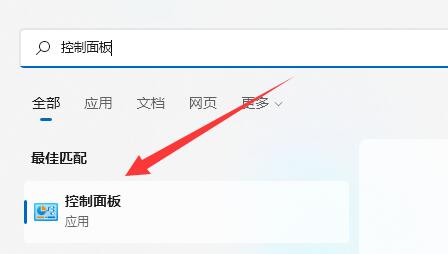
3. After opening, find and enter "Power Options"
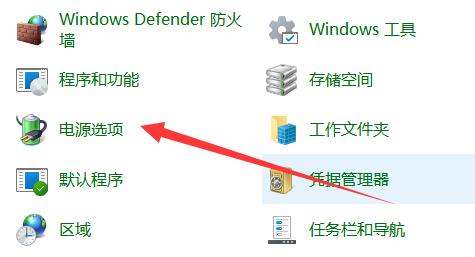
4, and then click the "Choose what the power button does" option in the upper left corner.
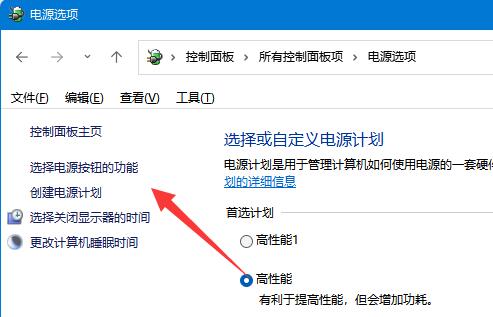
5. Then click "Change settings that are currently unavailable"
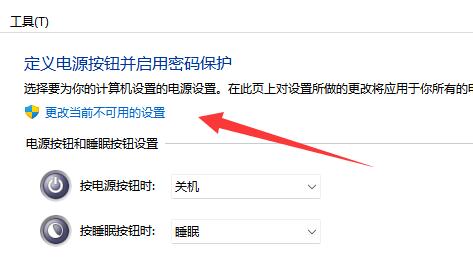
6. Finally, uncheck "Hibernate" ” and “Save changes”.
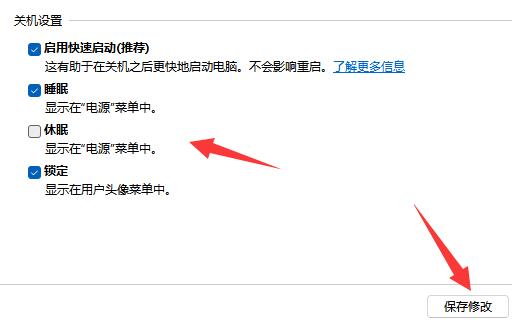
The above is the detailed content of How to disable hibernation mode in Win11. For more information, please follow other related articles on the PHP Chinese website!

