win7 installation tutorial
The win7 system is a stable system that many users particularly like. It is also the system that the editor has used for the longest time. Many old computers who want a stable system will choose win7. Many users want to install it. Let’s take a look at the details below. Installation, reinstallation, and upgrade tutorials.

win7U disk installation preparations
1. First prepare a U disk with a memory size of 8G or more, and then downloadUDisk creation tool to the computer. Insert the USB flash drive into the computer and follow the tool prompts to create a system USB flash drive.
2. Download the system you want to install and put the file in a USB flash drive. The system size is generally 3-7GB.
win7U disk installation enters pe operation
1. Restart the computer and press F12 when booting to enter the startup item selection. (Different computer models have different startup item buttons. Generally, the computer startup button is F8, F9, F11, F12, ESC)
2. Many systems need to be installed before entering PE. (The data will be gone after partitioning. Everyone has different partition formats based on different configurations and system requirements.)

win7U disk installation System process
1. Click on the downloaded system installation file .iso. After opening, click the exe installation file to install the system program with one click.

2. Click here on the system disk (default is C drive) to install, click OK to start the smart installation process.
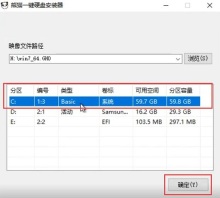
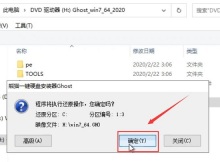
#4. All subsequent installation steps are automatic. If there is a pop-up, click Next and confirm.

7. After the installation is completed, enter the system interface. You can start using the new windows7 system.

Windows7 installation tutorial summary
| Original installation tutorial | |
| Original direct installation |
Original U disk |
| Official Genuine |
Mirror Installation |
| Non-ghost | Ghost |
| Old computer |
Laptop computer |
| Installation of each version Tutorial | |
| Ultimate Edition |
Enterprise Edition |
| Professional Edition |
lite version |
| Pure version |
English version |
| Brand system installation | |
| U disk of this site |
Direct installation of this site |
| Direct installation of system home |
deep technology |
| Computer Company |
新radish Home |
| Tomato Garden |
风林山 |
| 雨林木风 |
|
| U disk brand installation | |
| Black Shark |
大白菜 |
| 小白 |
Cloud Knight |
|
U disk upgrade | |
|
Genuine upgrade |
|
|
Upgrade Professional Edition |
|
|
老桃毛 |
|
|
u disk installation master |
|
1. Do not use a higher version to install a lower version (such as win10 to install win7), other installation problems are prone to occur
2. Do not install it in a 32-bit system environment To install 64-bit win7, you need to start the installation through other media (such as PE installation, U disk startup)
The above is the detailed content of win7 installation tutorial. For more information, please follow other related articles on the PHP Chinese website!
 Alienware's New 240Hz 34-Inch QD-OLED Monitor Is Finally OutMay 02, 2025 am 03:05 AM
Alienware's New 240Hz 34-Inch QD-OLED Monitor Is Finally OutMay 02, 2025 am 03:05 AMThis monitor boasts extensive connectivity, featuring a DisplayPort 1.4 port (supporting up to 3440 x 1440 at 240Hz, DSC, and HDR) and two HDMI 2.1 FRL ports (also supporting 3440 x 1440 at 240Hz, FRL, HDR, and VRR). These high-speed HDMI 2.1 ports
 How to Install Windows 11 With No TPM 2.0May 01, 2025 pm 08:01 PM
How to Install Windows 11 With No TPM 2.0May 01, 2025 pm 08:01 PMWindows 10 support is ending in late 2025, prompting many users to upgrade to Windows 11. However, the TPM 2.0 requirement can be a significant hurdle. This guide outlines methods to install Windows 11 even without TPM 2.0, but proceed with caution.
 Acer Has Two New Monitors for GamingMay 01, 2025 am 06:06 AM
Acer Has Two New Monitors for GamingMay 01, 2025 am 06:06 AMThe Acer Predator XB323QK V4 and Nitro XV240 F6: A Tale of Two Monitors Acer offers two distinct gaming monitors catering to different needs: the color-focused XB323QK V4 and the speed-demon XV240 F6. Let's break down their key features. The XB323QK
 I Bought RAM and an NVMe on eBay, Here's How It WentMay 01, 2025 am 06:01 AM
I Bought RAM and an NVMe on eBay, Here's How It WentMay 01, 2025 am 06:01 AMeBay: A Surprisingly Good Source for New Computer Hardware? While eBay is renowned for its diverse selection of used goods, it's not always the first place that springs to mind when purchasing new computer components. However, my recent experience s
 I Upgraded My Laptop's RAM, the Performance Boost Wasn't What You'd ExpectMay 01, 2025 am 03:08 AM
I Upgraded My Laptop's RAM, the Performance Boost Wasn't What You'd ExpectMay 01, 2025 am 03:08 AMUpgrading your aging laptop? Adding RAM is the easiest and often the only practical upgrade besides storage. My recent experience upgrading a Dell Latitude 5420 proved surprisingly impactful. More RAM Wasn't the Initial Goal My used Dell 5420, while
 5 Reasons Why I Love Coiled Keyboard CablesMay 01, 2025 am 03:07 AM
5 Reasons Why I Love Coiled Keyboard CablesMay 01, 2025 am 03:07 AMLet's be honest: unless you're a keyboard enthusiast, you've probably overlooked the cable bundled with your keyboard. But for those who appreciate the finer details, even a simple USB cable can be a source of aesthetic pleasure. 5 Reasons Why Coiled
 Today's NYT Connections Hints and Answer for April 30th (#689)May 01, 2025 am 03:05 AM
Today's NYT Connections Hints and Answer for April 30th (#689)May 01, 2025 am 03:05 AMToday's NYT Connections Game Hints and Answers Need a hand with today's Connections game? Here are some clues to get you started: Yellow: Think about what's under your feet. Green: Where you rest your head (or bottom!). Blue: How others see you. Pu
 Don't Waste Your Money on RGB, Buy a Better MotherboardMay 01, 2025 am 03:04 AM
Don't Waste Your Money on RGB, Buy a Better MotherboardMay 01, 2025 am 03:04 AMBuilding a new PC? Don't get sidetracked by flashy RGB lighting! While those vibrant fans and memory sticks are tempting, overlooking the motherboard is a critical mistake. This often-underappreciated component is crucial for your PC's performance


Hot AI Tools

Undresser.AI Undress
AI-powered app for creating realistic nude photos

AI Clothes Remover
Online AI tool for removing clothes from photos.

Undress AI Tool
Undress images for free

Clothoff.io
AI clothes remover

Video Face Swap
Swap faces in any video effortlessly with our completely free AI face swap tool!

Hot Article

Hot Tools

SublimeText3 Linux new version
SublimeText3 Linux latest version

SublimeText3 Chinese version
Chinese version, very easy to use

Dreamweaver CS6
Visual web development tools

EditPlus Chinese cracked version
Small size, syntax highlighting, does not support code prompt function

WebStorm Mac version
Useful JavaScript development tools







