Home >Web Front-end >JS Tutorial >How to create a radar chart using Highcharts
How to create a radar chart using Highcharts
- 王林Original
- 2023-12-18 18:27:57759browse
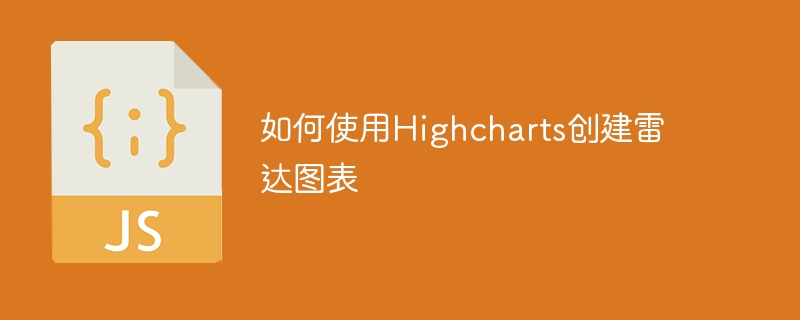
How to create a radar chart using Highcharts
Introduction:
Highcharts is a popular JavaScript chart library that can be used to create various types of interactive charts. One of them is the radar chart, which is used to compare the values of multiple variables. This article will introduce how to create a radar chart using the Highcharts library and specific code examples.
1. Preparation:
Before we start, we need to prepare the following tasks:
- Download the Highcharts library: You can download the library from the Highcharts official website and add it to the project middle.
- Create HTML page: Create an HTML page and add necessary tags and elements.
2. Write HTML code:
In the HTML page, we first need to create a container element to display the radar chart. The sample code is as follows:
<!DOCTYPE html> <html> <head> <title>雷达图表示例</title> <script src="https://code.highcharts.com/highcharts.js"></script> </head> <body> <div id="chartContainer"></div> </body> </html>
3. Write JavaScript code:
Next, we need to write JavaScript code to create a radar chart. The sample code is as follows:
// 创建雷达图表
Highcharts.chart('chartContainer', {
chart: {
polar: true,
type: 'line'
},
title: {
text: '各项指标对比'
},
xAxis: {
categories: ['项目1', '项目2', '项目3', '项目4', '项目5']
},
yAxis: {
gridLineInterpolation: 'polygon',
min: 0
},
series: [{
name: 'Series 1',
data: [10, 8, 6, 4, 2],
pointPlacement: 'on'
}]
});In this code, we first select the ID of the container element and use the chart method of Highcharts to create a radar chart. Then, we set the chart type to line, which means we will use lines to represent the value of each item. Next, we set the title and x-axis labels. In the y-axis, we set the gridLineInterpolation property to polygon, indicating that we will create a polygon. Finally, we set the name and value of the data and display it on the radar chart.
4. Result display:
Save and run the HTML page to see the generated radar chart.
Summary:
Through the above steps, we successfully created a simple radar chart using the Highcharts library. You can modify and extend this chart according to your own needs to meet different data visualization needs.
Note: The code examples in this article are based on the latest version of the Highcharts library. Please refer to the Highcharts official documentation and examples for specific use.
The above is the detailed content of How to create a radar chart using Highcharts. For more information, please follow other related articles on the PHP Chinese website!

