 Web Front-end
Web Front-end JS Tutorial
JS Tutorial ECharts Water Polo Chart: How to display data proportion and goal completion
ECharts Water Polo Chart: How to display data proportion and goal completion
ECharts Water Polo Chart: How to display data proportion and goal completion
Introduction:
In the field of data visualization, the water polo chart is a commonly used chart type , can visually display the proportion of data and the achievement of goals. ECharts is a powerful data visualization library that provides a wealth of chart types for developers to choose from. This article will introduce in detail how to use ECharts to create a water polo chart and display data proportions and goal completion, and provide specific code examples.
1. What is a water polo diagram?
The water polo chart is a special donut chart that uses the size of the donut to represent the proportion of data, and adds a solid circle inside the donut to represent the completion of the goal. Water polo charts are usually used to display data such as percentages and progress. It visually reflects the gap between data and goals.
2. Use ECharts to create a water polo chart
-
Introduce the ECharts library
First, introduce the ECharts library into the project, which can be introduced by directly downloading the source code or using CDN . For example:<script src="https://cdnjs.cloudflare.com/ajax/libs/echarts/5.1.0/echarts.min.js"></script>
-
Create container
Create a container in HTML to display the water polo diagram, for example:<div id="waterball-chart" style="width: 400px; height: 400px;"></div>
-
Write JavaScript code
Use ECharts to create a water polo chart through JavaScript code and configure related parameters. The following is a sample code:// 初始化ECharts实例 var myChart = echarts.init(document.getElementById('waterball-chart')); // 指定图表的配置项和数据 var option = { series: [{ type: 'liquidFill', data: [0.6], // 数据占比,范围为[0,1] shape: 'circle', outline: { show: false }, backgroundStyle: { color: '#FFA500' }, label: { show: true, position: ['50%', '50%'], formatter: function(value) { return Math.round(value * 100) + '%'; // 格式化显示百分比 }, fontSize: 32, fontWeight: 'bold' }, itemStyle: { color: '#FF4500' }, emphasis: { itemStyle: { color: '#FF0000' } } }] }; // 使用刚指定的配置项和数据显示图表 myChart.setOption(option); -
Rendering chart
Apply configuration items to the water polo chart by calling thesetOptionmethod and render it. For example:myChart.setOption(option);
3. Code analysis
In the above example code, we created a water polo chart through the liquidFill type of ECharts. Among them, the configuration item series is used to configure the style, data and other information of the water polo chart. The
-
datafield indicates the data proportion, and the value range is [0,1]. In the example, the data proportion is 0.6, which is 60%. The -
shapefield indicates the shape of the water polo diagram, which can be set tocircle(circle) orrect(rectangle). The -
outlinefield indicates whether to display the outline of the water polo diagram, which is set to not be displayed here. The -
backgroundStylefield indicates the background style of the water polo diagram. In the example, the color is orange (#FFA500). The -
labelfield represents the text label displayed in the water polo diagram, by setting parameters such asshow,position,formatter, etc. Control the display position and format of labels. The -
itemStylefield represents the fill style of the water polo diagram. In the example, the color is orange-red (#FF4500). The -
emphasisfield indicates the highlight style of the water polo chart. In the example, the highlight color is red (#FF0000).
By modifying the values of these configuration items, you can create and customize water polo charts according to your own needs.
Conclusion:
This article introduces in detail how to use ECharts to create a water polo chart, and shows the data proportion and goal completion. Through simple code examples, I hope readers can quickly get started using ECharts to draw water polo diagrams and customize them according to actual needs. ECharts is a powerful and easy-to-use data visualization library that can help developers better display and understand data. Try using ECharts to create a water polo chart to make your data visualization more vivid and interesting!
Reference link:
- ECharts official document: https://echarts.apache.org/zh/index.html
- ECharts official example: https:/ /echarts.apache.org/examples/zh/index.html
The above is the detailed content of ECharts Water Polo Chart: How to display data proportion and goal completion. For more information, please follow other related articles on the PHP Chinese website!
 ECharts和Java接口:如何实现统计图表数据导出与分享Dec 17, 2023 am 08:44 AM
ECharts和Java接口:如何实现统计图表数据导出与分享Dec 17, 2023 am 08:44 AMECharts是一款功能强大、灵活可定制的开源图表库,可用于数据可视化和大屏展示。在大数据时代,统计图表的数据导出和分享功能变得越来越重要。本文将介绍如何通过Java接口实现ECharts的统计图表数据导出和分享功能,并提供具体的代码示例。一、ECharts简介ECharts是百度开源的一款基于JavaScript和Canvas的数据可视化库,具有丰富的图表
 使用PHP和ECharts创建可视化图表和报表May 10, 2023 pm 10:21 PM
使用PHP和ECharts创建可视化图表和报表May 10, 2023 pm 10:21 PM随着大数据时代的来临,数据可视化成为企业决策的重要工具。千奇百怪的数据可视化工具层出不穷,其中ECharts以其强大的功能和良好的用户体验受到了广泛的关注和应用。而PHP作为一种主流的服务器端语言,也提供了丰富的数据处理和图表展示功能。本文将介绍如何使用PHP和ECharts创建可视化图表和报表。ECharts简介ECharts是一个开源的可视化图表库,它由
 ECharts入门指南:如何使用EChartsDec 17, 2023 am 09:26 AM
ECharts入门指南:如何使用EChartsDec 17, 2023 am 09:26 AMECharts入门指南:如何使用ECharts,需要具体代码示例ECharts是一款基于JavaScript的数据可视化库,通过使用ECharts,用户可以轻松地展示各种各样的图表,如折线图、柱状图、饼图等等。本文将为您介绍如何使用ECharts,并提供详细的代码示例。安装ECharts要使用ECharts,您首先需要安装它。您可以从ECharts官网htt
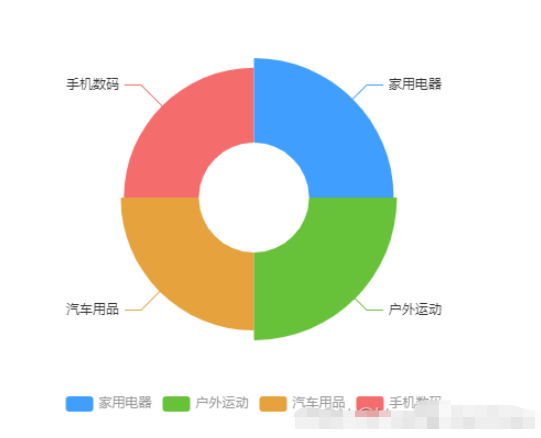 vue3怎么封装ECharts组件May 20, 2023 pm 03:22 PM
vue3怎么封装ECharts组件May 20, 2023 pm 03:22 PM一、前言前端开发需要经常使用ECharts图表渲染数据信息,在一个项目中我们经常需要使用多个图表,选择封装ECharts组件复用的方式可以减少代码量,增加开发效率。二、封装ECharts组件为什么要封装组件避免重复的工作量,提升复用性使代码逻辑更加清晰,方便项目的后期维护封装组件可以让使用者不去关心组件的内部实现以及原理,能够使一个团队更好的有层次的去运行封装的ECharts组件实现了以下的功能:使用组件传递ECharts中的option属性手动/自动设置chart尺寸chart自适应宽高动态展
 利用ECharts和Python接口生成漏斗图的步骤Dec 17, 2023 am 10:08 AM
利用ECharts和Python接口生成漏斗图的步骤Dec 17, 2023 am 10:08 AM利用ECharts和Python接口生成漏斗图的步骤,需要具体代码示例漏斗图是一种常用的数据可视化工具,可以用于展示数据在不同阶段之间的变化情况。利用ECharts和Python接口,我们可以轻松地生成漂亮的漏斗图。下面,将按照以下步骤介绍如何实现漏斗图的生成,并给出具体的代码示例。步骤一:安装ECharts和Python接口首先,我们需要安装ECharts
 如何在Python中使用ECharts绘制堆叠柱状图Dec 17, 2023 am 09:48 AM
如何在Python中使用ECharts绘制堆叠柱状图Dec 17, 2023 am 09:48 AM在数据可视化领域,堆叠柱状图是一种常见的可视化方式。它将多个数据系列绘制成一个条形,每个条形由多个子项组成,每个子项对应一个数据系列,在同一坐标系下进行展示。这种图表可以用于比较不同类别或数据系列的总大小、每个类别或数据系列的组成比例等。在Python中,我们可以使用ECharts库来绘制堆叠柱状图,而且该库具有丰富的可定制性和交互性。一、安装和导入ECha
 ECharts漏斗图:如何展示数据转化率Dec 17, 2023 am 08:32 AM
ECharts漏斗图:如何展示数据转化率Dec 17, 2023 am 08:32 AMECharts漏斗图:如何展示数据转化率,需要具体代码示例导语:在数据可视化领域,漏斗图是一种非常常用的图表类型,它能够直观地展示数据的转化过程与转化率。ECharts作为一个强大的数据可视化工具,也提供了漏斗图的绘制功能。本文将结合具体的代码示例,详细介绍ECharts漏斗图的绘制方法以及如何展示数据的转化率。漏斗图的基本结构漏斗图由上至下呈现不同的阶段,
 如何在ECharts中使用桑基图展示数据流向Dec 17, 2023 am 09:38 AM
如何在ECharts中使用桑基图展示数据流向Dec 17, 2023 am 09:38 AM如何在ECharts中使用桑基图展示数据流向引言:数据可视化是数据分析中的重要环节,能够将复杂的数据通过图表等方式直观地展示出来。ECharts是一个功能强大的数据可视化库,支持多种图表类型,其中桑基图(SankeyDiagram)能够非常直观地展示数据的流向关系。本文将介绍如何在ECharts中使用桑基图展示数据流向,并提供具体的代码示例。引入EChar


Hot AI Tools

Undresser.AI Undress
AI-powered app for creating realistic nude photos

AI Clothes Remover
Online AI tool for removing clothes from photos.

Undress AI Tool
Undress images for free

Clothoff.io
AI clothes remover

AI Hentai Generator
Generate AI Hentai for free.

Hot Article

Hot Tools

Safe Exam Browser
Safe Exam Browser is a secure browser environment for taking online exams securely. This software turns any computer into a secure workstation. It controls access to any utility and prevents students from using unauthorized resources.

SecLists
SecLists is the ultimate security tester's companion. It is a collection of various types of lists that are frequently used during security assessments, all in one place. SecLists helps make security testing more efficient and productive by conveniently providing all the lists a security tester might need. List types include usernames, passwords, URLs, fuzzing payloads, sensitive data patterns, web shells, and more. The tester can simply pull this repository onto a new test machine and he will have access to every type of list he needs.

SublimeText3 Mac version
God-level code editing software (SublimeText3)

ZendStudio 13.5.1 Mac
Powerful PHP integrated development environment

SublimeText3 English version
Recommended: Win version, supports code prompts!





