
ECharts Funnel Chart: How to show the data process, specific code examples are needed
- Introduction
With the era of big data Coming, data analysis and data visualization are becoming more and more important. In the process of data analysis, it is very critical to understand the process and transformation of data. ECharts is a powerful data visualization library that can help us visually display data processes. This article will focus on the Funnel Chart in ECharts and demonstrate how to use ECharts to display the data flow.
- Characteristics of the funnel chart
The funnel chart is a special column chart that uses a funnel-shaped graphic to display the flow and transformation of data. The characteristics of the funnel chart are as follows:
- is suitable for displaying staged data processes, such as the conversion process in the sales channel, user behavior in the website access log, etc.
- The data gradually decreases from top to bottom, forming a funnel shape, which can visually reflect changes in conversion rate.
- You can use different colors of funnel blocks to represent different stages to improve readability.
- Use ECharts to draw a funnel chart
Below we use ECharts to draw a simple funnel chart example. Suppose we have data on a sales channel with three steps: total visits, shopping cart additions, and successful purchases.
First, we need to introduce the ECharts library file into HTML and create a DIV container with a certain width and height to display the chart.
<!DOCTYPE html>
<html>
<head>
<meta charset="utf-8">
<title>ECharts漏斗图示例</title>
<!-- 引入ECharts库文件 -->
<script src="https://cdnjs.cloudflare.com/ajax/libs/echarts/4.9.0/echarts.min.js"></script>
</head>
<body>
<!-- 创建一个具备一定宽度和高度的DIV容器 -->
<div id="funnelChart" style="width: 600px; height: 400px;"></div>
</body>
</html>Next, use ECharts’ API in JavaScript to draw the funnel chart.
// 使用ECharts的API绘制漏斗图
var chartDom = document.getElementById('funnelChart');
var myChart = echarts.init(chartDom);
var option;
// 指定漏斗图的配置项和数据
option = {
title: {
text: '销售渠道转化漏斗图',
subtext: '示例数据'
},
tooltip: {
trigger: 'item',
formatter: "{a} <br/>{b} : {c}"
},
toolbox: {
feature: {
dataView: {readOnly: false},
restore: {},
saveAsImage: {}
}
},
legend: {
data: ['总访问量', '添加购物车量', '成功购买量']
},
series: [
{
name: '转化率',
type: 'funnel',
left: '10%',
top: 60,
// 指定各个阶段的具体数值
data: [
{value: 1000, name: '总访问量'},
{value: 800, name: '添加购物车量'},
{value: 500, name: '成功购买量'}
],
// 设置漏斗图的属性
itemStyle: {
borderWidth: 1,
borderColor: '#fff'
},
// 指定漏斗图的标签样式
label: {
position: 'inside',
formatter: '{c}'
}
}
]
};
// 使用刚指定的配置项和数据显示图表
option && myChart.setOption(option);In the above code, we use ECharts API to create a funnel chart, specifying the values and corresponding labels for each stage. By setting the properties and label styles of the funnel chart, we can get better visualization of the funnel chart. Finally, use the setOption method to apply the configuration items and data to the chart to display the chart.
- Summary
ECharts is a powerful data visualization library that can help us visually display data processes and transformations. This article focuses on the characteristics of the funnel chart in ECharts, how to draw the funnel chart, and provides specific code examples. Through learning and practice, we can better use ECharts to display the data process during the data analysis process and improve the efficiency and accuracy of data analysis.
(Note: The above code example uses ECharts version 4.9.0. If you need to use other versions, you can adjust it according to the actual situation.)
The above is the detailed content of ECharts Funnel Chart: How to Show Data Flow. For more information, please follow other related articles on the PHP Chinese website!
 ECharts和Java接口:如何实现统计图表数据导出与分享Dec 17, 2023 am 08:44 AM
ECharts和Java接口:如何实现统计图表数据导出与分享Dec 17, 2023 am 08:44 AMECharts是一款功能强大、灵活可定制的开源图表库,可用于数据可视化和大屏展示。在大数据时代,统计图表的数据导出和分享功能变得越来越重要。本文将介绍如何通过Java接口实现ECharts的统计图表数据导出和分享功能,并提供具体的代码示例。一、ECharts简介ECharts是百度开源的一款基于JavaScript和Canvas的数据可视化库,具有丰富的图表
 使用PHP和ECharts创建可视化图表和报表May 10, 2023 pm 10:21 PM
使用PHP和ECharts创建可视化图表和报表May 10, 2023 pm 10:21 PM随着大数据时代的来临,数据可视化成为企业决策的重要工具。千奇百怪的数据可视化工具层出不穷,其中ECharts以其强大的功能和良好的用户体验受到了广泛的关注和应用。而PHP作为一种主流的服务器端语言,也提供了丰富的数据处理和图表展示功能。本文将介绍如何使用PHP和ECharts创建可视化图表和报表。ECharts简介ECharts是一个开源的可视化图表库,它由
 ECharts入门指南:如何使用EChartsDec 17, 2023 am 09:26 AM
ECharts入门指南:如何使用EChartsDec 17, 2023 am 09:26 AMECharts入门指南:如何使用ECharts,需要具体代码示例ECharts是一款基于JavaScript的数据可视化库,通过使用ECharts,用户可以轻松地展示各种各样的图表,如折线图、柱状图、饼图等等。本文将为您介绍如何使用ECharts,并提供详细的代码示例。安装ECharts要使用ECharts,您首先需要安装它。您可以从ECharts官网htt
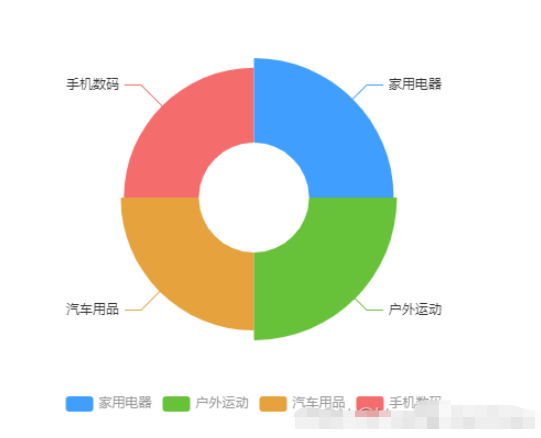 vue3怎么封装ECharts组件May 20, 2023 pm 03:22 PM
vue3怎么封装ECharts组件May 20, 2023 pm 03:22 PM一、前言前端开发需要经常使用ECharts图表渲染数据信息,在一个项目中我们经常需要使用多个图表,选择封装ECharts组件复用的方式可以减少代码量,增加开发效率。二、封装ECharts组件为什么要封装组件避免重复的工作量,提升复用性使代码逻辑更加清晰,方便项目的后期维护封装组件可以让使用者不去关心组件的内部实现以及原理,能够使一个团队更好的有层次的去运行封装的ECharts组件实现了以下的功能:使用组件传递ECharts中的option属性手动/自动设置chart尺寸chart自适应宽高动态展
 ECharts是什么Aug 04, 2023 am 10:24 AM
ECharts是什么Aug 04, 2023 am 10:24 AMECharts是基于JavaScript的开源可视化库,能够帮助开发者轻松地实现各种复杂的数据可视化效果,提供了丰富的图表类型和交互功能,同时还具有定制性强、适配移动端和社区支持等诸多优势,无论是在商业应用、数据分析还是数据展示方面,ECharts都是一个非常值得推荐的工具。
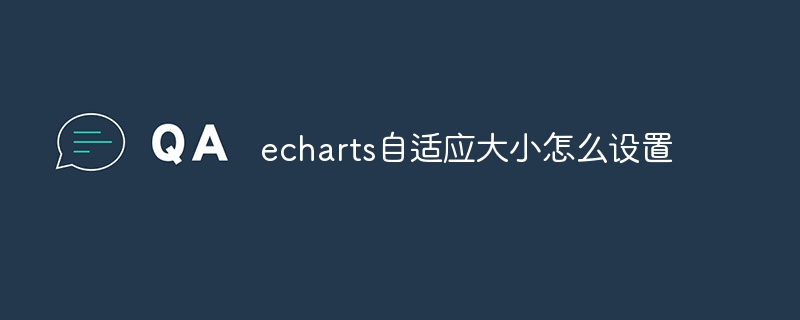 echarts自适应大小怎么设置Sep 13, 2023 am 09:43 AM
echarts自适应大小怎么设置Sep 13, 2023 am 09:43 AM设置echarts自适应大小的方法有百分比设置容器大小、resize事件监听器和CSS媒体查询。详细介绍:1、百分比设置容器大小,通过将图表容器的宽度和高度设置为百分比值;2、resize事件监听器,通过监听窗口大小的变化,可以在窗口大小改变时重新设置图表的宽度和高度;3、CSS媒体查询,通过在CSS中定义不同的样式规则,可以根据屏幕的宽度和高度来设置图表容器的大小。
 如何在ECharts中使用桑基图展示数据流向Dec 17, 2023 am 09:38 AM
如何在ECharts中使用桑基图展示数据流向Dec 17, 2023 am 09:38 AM如何在ECharts中使用桑基图展示数据流向引言:数据可视化是数据分析中的重要环节,能够将复杂的数据通过图表等方式直观地展示出来。ECharts是一个功能强大的数据可视化库,支持多种图表类型,其中桑基图(SankeyDiagram)能够非常直观地展示数据的流向关系。本文将介绍如何在ECharts中使用桑基图展示数据流向,并提供具体的代码示例。引入EChar
 如何在Vue项目中优雅地使用ECharts4Taro3实现可视化图表导出功能Jul 21, 2023 pm 04:04 PM
如何在Vue项目中优雅地使用ECharts4Taro3实现可视化图表导出功能Jul 21, 2023 pm 04:04 PM如何在Vue项目中优雅地使用ECharts4Taro3实现可视化图表导出功能随着前端技术的不断发展,数据可视化在项目开发中扮演着越来越重要的角色。而ECharts作为一款功能强大、易于使用的数据可视化库,被广泛应用于各类前端项目。在Vue项目中,使用ECharts4Taro3可以很方便地实现各种图表的展示和交互,但实现图表导出功能时可能会面临一些困难。本文将


Hot AI Tools

Undresser.AI Undress
AI-powered app for creating realistic nude photos

AI Clothes Remover
Online AI tool for removing clothes from photos.

Undress AI Tool
Undress images for free

Clothoff.io
AI clothes remover

AI Hentai Generator
Generate AI Hentai for free.

Hot Article

Hot Tools

EditPlus Chinese cracked version
Small size, syntax highlighting, does not support code prompt function

Dreamweaver Mac version
Visual web development tools

ZendStudio 13.5.1 Mac
Powerful PHP integrated development environment

SublimeText3 Mac version
God-level code editing software (SublimeText3)

mPDF
mPDF is a PHP library that can generate PDF files from UTF-8 encoded HTML. The original author, Ian Back, wrote mPDF to output PDF files "on the fly" from his website and handle different languages. It is slower than original scripts like HTML2FPDF and produces larger files when using Unicode fonts, but supports CSS styles etc. and has a lot of enhancements. Supports almost all languages, including RTL (Arabic and Hebrew) and CJK (Chinese, Japanese and Korean). Supports nested block-level elements (such as P, DIV),






