 Web Front-end
Web Front-end JS Tutorial
JS Tutorial ECharts histogram (multidimensional): how to display data grouping and comparison
ECharts histogram (multidimensional): how to display data grouping and comparison
ECharts histogram (multidimensional): How to display data grouping and comparison, specific code examples are required
ECharts is an open source visualization library based on JavaScript, used to display various types of data charts. The histogram is a common data visualization method that can be used to display the grouping and comparison of data in different groups or categories. This article will introduce in detail how to use the multi-dimensional histogram function of ECharts to display data grouping and comparison, and provide specific code examples for readers' reference.
1. Overview of ECharts multi-dimensional histogram
A multi-dimensional histogram is a chart that can display multiple data indicators at the same time. It can also be called a bar chart, bar chart or histogram. . It can be used to display the grouping and comparison of data in different groups or categories, and is suitable for displaying data sets containing multiple dimensions. For example, when displaying the company's sales, the sales of different product lines, sales of different sales regions and other dimensions can be displayed simultaneously in a multi-dimensional column chart to quickly compare the relationship between different data.
ECharts' multi-dimensional histogram supports a variety of different dimension combinations, such as different values of the same dimension as different histogram groups, or combinations of different dimensions as different histogram groups, etc. After the combination of dimensions is determined, each histogram group can be customized according to different colors, color gradients, gaps between histograms, histogram widths, etc., to adapt to different needs.
2. How to use ECharts multi-dimensional histogram
- Prepare data
Before using ECharts multi-dimensional histogram to display data, you need to prepare the data first. The format of the data needs to comply with the format specified by ECharts. You can check the specific format requirements in the official documentation. The following is an example:
let data = [
{product: 'A', area: 'Shanghai', sales: 800},
{product: 'B', area: 'Shanghai', sales: 1200},
{product: 'A', area: 'Beijing', sales: 1000},
{product: 'B', area: 'Beijing', sales: 1400},
];The above data contains data in three dimensions: product line, sales region and sales.
- Configuring ECharts parameters
After preparing the data, you need to configure the ECharts parameters. ECharts provides a special parameter configuration method for multi-dimensional histograms. You can view the specific parameter descriptions in the official documentation. The following is an example:
let option = {
xAxis: {
type: 'category',
data: ['Shanghai', 'Beijing']
},
yAxis: {
type: 'value'
},
series: [
{
type: 'bar',
name: 'Product A',
data: [800, 1000]
},
{
type: 'bar',
name: 'Product B',
data: [1200, 1400]
}
]
};In the above code, the x-axis represents the sales region dimension, and the y-axis represents the sales dimension. Two histogram groups are defined in the series array, which are the sales data of product A and product B.
- Rendering ECharts charts
After completing the ECharts parameter configuration, you can bind the parameters to the DOM elements in the HTML page through the API provided by ECharts to generate specific histogram. The following is an example:
let chart = echarts.init(document.getElementById('chart_container'));
chart.setOption(option);In the above code, 'chart_container' is the ID value of a DIV element in the HTML page, which is used to store the generated histogram. The echarts.init() method is used to initialize the ECharts instance, and the setOption() method is used to set the parameters of the instance.
3. Code Example
The following is a simple code example that demonstrates how to use ECharts multi-dimensional histogram to display data grouping and comparison. The code shows two sets of sales data, namely sales data for different product lines and sales regions.
<!DOCTYPE html>
<html>
<head>
<meta charset="utf-8">
<title>ECharts多维柱状图示例</title>
</head>
<body>
<div id="chart_container" style="width: 600px; height: 400px;"></div>
<script src="https://cdn.jsdelivr.net/npm/echarts/dist/echarts.min.js"></script>
<script>
// 准备数据
let data = [
{product: 'A', area: 'Shanghai', sales: 800},
{product: 'B', area: 'Shanghai', sales: 1200},
{product: 'A', area: 'Beijing', sales: 1000},
{product: 'B', area: 'Beijing', sales: 1400},
];
// 配置ECharts参数
let option = {
legend: {},
tooltip: {},
dataset: {
dimensions: ['area', 'product', 'sales'],
source: data
},
xAxis: {
type: 'category',
axisLabel: {
interval: 0,
rotate: 45
}
},
yAxis: {},
series: [
{type: 'bar', seriesLayoutBy: 'row'},
{type: 'bar', seriesLayoutBy: 'row'}
]
};
// 渲染ECharts图表
let chart = echarts.init(document.getElementById('chart_container'));
chart.setOption(option);
</script>
</body>
</html>In the above example code, the legend parameter is used to configure the position and style of the legend, the tooltip is used to configure the prompt box style when the mouse is hovered, the dataset parameter is used to configure the dataset format, and dimensions are used to define the data The dimension order of the set, source is used to specify the data source.
The xAxis parameter is used to configure the style of the x-axis, the interval and rotate attributes in axisLabel are used to control the text display mode of the x-axis label, and yAxis is used to configure the style of the y-axis.
series is used to define the style of the histogram group, where type represents the chart type, and seriesLayoutBy represents the drawing method using rows or columns as data dimensions.
Through the above code examples, readers can have a deeper understanding of the usage of ECharts multi-dimensional histograms, and then display data grouping and comparison more flexibly in practical applications.
The above is the detailed content of ECharts histogram (multidimensional): how to display data grouping and comparison. For more information, please follow other related articles on the PHP Chinese website!
 ECharts和Java接口:如何实现统计图表数据导出与分享Dec 17, 2023 am 08:44 AM
ECharts和Java接口:如何实现统计图表数据导出与分享Dec 17, 2023 am 08:44 AMECharts是一款功能强大、灵活可定制的开源图表库,可用于数据可视化和大屏展示。在大数据时代,统计图表的数据导出和分享功能变得越来越重要。本文将介绍如何通过Java接口实现ECharts的统计图表数据导出和分享功能,并提供具体的代码示例。一、ECharts简介ECharts是百度开源的一款基于JavaScript和Canvas的数据可视化库,具有丰富的图表
 使用PHP和ECharts创建可视化图表和报表May 10, 2023 pm 10:21 PM
使用PHP和ECharts创建可视化图表和报表May 10, 2023 pm 10:21 PM随着大数据时代的来临,数据可视化成为企业决策的重要工具。千奇百怪的数据可视化工具层出不穷,其中ECharts以其强大的功能和良好的用户体验受到了广泛的关注和应用。而PHP作为一种主流的服务器端语言,也提供了丰富的数据处理和图表展示功能。本文将介绍如何使用PHP和ECharts创建可视化图表和报表。ECharts简介ECharts是一个开源的可视化图表库,它由
 ECharts入门指南:如何使用EChartsDec 17, 2023 am 09:26 AM
ECharts入门指南:如何使用EChartsDec 17, 2023 am 09:26 AMECharts入门指南:如何使用ECharts,需要具体代码示例ECharts是一款基于JavaScript的数据可视化库,通过使用ECharts,用户可以轻松地展示各种各样的图表,如折线图、柱状图、饼图等等。本文将为您介绍如何使用ECharts,并提供详细的代码示例。安装ECharts要使用ECharts,您首先需要安装它。您可以从ECharts官网htt
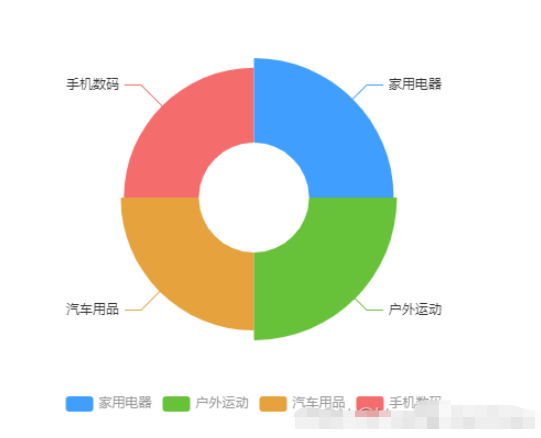 vue3怎么封装ECharts组件May 20, 2023 pm 03:22 PM
vue3怎么封装ECharts组件May 20, 2023 pm 03:22 PM一、前言前端开发需要经常使用ECharts图表渲染数据信息,在一个项目中我们经常需要使用多个图表,选择封装ECharts组件复用的方式可以减少代码量,增加开发效率。二、封装ECharts组件为什么要封装组件避免重复的工作量,提升复用性使代码逻辑更加清晰,方便项目的后期维护封装组件可以让使用者不去关心组件的内部实现以及原理,能够使一个团队更好的有层次的去运行封装的ECharts组件实现了以下的功能:使用组件传递ECharts中的option属性手动/自动设置chart尺寸chart自适应宽高动态展
 利用ECharts和Python接口生成漏斗图的步骤Dec 17, 2023 am 10:08 AM
利用ECharts和Python接口生成漏斗图的步骤Dec 17, 2023 am 10:08 AM利用ECharts和Python接口生成漏斗图的步骤,需要具体代码示例漏斗图是一种常用的数据可视化工具,可以用于展示数据在不同阶段之间的变化情况。利用ECharts和Python接口,我们可以轻松地生成漂亮的漏斗图。下面,将按照以下步骤介绍如何实现漏斗图的生成,并给出具体的代码示例。步骤一:安装ECharts和Python接口首先,我们需要安装ECharts
 如何在Python中使用ECharts绘制堆叠柱状图Dec 17, 2023 am 09:48 AM
如何在Python中使用ECharts绘制堆叠柱状图Dec 17, 2023 am 09:48 AM在数据可视化领域,堆叠柱状图是一种常见的可视化方式。它将多个数据系列绘制成一个条形,每个条形由多个子项组成,每个子项对应一个数据系列,在同一坐标系下进行展示。这种图表可以用于比较不同类别或数据系列的总大小、每个类别或数据系列的组成比例等。在Python中,我们可以使用ECharts库来绘制堆叠柱状图,而且该库具有丰富的可定制性和交互性。一、安装和导入ECha
 如何在ECharts中使用桑基图展示数据流向Dec 17, 2023 am 09:38 AM
如何在ECharts中使用桑基图展示数据流向Dec 17, 2023 am 09:38 AM如何在ECharts中使用桑基图展示数据流向引言:数据可视化是数据分析中的重要环节,能够将复杂的数据通过图表等方式直观地展示出来。ECharts是一个功能强大的数据可视化库,支持多种图表类型,其中桑基图(SankeyDiagram)能够非常直观地展示数据的流向关系。本文将介绍如何在ECharts中使用桑基图展示数据流向,并提供具体的代码示例。引入EChar
 ECharts漏斗图:如何展示数据转化率Dec 17, 2023 am 08:32 AM
ECharts漏斗图:如何展示数据转化率Dec 17, 2023 am 08:32 AMECharts漏斗图:如何展示数据转化率,需要具体代码示例导语:在数据可视化领域,漏斗图是一种非常常用的图表类型,它能够直观地展示数据的转化过程与转化率。ECharts作为一个强大的数据可视化工具,也提供了漏斗图的绘制功能。本文将结合具体的代码示例,详细介绍ECharts漏斗图的绘制方法以及如何展示数据的转化率。漏斗图的基本结构漏斗图由上至下呈现不同的阶段,


Hot AI Tools

Undresser.AI Undress
AI-powered app for creating realistic nude photos

AI Clothes Remover
Online AI tool for removing clothes from photos.

Undress AI Tool
Undress images for free

Clothoff.io
AI clothes remover

AI Hentai Generator
Generate AI Hentai for free.

Hot Article

Hot Tools

ZendStudio 13.5.1 Mac
Powerful PHP integrated development environment

MinGW - Minimalist GNU for Windows
This project is in the process of being migrated to osdn.net/projects/mingw, you can continue to follow us there. MinGW: A native Windows port of the GNU Compiler Collection (GCC), freely distributable import libraries and header files for building native Windows applications; includes extensions to the MSVC runtime to support C99 functionality. All MinGW software can run on 64-bit Windows platforms.

Notepad++7.3.1
Easy-to-use and free code editor

VSCode Windows 64-bit Download
A free and powerful IDE editor launched by Microsoft

SAP NetWeaver Server Adapter for Eclipse
Integrate Eclipse with SAP NetWeaver application server.




