
Some Windows 10 and 11 users started noticing HP’s Smart App automatically installing on their devices by the end of November 2023. This can occur even if you are not using an HP printer or other HP device.
A few days later, Microsoft confirmed the issue. The company admitted that the issue was related to misidentification of the printer. In particular, printers (including virtual printers) were incorrectly identified as HP LaserJet M101-M106 models.
This causes the operating system to initiate the installation of the HP Smart App on the affected device. According to Microsoft, printing should not be affected by the issue.
Microsoft’s Solution: KB5034510
Microsoft today released the solution to this issue, KB5034510: Microsoft Printer Metadata Troubleshooting Tool – December 2023.
Troubleshooting tools are designed to fix problems on affected systems. Microsoft explains that the tool will look at printer information on the system it is running on. If the printer model has recently changed, it will restore the printer's original model information and icon and delete any data associated with the HP LaserJet M101-M106 printer on the device. Microsoft notes that it will do this for any printer that does not match the make and model of an HP printer.
If "No HP printer or HP printer driver is installed" and the app was installed after November 25, 2023, the troubleshooter will further uninstall the HP Smart app.
Affected users and administrators can download the Microsoft Printer Metadata Troubleshooting Tool starting in December 2023 from Microsoft's Download Center. The program is 188 KB in size and includes executable files for all supported architectures . Most users will need PrintMetadataTroubleshooterX64.exe, but there are also 32-bit versions and ARM processor versions.
Here's a step-by-step guide to using the tool:
- Download the correct version from the Microsoft Download Center.
- Open Start, type cmd.exe, then select Run as administrator after making sure Command Prompt is the highlighted result.
- Switch to the downloaded tool using the CD command, for example cd /d C:\Users\Martin\Downloads
- Type the name of the tool, for example PrintMetadataTroubleshooterX64.exe, and press Enter.
- Tip: Type print and press Tab for autocomplete. If there are multiple files in the directory that begin with print, you may need to press the Tab key multiple times.
The tool automatically fixes the problem and returns the status. It is also possible to run it by right-clicking it in File Explorer and selecting "Run as Administrator", but this does not ultimately return a status report. You can verify the change by checking your installed printers or searching for the HP Smart app.
The above is the detailed content of Microsoft releases HP Smart App to troubleshoot printer issues on Windows. For more information, please follow other related articles on the PHP Chinese website!
 内容创作神器!八个AI工具让你轻松提升10倍工作效率Apr 12, 2023 pm 11:28 PM
内容创作神器!八个AI工具让你轻松提升10倍工作效率Apr 12, 2023 pm 11:28 PM随着互联网技术和人工智能的发展,越来越多的内容创作者开始采用各种AI工具来提高创作效率和质量。本文将介绍8个最流行的AI工具,它们可以帮助你轻松实现10倍的效率提升,让你更快地完成内容创作任务,同时保证内容的高质量和创意。Chatsonic一个类似chatgpt的聊天机器人,具有实时数据、图像、语音搜索等功能。专门为内容创作者设计的AI聊天机器人来提升你的生产力。网址:https://writesonic.com/chatMidjourney一个由人工智能驱动的系统,根据用户输入的提示创建图像。
 如果您想最大限度地提高工作效率,请不要忽视这十种 AI 工具Apr 07, 2023 pm 02:39 PM
如果您想最大限度地提高工作效率,请不要忽视这十种 AI 工具Apr 07, 2023 pm 02:39 PMChatGPT 之前几十年来,人工智能 (AI) 一直在改变我们的生活和工作方式。从使用 AI 驱动的虚拟助手改善我们的个人生活,到通过智能自动化彻底改变整个行业,AI 一次又一次地证明了它的价值。但在 ChatGPT 之前,AI 过去常常执行特定的小任务,很少有人认真对待它。ChatGPT 之后有了 ChatGPT,世界变得疯狂了。就那么几天之内,人们都在谈论这种令人兴奋的语言模型的强大功能。重点突然转移到基于人工智能的工具上,越来越多的人开始使用这些基于人工智能的工具,从那时起,更多工具应运
 用Python写了个小工具,再复杂的文件夹,分分钟帮你整理!Apr 11, 2023 pm 08:19 PM
用Python写了个小工具,再复杂的文件夹,分分钟帮你整理!Apr 11, 2023 pm 08:19 PM糟透了我承认我不是一个爱整理桌面的人,因为我觉得乱糟糟的桌面,反而容易找到文件。哈哈,可是最近桌面实在是太乱了,自己都看不下去了,几乎占满了整个屏幕。虽然一键整理桌面的软件很多,但是对于其他路径下的文件,我同样需要整理,于是我想到使用Python,完成这个需求。效果展示我一共为将文件分为9个大类,分别是图片、视频、音频、文档、压缩文件、常用格式、程序脚本、可执行程序和字体文件。# 不同文件组成的嵌套字典 file_dict = { '图片': ['jpg','png','gif','webp
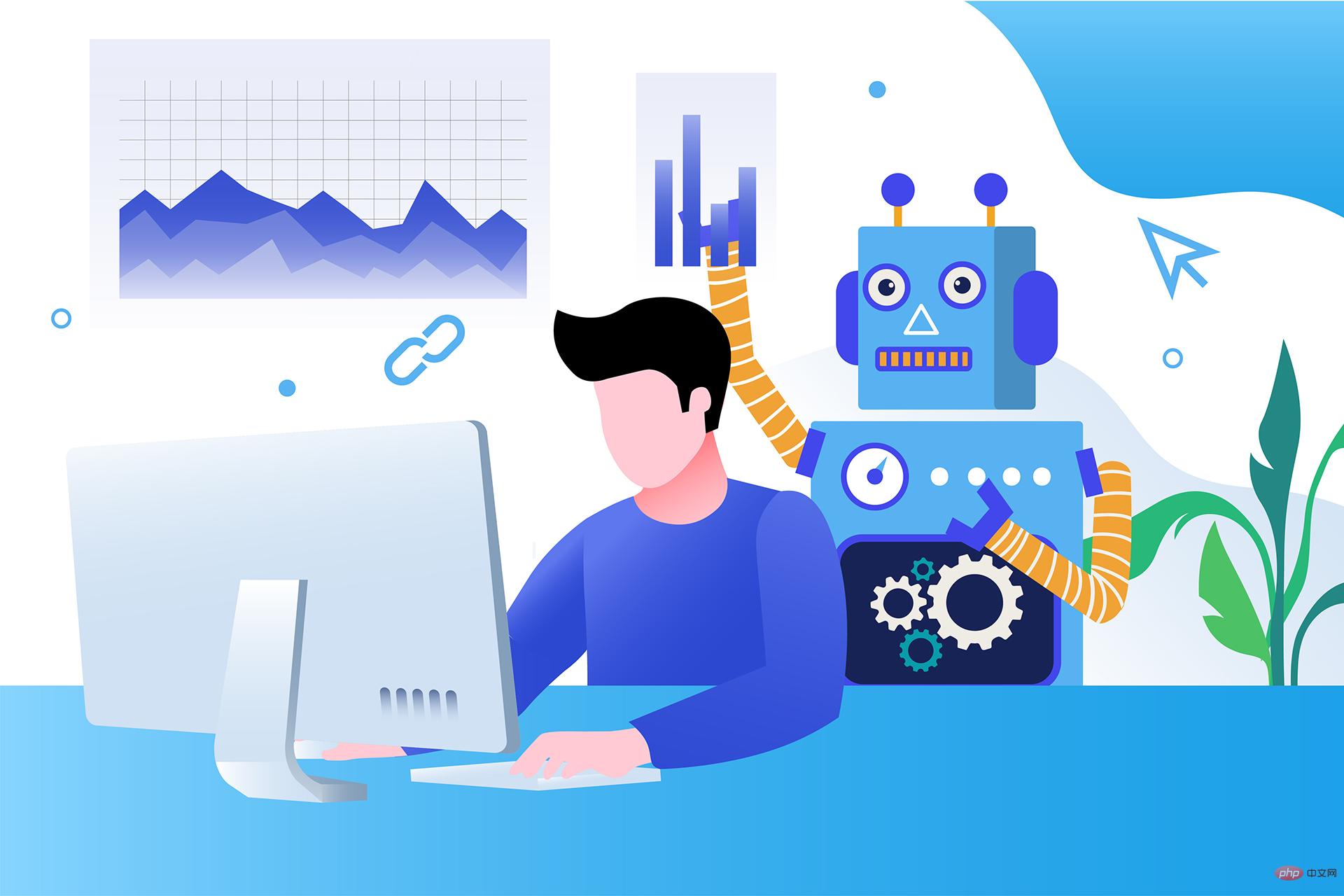 17 个可以实现高效工作与在线赚钱的 AI 工具网站Apr 11, 2023 pm 04:13 PM
17 个可以实现高效工作与在线赚钱的 AI 工具网站Apr 11, 2023 pm 04:13 PM自 2020 年以来,内容开发领域已经感受到人工智能工具的存在。1.Jasper AI网址:https://www.jasper.ai在可用的 AI 文案写作工具中,Jasper 作为那些寻求通过内容生成赚钱的人来讲,它是经济实惠且高效的选择之一。该工具精通短格式和长格式内容均能完成。Jasper 拥有一系列功能,包括无需切换到模板即可快速生成内容的命令、用于创建文章的高效长格式编辑器,以及包含有助于创建各种类型内容的向导的内容工作流,例如,博客文章、销售文案和重写。Jasper Chat 是该
 八个流行的 Python 可视化工具包,你喜欢哪个?Apr 11, 2023 pm 11:43 PM
八个流行的 Python 可视化工具包,你喜欢哪个?Apr 11, 2023 pm 11:43 PM大家好,我是Python人工智能技术喜欢用 Python 做项目的小伙伴不免会遇到这种情况:做图表时,用哪种好看又实用的可视化工具包呢?之前文章里出现过漂亮的图表时,也总有读者在后台留言问该图表时用什么工具做的。下面,作者介绍了八种在 Python 中实现的可视化工具包,其中有些包还能用在其它语言中。快来试试你喜欢哪个?用 Python 创建图形的方法有很多,但是哪种方法是最好的呢?当我们做可视化之前,要先明确一些关于图像目标的问题:你是想初步了解数据的分布情况?想展示时给人们留下深刻印象?也许
 七 个超酷的 AI 工具值得一试Apr 12, 2023 pm 01:10 PM
七 个超酷的 AI 工具值得一试Apr 12, 2023 pm 01:10 PM我们非常接近 2023 年,我们都希望在新的一年里基于 AI 的工具会出现爆炸式增长,这是有充分理由的。如果像我一样,你是这些技术的忠实粉丝,以及它们如何将我们的生产力提高 10 倍,你可以在这篇文章中找到该领域的 7 种工具列表。您知道吗,您可以在DoTenX上免费实施带有或不带有编码的网络应用程序、API、网站或登录页面?请务必检查一下,甚至提名您的作品进行展示。DoTenX 是开源的,您可以在此处找到存储库:github.com/dotenx/dotenx。现在,让我们来看看我们的列表。
 人工智能刷脸测年龄Apr 09, 2023 pm 11:21 PM
人工智能刷脸测年龄Apr 09, 2023 pm 11:21 PMInstagram正在测试用户验证年龄的新方法,包括由第三方公司Yoti开发的一款人工智能工具,它可以通过扫描你的脸来估计你的年龄。按照官方规定,必须年满13岁才能注册Instagram账户。但多年来,该公司几乎没有努力执行这一规定。它甚至都懒得问新用户的生日,更不用说核实这些信息了。然而,直到2019年遭到隐私和儿童安全专家的猛烈抨击之后,Instagram推出了越来越多的年龄验证功能,以及将年轻用户与成年用户区分开来的方法。目前,在青少年试图修改自己的出生日期,显示自己年满18岁时Inst
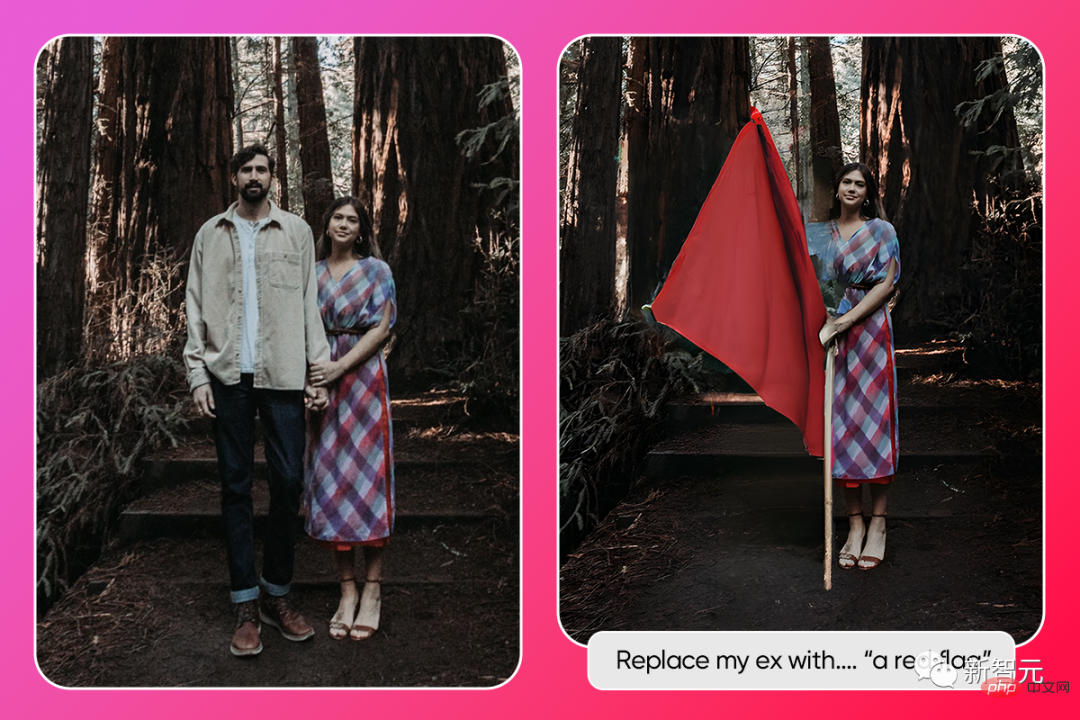 情人节惨遭分手?这个AI帮你把前任一秒变修狗Apr 12, 2023 pm 02:07 PM
情人节惨遭分手?这个AI帮你把前任一秒变修狗Apr 12, 2023 pm 02:07 PM我们都有过这样的经历:你有一张看起来超级棒的照片,但它被一个已经不在你生活中的人的存在所玷污。你不想看到或想到他们,但又不一定想删除你们在一起的数百(甚至数千)张照片。现在,一家名叫Picsart的照片和视频编辑公司,就推出了一个由AI驱动的全新功能——「AI帮我换前任」(AI Replace My Ex)。官方表示,无论是你的前男友、前女友还是前朋友,AI Replace都可以让你用几乎任何你能想到的东西替换照片中的人。操作超级简单,不需要任何技巧,只需几秒钟就能完成。(如此神乎其技?多半是吹

Hot AI Tools

Undresser.AI Undress
AI-powered app for creating realistic nude photos

AI Clothes Remover
Online AI tool for removing clothes from photos.

Undress AI Tool
Undress images for free

Clothoff.io
AI clothes remover

AI Hentai Generator
Generate AI Hentai for free.

Hot Article

Hot Tools

WebStorm Mac version
Useful JavaScript development tools

SublimeText3 Mac version
God-level code editing software (SublimeText3)

SublimeText3 Chinese version
Chinese version, very easy to use

Safe Exam Browser
Safe Exam Browser is a secure browser environment for taking online exams securely. This software turns any computer into a secure workstation. It controls access to any utility and prevents students from using unauthorized resources.

Dreamweaver Mac version
Visual web development tools







