Home >Web Front-end >JS Tutorial >How to optimize data visualization with Highcharts
How to optimize data visualization with Highcharts
- PHPzOriginal
- 2023-12-17 23:10:071238browse
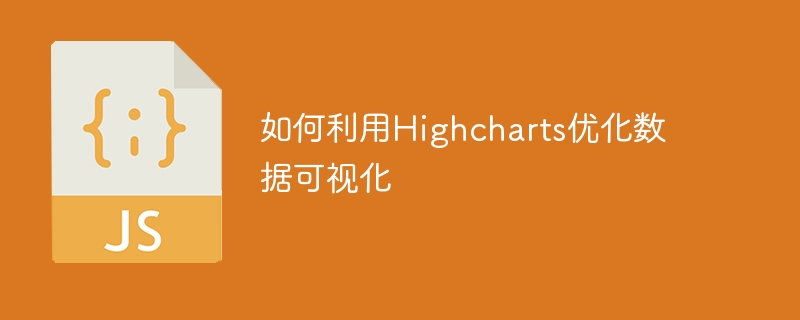
How to use Highcharts to optimize data visualization
As the importance of data analysis and visualization continues to increase, more and more companies and individuals are beginning to explore how to integrate complex Data is presented in a clearer, more intuitive form. Highcharts, as a powerful JavaScript chart library, has a wide range of applications in the field of data visualization. This article will introduce in detail how to use Highcharts for data visualization, including chart creation, style adjustment, and optimization of interaction and animation effects, to help readers better use Highcharts to achieve data visualization.
1. Highcharts Basics
- Introducing the Highcharts library
Before using Highcharts, you first need to download it from the official website (https://www.highcharts. com.cn/) Download the Highcharts library and introduce it into the HTML file. Implemented through the following code:
<script src="https://cdn.jsdelivr.net/npm/highcharts@9.1.2/highcharts.js"></script>
- Create basic charts
Highcharts provides multiple types of charts, including line charts, bar charts, pie charts, etc. By setting different configuration items, various types of charts can be created. Taking the histogram as an example, create a simple histogram through the following code:
Highcharts.chart('container', {
chart: {
type: 'column'
},
title: {
text: '销售数据'
},
xAxis: {
categories: ['一月', '二月', '三月', '四月', '五月', '六月']
},
yAxis: {
title: {
text: '销售额'
}
},
series: [{
name: '销售额',
data: [100, 200, 150, 300, 250, 400]
}]
});With the above code, we create a histogram and set the title, abscissa, ordinate and data series.
2. Highcharts optimization skills
- Style adjustment
Highcharts provides a wealth of configuration items that can adjust the style of the chart. The following are some commonly used style adjustment techniques:
(1) Set the background color of the chart:
chart: {
backgroundColor: '#f5f5f5'
}(2) Adjust the font style:
title: {
style: {
fontWeight: 'bold',
fontSize: '16px'
}
},
xAxis: {
labels: {
style: {
fontSize: '12px'
}
}
},
yAxis: {
labels: {
style: {
fontSize: '12px'
}
}
}(3) Modify the legend Position and style:
legend: {
align: 'right',
verticalAlign: 'top',
layout: 'vertical',
itemStyle: {
fontWeight: 'normal',
fontSize: '12px'
}
}- Animation effect
Highcharts can make the chart display more vivid by setting animation effects. The following are some commonly used animation effect settings:
(1) Set the animation effect of the data series:
series: [{
animation: {
duration: 1500 // 动画的时长,单位为毫秒
},
data: [100, 200, 150, 300, 250, 400]
}](2) Set the animation effect of the x-axis:
xAxis: {
animation: {
duration: 1000 // 动画的时长,单位为毫秒
}
}(3) Set the animation effect of the y-axis:
yAxis: {
animation: {
duration: 1000 // 动画的时长,单位为毫秒
}
}- Interactive function
Highcharts also provides some interactive functions, which can change the display of the chart through mouse interaction. The following are some commonly used interactive function settings:
(1) Enable the zoom function:
chart: {
zoomType: 'xy' // 启用x轴和y轴的缩放功能
}(2) Enable the export function:
exporting: {
enabled: true // 启用导出功能
}(3) Set the mouse hover Stop tip:
tooltip: {
enabled: true // 启用鼠标悬停提示
}The above are just some basic techniques for Highcharts optimization. Readers can make further adjustments and optimizations according to specific needs and actual scenarios.
3. Summary
This article introduces how to use Highcharts for data visualization, and details the basic usage of Highcharts and some optimization techniques, including style adjustment, animation effects and interactive functions. . By properly using the functions and configuration items provided by Highcharts, we can better display and interpret data and improve the efficiency and visualization of data analysis. I hope this article will be helpful to readers who use Highcharts for data visualization.
The above is the detailed content of How to optimize data visualization with Highcharts. For more information, please follow other related articles on the PHP Chinese website!
Related articles
See more- What are the ways to introduce highcharts charts into vue projects?
- 52 SQL optimization strategies worth collecting to improve performance
- python data visualization pie chart drawing
- How to use vue and Element-plus to implement charts and data visualization
- How to use C++ for efficient data visualization and data analysis?

