pycharm steps to install selenium: 1. Open PyCharm; 2. Select "File", "Settings", "Project: [Project Name]" in the menu bar; 3. Select Project Interpreter; 4. Click " " on the right side of the tab; 5. Search for selenium in the pop-up window; 6. Find selenium and click the "Install" button next to it; 7. Wait for the installation to complete; 8. Close the settings dialog box.

#The operating system of this tutorial: Windows 10 system, PyCharm 2023.2 version, Dell G3 computer.
To install the Selenium library in PyCharm, you can follow the steps below:
1. Open PyCharm and enter your project.
2. Select "File"-> "Settings"-> "Project: [Your Project Name]" in the menu bar .

#3. In the settings dialog box, select the "Project Interpreter" tab.

#4. On the right side of the Project Interpreter tab, you will see a " " (plus sign) button, click on it.

#5. In the pop-up "Available Packages" window, search for "selenium".

#6. Find "selenium" in the search results and click the "Install Package" button next to it.

7. Wait for the installation to complete. After installation is complete, PyCharm will automatically refresh the project interpreter list.
8. After confirming that the installation is complete, close the settings dialog box.
Now, you have successfully installed the Selenium library in PyCharm. You can import the Selenium library in your code and use it for automated testing or other related operations.
For example, the following is a simple sample code that demonstrates how to use the Selenium library to open a web page and print its title:
from selenium import webdriver driver = webdriver.Chrome() # 使用Chrome浏览器 driver.get('https://www.example.com') # 打开网页 print(driver.title) # 打印网页标题 driver.quit() # 关闭浏览器
Please note that before using the Selenium library, you need to ensure that you have The appropriate browser driver is installed correctly. The above example code uses the Chrome browser driver. You need to download the corresponding driver and configure the environment variables according to the browser you are using.
The above is the detailed content of How to install selenium in pycharm. For more information, please follow other related articles on the PHP Chinese website!
 What is Python Switch Statement?Apr 30, 2025 pm 02:08 PM
What is Python Switch Statement?Apr 30, 2025 pm 02:08 PMThe article discusses Python's new "match" statement introduced in version 3.10, which serves as an equivalent to switch statements in other languages. It enhances code readability and offers performance benefits over traditional if-elif-el
 What are Exception Groups in Python?Apr 30, 2025 pm 02:07 PM
What are Exception Groups in Python?Apr 30, 2025 pm 02:07 PMException Groups in Python 3.11 allow handling multiple exceptions simultaneously, improving error management in concurrent scenarios and complex operations.
 What are Function Annotations in Python?Apr 30, 2025 pm 02:06 PM
What are Function Annotations in Python?Apr 30, 2025 pm 02:06 PMFunction annotations in Python add metadata to functions for type checking, documentation, and IDE support. They enhance code readability, maintenance, and are crucial in API development, data science, and library creation.
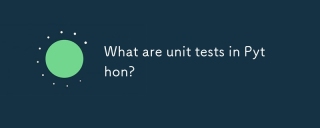 What are unit tests in Python?Apr 30, 2025 pm 02:05 PM
What are unit tests in Python?Apr 30, 2025 pm 02:05 PMThe article discusses unit tests in Python, their benefits, and how to write them effectively. It highlights tools like unittest and pytest for testing.
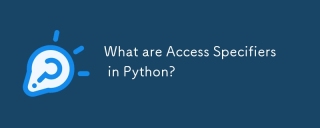 What are Access Specifiers in Python?Apr 30, 2025 pm 02:03 PM
What are Access Specifiers in Python?Apr 30, 2025 pm 02:03 PMArticle discusses access specifiers in Python, which use naming conventions to indicate visibility of class members, rather than strict enforcement.
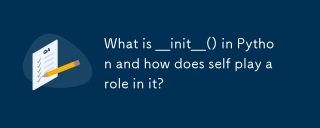 What is __init__() in Python and how does self play a role in it?Apr 30, 2025 pm 02:02 PM
What is __init__() in Python and how does self play a role in it?Apr 30, 2025 pm 02:02 PMArticle discusses Python's \_\_init\_\_() method and self's role in initializing object attributes. Other class methods and inheritance's impact on \_\_init\_\_() are also covered.
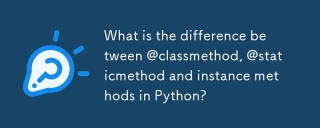 What is the difference between @classmethod, @staticmethod and instance methods in Python?Apr 30, 2025 pm 02:01 PM
What is the difference between @classmethod, @staticmethod and instance methods in Python?Apr 30, 2025 pm 02:01 PMThe article discusses the differences between @classmethod, @staticmethod, and instance methods in Python, detailing their properties, use cases, and benefits. It explains how to choose the right method type based on the required functionality and da
 How do you append elements to a Python array?Apr 30, 2025 am 12:19 AM
How do you append elements to a Python array?Apr 30, 2025 am 12:19 AMInPython,youappendelementstoalistusingtheappend()method.1)Useappend()forsingleelements:my_list.append(4).2)Useextend()or =formultipleelements:my_list.extend(another_list)ormy_list =[4,5,6].3)Useinsert()forspecificpositions:my_list.insert(1,5).Beaware


Hot AI Tools

Undresser.AI Undress
AI-powered app for creating realistic nude photos

AI Clothes Remover
Online AI tool for removing clothes from photos.

Undress AI Tool
Undress images for free

Clothoff.io
AI clothes remover

Video Face Swap
Swap faces in any video effortlessly with our completely free AI face swap tool!

Hot Article

Hot Tools

SublimeText3 Linux new version
SublimeText3 Linux latest version

MantisBT
Mantis is an easy-to-deploy web-based defect tracking tool designed to aid in product defect tracking. It requires PHP, MySQL and a web server. Check out our demo and hosting services.

Safe Exam Browser
Safe Exam Browser is a secure browser environment for taking online exams securely. This software turns any computer into a secure workstation. It controls access to any utility and prevents students from using unauthorized resources.

SAP NetWeaver Server Adapter for Eclipse
Integrate Eclipse with SAP NetWeaver application server.

Zend Studio 13.0.1
Powerful PHP integrated development environment






