Solutions for being unable to connect to nvidia: 1. Check the network connection; 2. Check the firewall settings; 3. Check the proxy settings; 4. Use other network connections; 5. Check the NVIDIA server status; 6. Update the driver Procedure; 7. Restart NVIDIA's network service. Detailed introduction: 1. Check the network connection to ensure that the computer is connected to the Internet normally. You can try to restart the router or adjust the network settings to ensure that you can connect to the NVIDIA service; 2. Check the firewall settings, the firewall may block the computer, etc.
If you cannot connect to NVIDIA, you can try the following methods to solve it:
1. Check the network connection: Make sure your computer is properly connected to internet. You can try restarting your router or adjusting your network settings to ensure you can connect to the NVIDIA server.
2. Check the firewall settings: The firewall may prevent your computer from establishing a connection with the NVIDIA server. Please make sure your firewall allows connections from NVIDIA servers.
3. Check the proxy settings: If you use a proxy server to connect to the Internet, make sure your proxy settings are correct and allow your computer to communicate with the NVIDIA server.
4. Use other network connections: If you have problems with your network connection, you can try using other network connections, such as mobile data connections or other Wi-Fi networks, to see if you can connect to the NVIDIA server.
5. Check the NVIDIA server status: Sometimes, the NVIDIA server may be temporarily unavailable or malfunction. You can visit the official NVIDIA website or contact the NVIDIA support team to get updated information on server status.
6. Update the driver: If you are using an NVIDIA graphics card and cannot connect to the NVIDIA server to download the driver, please try to update the driver through other methods, such as through NVIDIA official Website to manually download and install the latest drivers.
7. Restart NVIDIA's network service: This is the simplest and most effective method. You can operate through the following steps: ① Press the Windows key R key to open the "Run" dialog box, enter "services.msc" and press Enter to open the "Services" window. ②In the "Services" window, find "NVIDIA Network Service" and double-click it to open the "Properties" window. ③In the "Properties" window, click the "Stop" button, and then click the "Start" button to restart NVIDIA's network service. ④Close the "Properties" window and the "Service" window, reopen the GeForce Experience software, and see if you can connect to NVIDIA normally.
If the above methods still cannot solve the problem, it is recommended that you contact computer technical support personnel or NVIDIA official technical support for more help.
The above is the detailed content of How to solve unable to connect to nvidia. For more information, please follow other related articles on the PHP Chinese website!
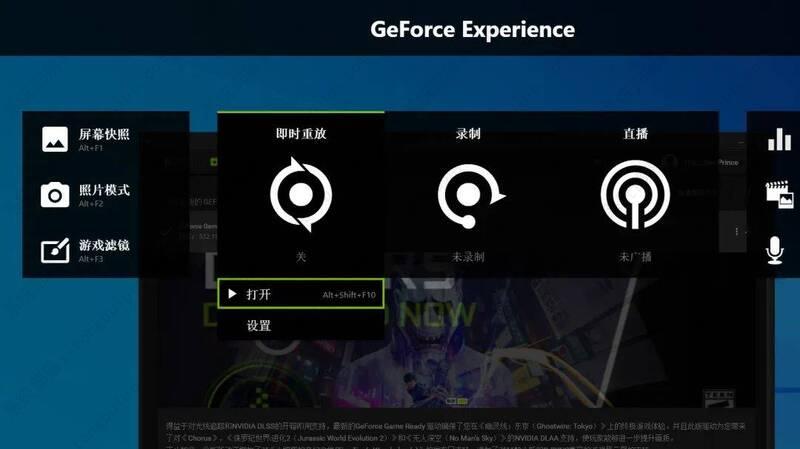 NVIDIA显卡录屏快捷键使用不了怎么解决?Mar 13, 2024 pm 03:52 PM
NVIDIA显卡录屏快捷键使用不了怎么解决?Mar 13, 2024 pm 03:52 PMNVIDIA显卡是有自带的录屏功能的,用户们可以直接的利用快捷键录制桌面或者是游戏画面,不过也有用户们反应快捷键使用不了,那么这是怎么回事?下面就让本站来为用户们来仔细的介绍一下n卡录屏快捷键没反应问题解析吧。 n卡录屏快捷键没反应问题解析 方法一、自动录制 1、自动录制即时重放模式,玩家可以将其视为自动录制模式,首先打开NVIDIAGeForceExperience。 2、Alt+Z键呼出软件菜单之后,点击即时重放下方的打开按钮即可开始录制,或通过Alt+Shift+F10快捷键开
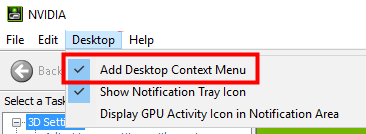 Win11右键没有nvidia控制面板解决方法?Feb 20, 2024 am 10:20 AM
Win11右键没有nvidia控制面板解决方法?Feb 20, 2024 am 10:20 AMWin11右键没有nvidia控制面板解决方法?很多的用户们在使用电脑的时候都会经常需要打开nvidia控制面板,但是也有不少的用户们发现自己找不到nvidia控制面板,那么这要怎么办?下面就让本站来为用户们来仔细的介绍一下Win11右键没有nvidia控制面板的解决方法吧。Win11右键没有nvidia控制面板的解决方法1、确保它没有被隐藏按键盘上的Windows+R以打开一个新的运行框并输入control。在右上角的查看方式下:选择大图标。打开NVIDIA控制面板,将鼠标悬停在桌面选项上查看
 中国大陆和港澳市场专属版:NVIDIA即将发布RTX 4090D显卡Dec 01, 2023 am 11:34 AM
中国大陆和港澳市场专属版:NVIDIA即将发布RTX 4090D显卡Dec 01, 2023 am 11:34 AM11月16日,NVIDIA正在积极研发专为中国大陆及港澳地区设计的新版本显卡RTX4090D,以应对当地的生产和销售禁令。这款特别版显卡将带来一系列独特的特性和设计调整,以适应当地市场的特殊需求和规定。该显卡以中国龙年2024年为寓意,因此在名称中加入了“D”,代表“Dragon”据业内消息透露,这款RTX4090D将采用一个与原版RTX4090不同的GPU核心,编号为AD102-250。这一编号与RTX4090上的AD102-300/301相比,在数字上显得更低,预示着可能的性能降级。根据NV
 无法连接到nvidia怎么解决Dec 06, 2023 pm 03:18 PM
无法连接到nvidia怎么解决Dec 06, 2023 pm 03:18 PM无法连接到nvidia的解决办法:1、检查网络连接;2、检查防火墙设置;3、检查代理设置;4、使用其他网络连接;5、检查NVIDIA服务器状态;6、更新驱动程序;7、重新启动NVIDIA的网络服务。详细介绍:1、检查网络连接,确保计算机正常连接到互联网,可以尝试重新启动路由器或调整网络设置,以确保可以连接到NVIDIA服务;2、检查防火墙设置,防火墙可能会阻止计算机等等。
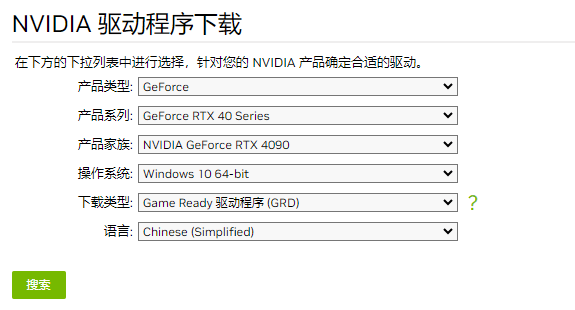 详解NVIDIA显卡驱动安装失败怎么办Mar 14, 2024 am 08:43 AM
详解NVIDIA显卡驱动安装失败怎么办Mar 14, 2024 am 08:43 AMNVIDIA是目前使用人数最多的显卡厂商,很多用户都会首选给自己的电脑安装NVIDIA显卡。但是在使用过程中不免会遇到一些问题,比如NVIDIA驱动程序安装失败,这该如何解决?导致这种情况的原因有很多,下面就来看看具体的解决办法。 步骤一:下载最新的显卡驱动 您需要前往NVIDIA官网下载适用于您的显卡的最新驱动程序。进入驱动程序页面后,选择您的产品类型、产品系列、产品家族、操作系统、下载类型和语言。点击搜索后,网站将自动查询适合您的驱动程序版本。 以搭载GeForceRTX4090的
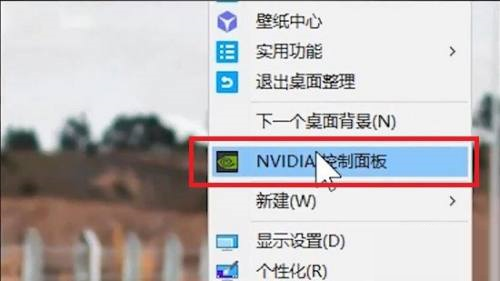 nvidia控制面板首选图形处理器在哪-nvidia控制面板首选图形处理器位置介绍Mar 04, 2024 pm 01:50 PM
nvidia控制面板首选图形处理器在哪-nvidia控制面板首选图形处理器位置介绍Mar 04, 2024 pm 01:50 PM小伙伴们知道nvidia控制面板首选图形处理器在哪吗?今天小编就来讲解nvidia控制面板首选图形处理器的位置介绍,感兴趣的快跟小编一起来看看吧,希望能够帮助到大家。1、我们需要右键桌面空白处,打开“nvidia控制面板”(如图所示)。2、然后进入左边“3D设置”下的“管理3D设置”(如图所示)。3、进入后,在右边就能找到“首选图形处理器”了(如图所示)。
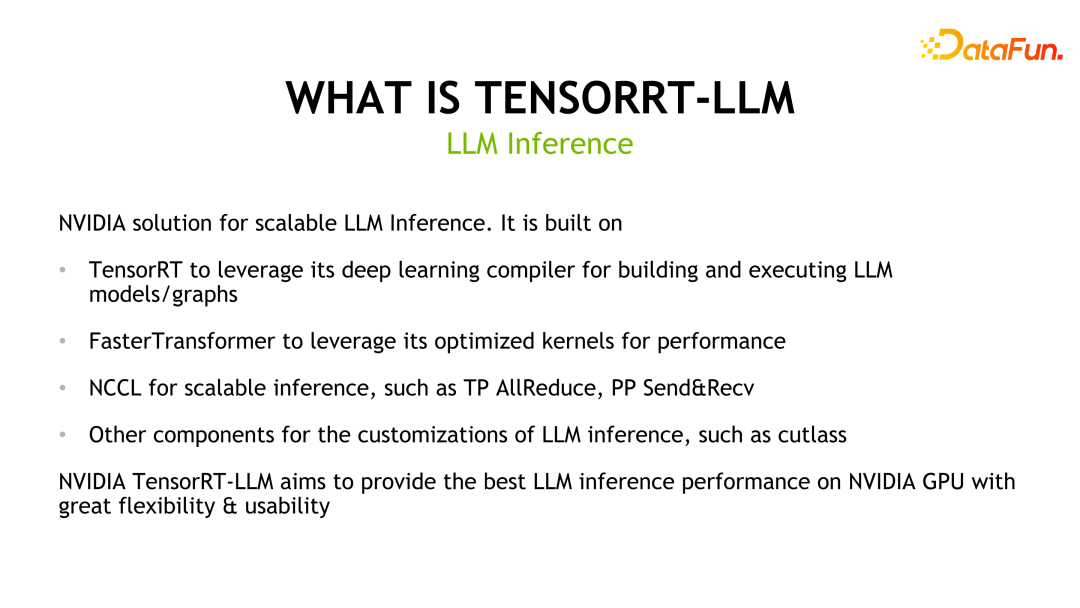 揭秘NVIDIA大模型推理框架:TensorRT-LLMFeb 01, 2024 pm 05:24 PM
揭秘NVIDIA大模型推理框架:TensorRT-LLMFeb 01, 2024 pm 05:24 PM一、TensorRT-LLM的产品定位TensorRT-LLM是NVIDIA为大型语言模型(LLM)开发的可扩展推理方案。它基于TensorRT深度学习编译框架构建、编译和执行计算图,并借鉴了FastTransformer中高效的Kernels实现。此外,它还利用NCCL实现设备间的通信。开发者可以根据技术发展和需求差异,定制算子以满足特定需求,例如基于cutlass开发定制的GEMM。TensorRT-LLM是NVIDIA官方推理方案,致力于提供高性能并不断完善其实用性。TensorRT-LL
 NVIDIA控制面板的作用是什么?Feb 19, 2024 pm 03:59 PM
NVIDIA控制面板的作用是什么?Feb 19, 2024 pm 03:59 PMNVIDIA控制面板是干嘛的随着计算机科技发展的日新月异,显卡的重要性变得越来越大。而NVIDIA作为全球著名的显卡制造商之一,其控制面板更是备受瞩目。那么,NVIDIA控制面板究竟是干什么的呢?本文将为大家详细介绍NVIDIA控制面板的功能和用途。首先,我们来了解NVIDIA控制面板的概念与定义。NVIDIA控制面板是一种用于管理和配置显卡相关设置的软件。

Hot AI Tools

Undresser.AI Undress
AI-powered app for creating realistic nude photos

AI Clothes Remover
Online AI tool for removing clothes from photos.

Undress AI Tool
Undress images for free

Clothoff.io
AI clothes remover

AI Hentai Generator
Generate AI Hentai for free.

Hot Article

Hot Tools

SublimeText3 Chinese version
Chinese version, very easy to use

mPDF
mPDF is a PHP library that can generate PDF files from UTF-8 encoded HTML. The original author, Ian Back, wrote mPDF to output PDF files "on the fly" from his website and handle different languages. It is slower than original scripts like HTML2FPDF and produces larger files when using Unicode fonts, but supports CSS styles etc. and has a lot of enhancements. Supports almost all languages, including RTL (Arabic and Hebrew) and CJK (Chinese, Japanese and Korean). Supports nested block-level elements (such as P, DIV),

SublimeText3 Linux new version
SublimeText3 Linux latest version

MantisBT
Mantis is an easy-to-deploy web-based defect tracking tool designed to aid in product defect tracking. It requires PHP, MySQL and a web server. Check out our demo and hosting services.

SAP NetWeaver Server Adapter for Eclipse
Integrate Eclipse with SAP NetWeaver application server.






