 Web Front-end
Web Front-end H5 Tutorial
H5 Tutorial Based on HTML5 Canvas: Detailed explanation of strings, paths, backgrounds, and pictures_html5 tutorial skills
Based on HTML5 Canvas: Detailed explanation of strings, paths, backgrounds, and pictures_html5 tutorial skills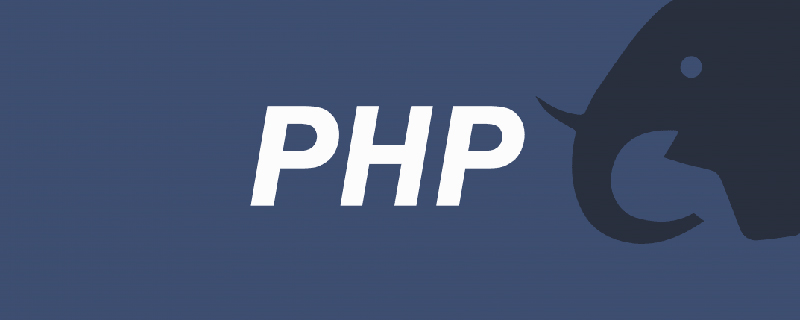 php怎么将16进制字符串转为数字Oct 26, 2021 pm 06:36 PM
php怎么将16进制字符串转为数字Oct 26, 2021 pm 06:36 PM php怎么将字符串转换成小数Mar 22, 2023 pm 03:22 PM
php怎么将字符串转换成小数Mar 22, 2023 pm 03:22 PM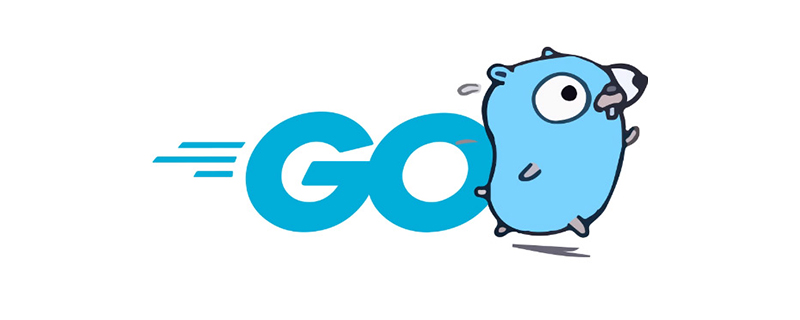 golang怎么检测变量是否为字符串Jan 06, 2023 pm 12:41 PM
golang怎么检测变量是否为字符串Jan 06, 2023 pm 12:41 PM php 字符串长度不一致怎么办Feb 07, 2023 am 09:58 AM
php 字符串长度不一致怎么办Feb 07, 2023 am 09:58 AM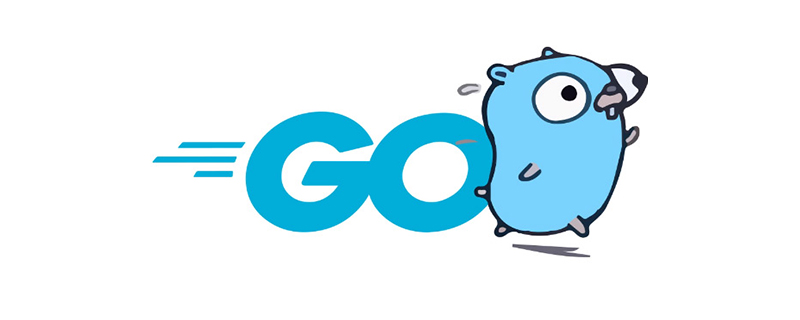 go语言怎么删除字符串中的空格Jan 17, 2023 pm 02:31 PM
go语言怎么删除字符串中的空格Jan 17, 2023 pm 02:31 PM php字符串函数学习:怎么去掉前面的字符Mar 20, 2023 pm 02:33 PM
php字符串函数学习:怎么去掉前面的字符Mar 20, 2023 pm 02:33 PM php怎么将字符串转为布尔类型Jul 01, 2021 pm 06:36 PM
php怎么将字符串转为布尔类型Jul 01, 2021 pm 06:36 PM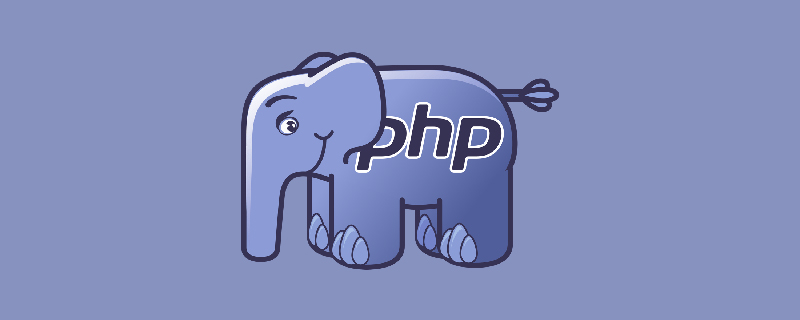 php字符串部分乱码怎么办Jan 20, 2023 am 10:18 AM
php字符串部分乱码怎么办Jan 20, 2023 am 10:18 AM



















