How to use golang's Websocket to develop online whiteboard function

How to use golang's Websocket to develop online whiteboard function
Introduction:
In today's Internet era, there are more and more online collaboration tools was developed. Among them, the online whiteboard is a very practical tool that allows users to draw and write on the same page in real time. This article will introduce how to use golang's Websocket to develop a simple online whiteboard function and give specific code examples.
Introduction to Websocket:
Websocket is a protocol for full-duplex communication over a single TCP connection. Different from the traditional HTTP request-response model, Websocket allows the server to actively push data to the client to achieve real-time two-way communication. When we developed the online whiteboard function, Websocket just met our needs.
Development environment:
Before you start, please make sure that golang and related libraries have been installed in your development environment. This article will use github.com/gorilla/websocket as the Websocket library.
Implementation steps:
- Install dependent libraries
Open a terminal or command prompt and execute the following command to install the Websocket library:
go get github.com/gorilla/websocket
- Initialize the project
First, create an empty folder as the root directory of the project. Then, create a file named main.go in that directory. This file will contain our main code.
In the main.go file, import the required libraries and packages:
package main
import (
"log"
"net/http"
"github.com/gorilla/websocket"
)- Create Websocket Processor
In order to handle Websocket connections, we A processor needs to be implemented. Add the following code to the main.go file:
var upgrader = websocket.Upgrader{
CheckOrigin: func(r *http.Request) bool {
return true
},
}
func websocketHandler(w http.ResponseWriter, r *http.Request) {
conn, err := upgrader.Upgrade(w, r, nil)
if err != nil {
log.Println(err)
return
}
defer conn.Close()
// 在此处编写逻辑来处理前端发送过来的事件和数据
}In this code, we create a global websocket.Upgrader object to upgrade the HTTP connection to a Websocket connection. In the websocketHandler function, we use the upgrader object to upgrade the connection and handle subsequent data exchange logic.
- Start the Websocket server
In the main function, we need to register the websocketHandler function we created as an http processing function and listen to the specified port. Add the following code to the main.go file:
func main() {
http.HandleFunc("/ws", websocketHandler)
err := http.ListenAndServe(":8000", nil)
if err != nil {
log.Fatal("Websocket server error:", err)
}
}In this code, we register the websocketHandler function as the Websocket processor with the processing path /ws. Then, we use the http.ListenAndServe function to listen to port 8000 and start the Websocket server.
- Front-end page
In this simple example, we will use HTML and JavaScript to implement the front-end page. In the root directory of the project, create a file called index.html and add the following code:
<!DOCTYPE html>
<html>
<head>
<title>在线白板</title>
<style>
#canvas {
border: 1px solid black;
}
</style>
</head>
<body>
<canvas id="canvas" width="800" height="600"></canvas>
<script>
var ws = new WebSocket("ws://localhost:8000/ws");
var canvas = document.getElementById('canvas');
var context = canvas.getContext('2d');
ws.onopen = function() {
console.log('Websocket连接已建立');
};
ws.onmessage = function(e) {
var data = JSON.parse(e.data);
// 处理从服务器端发送过来的数据
};
ws.onclose = function() {
console.log('Websocket连接已关闭');
};
// 在此处添加绘图逻辑
</script>
</body>
</html>In this code, we create a Canvas element for drawing. We then use the WebSocket object to establish a connection with the server and add handling for the open, message, and close events. In these event handlers, we can write logic to process the data sent from the server.
Finally, run the go run main.go command in the root directory of the project, and then open the index.html file in the browser to experience the online whiteboard function we developed.
Summary:
This article introduces how to use golang's Websocket library to develop a simple online whiteboard function, and gives specific code examples. By reading this article, you can learn how to handle Websocket connections, how to receive and process data from the server, and how to draw images in front-end pages. I hope this article will be helpful to your learning and development!
The above is the detailed content of How to use golang's Websocket to develop online whiteboard function. For more information, please follow other related articles on the PHP Chinese website!
 Learn Go String Manipulation: Working with the 'strings' PackageMay 09, 2025 am 12:07 AM
Learn Go String Manipulation: Working with the 'strings' PackageMay 09, 2025 am 12:07 AMGo's "strings" package provides rich features to make string operation efficient and simple. 1) Use strings.Contains() to check substrings. 2) strings.Split() can be used to parse data, but it should be used with caution to avoid performance problems. 3) strings.Join() is suitable for formatting strings, but for small datasets, looping = is more efficient. 4) For large strings, it is more efficient to build strings using strings.Builder.
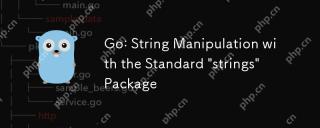 Go: String Manipulation with the Standard 'strings' PackageMay 09, 2025 am 12:07 AM
Go: String Manipulation with the Standard 'strings' PackageMay 09, 2025 am 12:07 AMGo uses the "strings" package for string operations. 1) Use strings.Join function to splice strings. 2) Use the strings.Contains function to find substrings. 3) Use the strings.Replace function to replace strings. These functions are efficient and easy to use and are suitable for various string processing tasks.
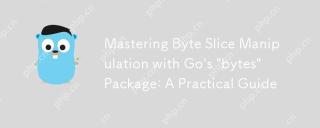 Mastering Byte Slice Manipulation with Go's 'bytes' Package: A Practical GuideMay 09, 2025 am 12:02 AM
Mastering Byte Slice Manipulation with Go's 'bytes' Package: A Practical GuideMay 09, 2025 am 12:02 AMThebytespackageinGoisessentialforefficientbyteslicemanipulation,offeringfunctionslikeContains,Index,andReplaceforsearchingandmodifyingbinarydata.Itenhancesperformanceandcodereadability,makingitavitaltoolforhandlingbinarydata,networkprotocols,andfileI
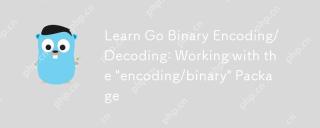 Learn Go Binary Encoding/Decoding: Working with the 'encoding/binary' PackageMay 08, 2025 am 12:13 AM
Learn Go Binary Encoding/Decoding: Working with the 'encoding/binary' PackageMay 08, 2025 am 12:13 AMGo uses the "encoding/binary" package for binary encoding and decoding. 1) This package provides binary.Write and binary.Read functions for writing and reading data. 2) Pay attention to choosing the correct endian (such as BigEndian or LittleEndian). 3) Data alignment and error handling are also key to ensure the correctness and performance of the data.
 Go: Byte Slice Manipulation with the Standard 'bytes' PackageMay 08, 2025 am 12:09 AM
Go: Byte Slice Manipulation with the Standard 'bytes' PackageMay 08, 2025 am 12:09 AMThe"bytes"packageinGooffersefficientfunctionsformanipulatingbyteslices.1)Usebytes.Joinforconcatenatingslices,2)bytes.Bufferforincrementalwriting,3)bytes.Indexorbytes.IndexByteforsearching,4)bytes.Readerforreadinginchunks,and5)bytes.SplitNor
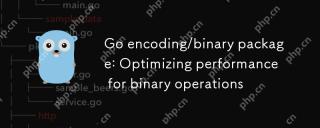 Go encoding/binary package: Optimizing performance for binary operationsMay 08, 2025 am 12:06 AM
Go encoding/binary package: Optimizing performance for binary operationsMay 08, 2025 am 12:06 AMTheencoding/binarypackageinGoiseffectiveforoptimizingbinaryoperationsduetoitssupportforendiannessandefficientdatahandling.Toenhanceperformance:1)Usebinary.NativeEndianfornativeendiannesstoavoidbyteswapping.2)BatchReadandWriteoperationstoreduceI/Oover
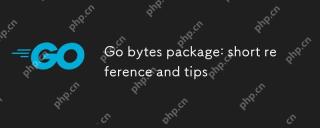 Go bytes package: short reference and tipsMay 08, 2025 am 12:05 AM
Go bytes package: short reference and tipsMay 08, 2025 am 12:05 AMGo's bytes package is mainly used to efficiently process byte slices. 1) Using bytes.Buffer can efficiently perform string splicing to avoid unnecessary memory allocation. 2) The bytes.Equal function is used to quickly compare byte slices. 3) The bytes.Index, bytes.Split and bytes.ReplaceAll functions can be used to search and manipulate byte slices, but performance issues need to be paid attention to.
 Go bytes package: practical examples for byte slice manipulationMay 08, 2025 am 12:01 AM
Go bytes package: practical examples for byte slice manipulationMay 08, 2025 am 12:01 AMThe byte package provides a variety of functions to efficiently process byte slices. 1) Use bytes.Contains to check the byte sequence. 2) Use bytes.Split to split byte slices. 3) Replace the byte sequence bytes.Replace. 4) Use bytes.Join to connect multiple byte slices. 5) Use bytes.Buffer to build data. 6) Combined bytes.Map for error processing and data verification.


Hot AI Tools

Undresser.AI Undress
AI-powered app for creating realistic nude photos

AI Clothes Remover
Online AI tool for removing clothes from photos.

Undress AI Tool
Undress images for free

Clothoff.io
AI clothes remover

Video Face Swap
Swap faces in any video effortlessly with our completely free AI face swap tool!

Hot Article

Hot Tools

SublimeText3 Chinese version
Chinese version, very easy to use

MinGW - Minimalist GNU for Windows
This project is in the process of being migrated to osdn.net/projects/mingw, you can continue to follow us there. MinGW: A native Windows port of the GNU Compiler Collection (GCC), freely distributable import libraries and header files for building native Windows applications; includes extensions to the MSVC runtime to support C99 functionality. All MinGW software can run on 64-bit Windows platforms.

MantisBT
Mantis is an easy-to-deploy web-based defect tracking tool designed to aid in product defect tracking. It requires PHP, MySQL and a web server. Check out our demo and hosting services.

SublimeText3 Mac version
God-level code editing software (SublimeText3)

Zend Studio 13.0.1
Powerful PHP integrated development environment






