In iOS 17, Apple has added options for clearing Safari web history and website data. You can even clear the Safari cache for specific Safari profiles. Read on to learn how it works.

Every time you browse a web page in Safari, the browser stores website data so that you don't have to download it again each time you revisit the website. In theory, this should speed up your browsing experience, but in some cases you may need to clear your cache and start over.
If a site you frequent contains elements that have stopped working, or the site has stopped loading entirely, there may be a conflict between an older version cached by Safari and a newer version. Or maybe you just want to protect your privacy by wiping the slate and deleting all data related to the websites you visit.
In iOS 17, Apple not only allows you to clear Safari history and website data for a specific time range. You can also clear the cache for specific Safari profiles. (Profiles are designed to help you segment your browsing sessions into things like "work," "school," or "personal": For more information on how to use Profiles, click this link.
How to clear Safari cache
Here’s how to clear Safari history and website data on an iPhone running iOS 17 and an iPad running iPadOS 17.
- Open Settings " Apply.
- Scroll down and tap "Safari".
- Click the blue Clear History and Website Data .
- Select the time range to clear history: Last hour, Today, Today and Yesterday, or All history.
- Select a specific profile to clear from the list, or check "All Profiles".
- To close all open tabs in your time range and profile , turn on the switch next to Close all tabs.
- Tap "Clear History" and confirm when prompted.

This is what you need to do. The next time you open the associated profile, you should notice that all web history for the selected time range will be gone.
The above is the detailed content of How to Clear Safari Profile Web History on iPhone. For more information, please follow other related articles on the PHP Chinese website!
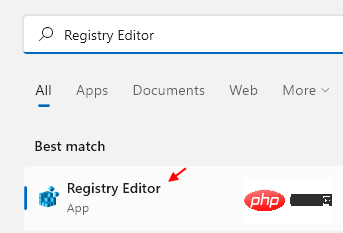 如何在 Windows 11 中清除桌面背景最近的图像历史记录Apr 14, 2023 pm 01:37 PM
如何在 Windows 11 中清除桌面背景最近的图像历史记录Apr 14, 2023 pm 01:37 PM<p>Windows 11 改进了系统中的个性化功能,这使用户可以查看之前所做的桌面背景更改的近期历史记录。当您进入windows系统设置应用程序中的个性化部分时,您可以看到各种选项,更改背景壁纸也是其中之一。但是现在可以看到您系统上设置的背景壁纸的最新历史。如果您不喜欢看到此内容并想清除或删除此最近的历史记录,请继续阅读这篇文章,它将帮助您详细了解如何使用注册表编辑器进行操作。</p><h2>如何使用注册表编辑
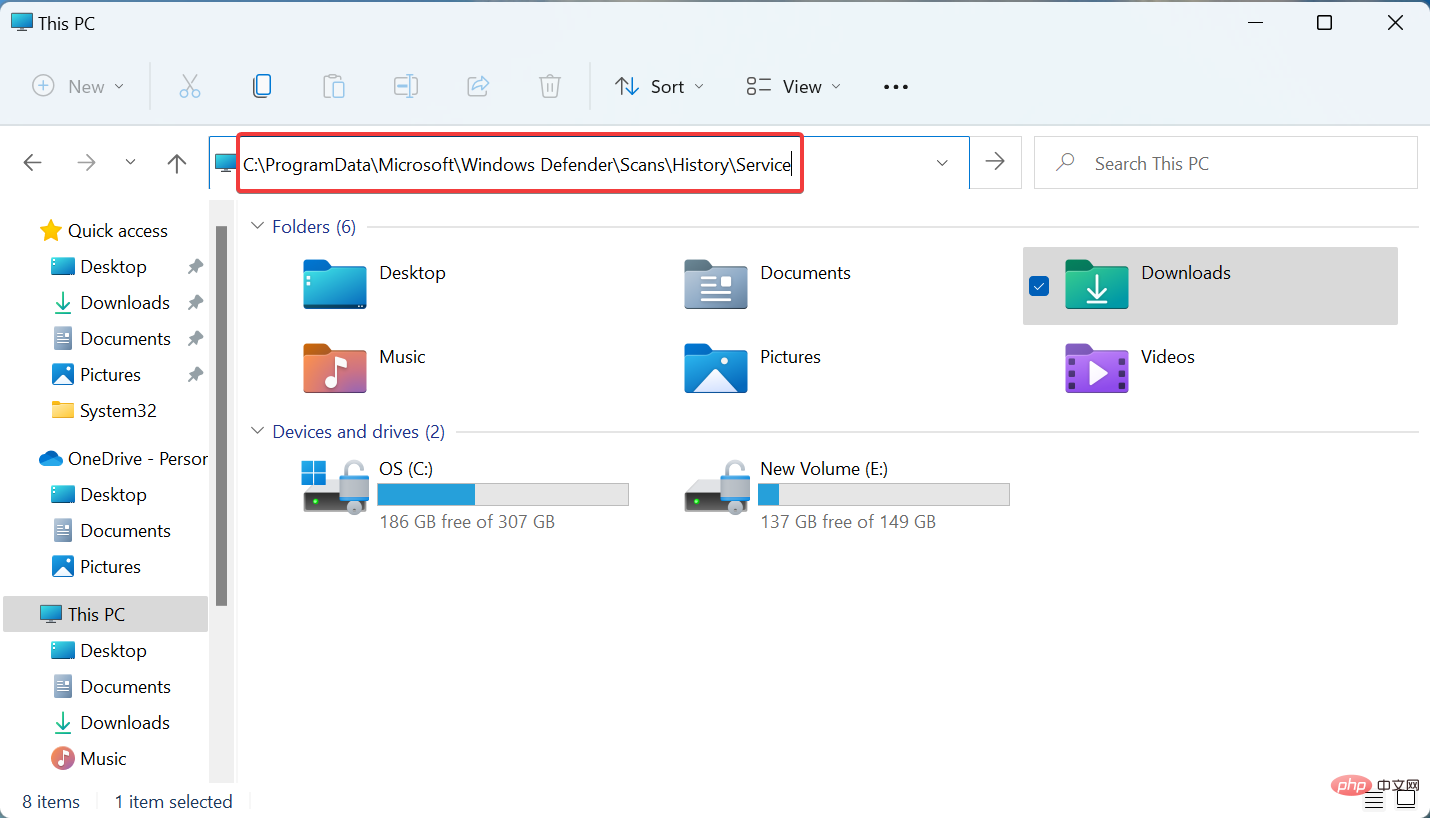 如何在 Windows 11 中清除保护历史记录:2种方法Apr 23, 2023 am 08:04 AM
如何在 Windows 11 中清除保护历史记录:2种方法Apr 23, 2023 am 08:04 AM当您的PC存储空间不足时,您可以立即查看许多文件夹以释放空间。其中一个消耗很大一部分的是WindowsDefender保护历史记录,但你可以在Windows11中清除它吗?尽管并非完全必要,但删除保护历史记录实际上有助于清除系统上的一些存储空间。对于某些用户来说,这些文件占用了20-25GB的空间,如果您的计算机存储空间不足,这可能会令人生畏。那么,让我们找出什么是保护历史记录,在Windows11中清除它的所有方式,以及如何将其配置为在设置的时间后自动清除。什么是保护历史?M
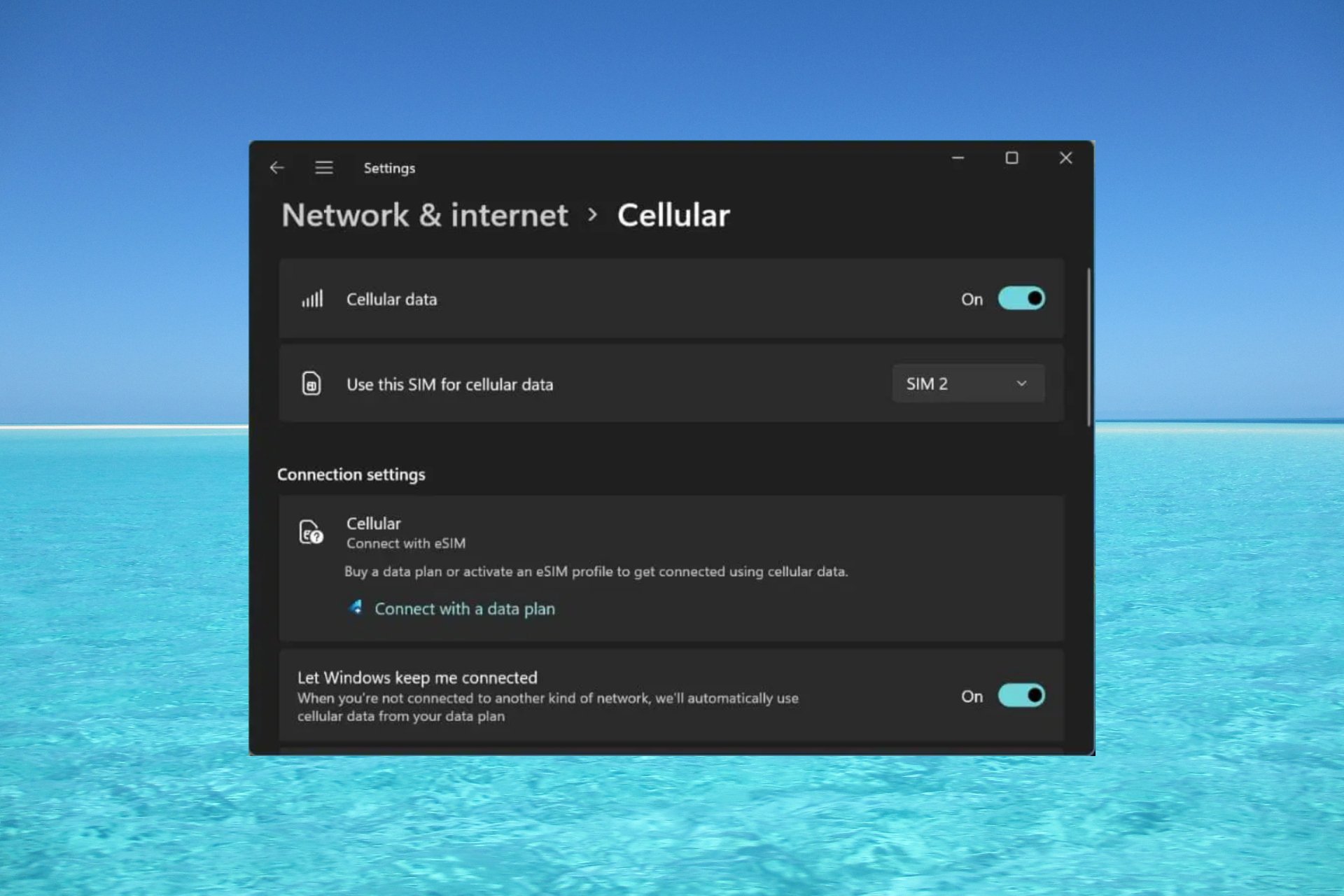 如何在 Windows 11 上启用或禁用 eSIMSep 20, 2023 pm 05:17 PM
如何在 Windows 11 上启用或禁用 eSIMSep 20, 2023 pm 05:17 PM如果你从移动运营商处购买了笔记本电脑,则很可能可以选择激活eSIM并使用手机网络将计算机连接到Internet。有了eSIM,您无需将另一张物理SIM卡插入笔记本电脑,因为它已经内置。当您的设备无法连接到网络时,它非常有用。如何检查我的Windows11设备是否兼容eSIM卡?单击“开始”按钮,然后转到“网络和互联网”>“蜂窝>设置”。如果您没有看到“蜂窝移动网络”选项,则您的设备没有eSIM功能,您应该选中其他选项,例如使用移动设备将笔记本电脑连接到热点。为了激活和
 超全!Python中常见的配置文件写法Apr 11, 2023 pm 10:22 PM
超全!Python中常见的配置文件写法Apr 11, 2023 pm 10:22 PM为什么要写配置文件这个固定文件我们可以直接写成一个 .py 文件,例如 settings.py 或 config.py,这样的好处就是能够在同一工程下直接通过 import 来导入当中的部分;但如果我们需要在其他非 Python 的平台进行配置文件共享时,写成单个 .py 就不是一个很好的选择。这时我们就应该选择通用的配置文件类型来作为存储这些固定的部分。目前常用且流行的配置文件格式类型主要有 ini、json、toml、yaml、xml 等,这些类型的配置文件我们都可以通过标准库或第三方库来进
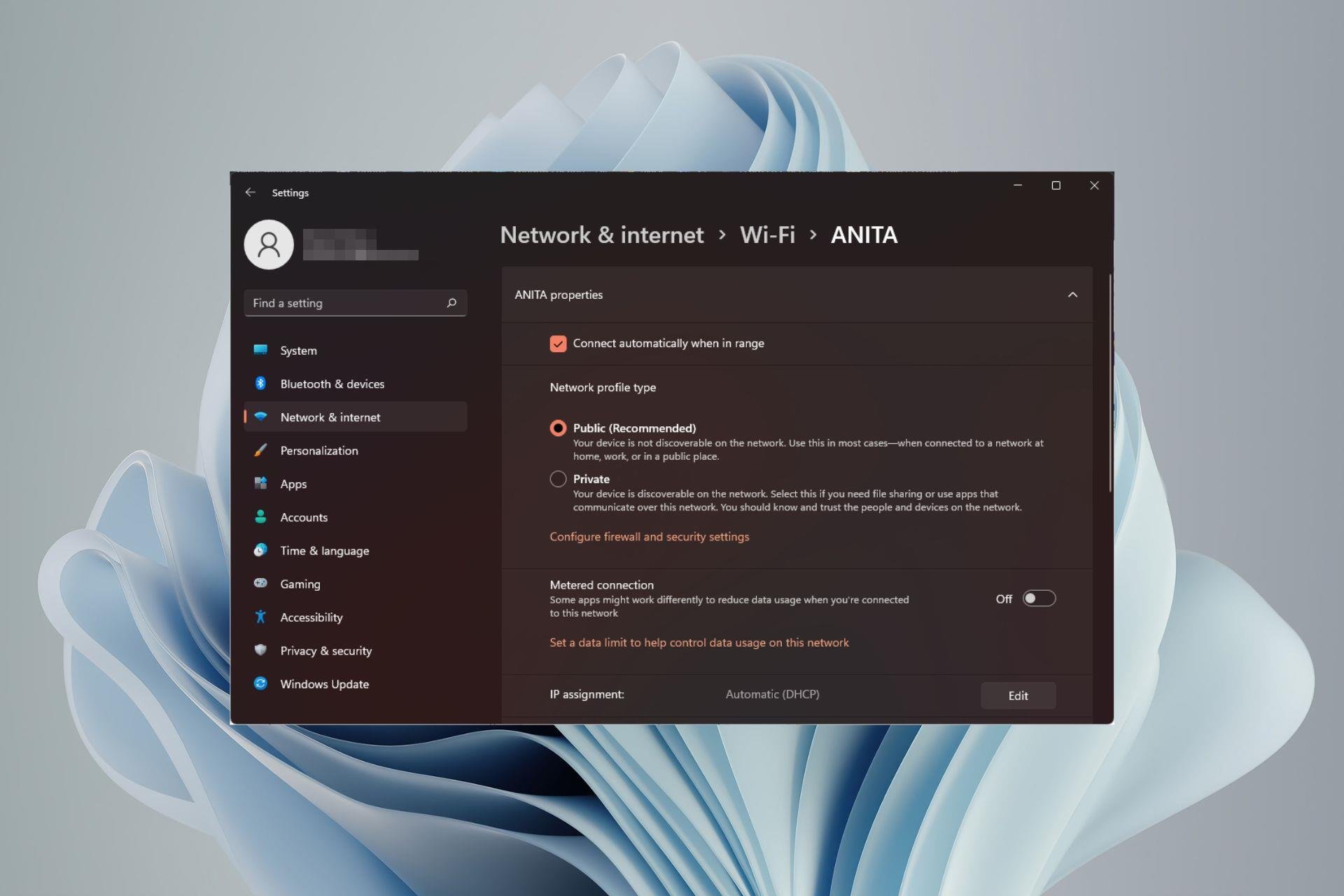 如何在 Windows 11 中更改网络类型为专用或公共Aug 24, 2023 pm 12:37 PM
如何在 Windows 11 中更改网络类型为专用或公共Aug 24, 2023 pm 12:37 PM设置无线网络很常见,但选择或更改网络类型可能会令人困惑,尤其是在您不知道后果的情况下。如果您正在寻找有关如何在Windows11中将网络类型从公共更改为私有或反之亦然的建议,请继续阅读以获取一些有用的信息。Windows11中有哪些不同的网络配置文件?Windows11附带了许多网络配置文件,这些配置文件本质上是可用于配置各种网络连接的设置集。如果您在家中或办公室有多个连接,这将非常有用,因此您不必每次连接到新网络时都进行所有设置。专用和公用网络配置文件是Windows11中的两种常见类型,但通
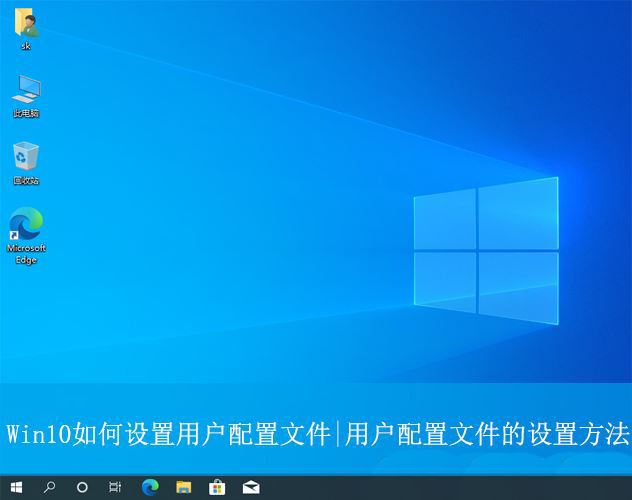 win10用户配置文件在哪? Win10设置用户配置文件的方法Jun 25, 2024 pm 05:55 PM
win10用户配置文件在哪? Win10设置用户配置文件的方法Jun 25, 2024 pm 05:55 PM最近有不少Win10系统的用户想要更改用户配置文件,但不清楚具体如何操作,本文将给大家带来Win10系统设置用户配置文件的操作方法吧!Win10如何设置用户配置文件1、首先,按下“Win+I”键打开设置界面,并点击进入到“系统”设置。2、接着,在打开的界面中,点击左侧的“关于”,再找到并点击其中的“高级系统设置”。3、然后,在弹出的窗口中,切换到“”选项栏,并点击下方“用户配
 在Ubuntu上安装HelmMar 20, 2024 pm 06:41 PM
在Ubuntu上安装HelmMar 20, 2024 pm 06:41 PMHelm是Kubernetes的一个重要组件,它通过将配置文件捆绑到一个称为HelmChart的包中来简化Kubernetes应用程序的部署。这种方法使得更新单个配置文件比修改多个文件更加便捷。借助Helm,用户可以轻松地部署Kubernetes应用程序,简化了整个部署过程,提高了效率。在本指南中,我将介绍在Ubuntu上实现Helm的不同方法。请注意:以下指南中的命令适用于Ubuntu22.04以及所有Ubuntu版本和基于Debian的发行版。这些命令经过测试,应该在您的系统上正常运行。在U
 如何在C语言中清除控制台?Sep 23, 2023 pm 09:57 PM
如何在C语言中清除控制台?Sep 23, 2023 pm 09:57 PM有几种方法可以清除控制台或输出屏幕,其中之一是clrscr()函数。它在调用函数时清除屏幕。它在“conio.h”头文件中声明。还有一些其他方法,如system("cls")和system("clear"),它们在“stdlib.h”头文件中声明。以下是在C语言中清除控制台的语法:clrscr();ORsystem(“cls”);ORsystem(“clear”);以下是一个用

Hot AI Tools

Undresser.AI Undress
AI-powered app for creating realistic nude photos

AI Clothes Remover
Online AI tool for removing clothes from photos.

Undress AI Tool
Undress images for free

Clothoff.io
AI clothes remover

AI Hentai Generator
Generate AI Hentai for free.

Hot Article

Hot Tools

SublimeText3 Chinese version
Chinese version, very easy to use

mPDF
mPDF is a PHP library that can generate PDF files from UTF-8 encoded HTML. The original author, Ian Back, wrote mPDF to output PDF files "on the fly" from his website and handle different languages. It is slower than original scripts like HTML2FPDF and produces larger files when using Unicode fonts, but supports CSS styles etc. and has a lot of enhancements. Supports almost all languages, including RTL (Arabic and Hebrew) and CJK (Chinese, Japanese and Korean). Supports nested block-level elements (such as P, DIV),

Notepad++7.3.1
Easy-to-use and free code editor

DVWA
Damn Vulnerable Web App (DVWA) is a PHP/MySQL web application that is very vulnerable. Its main goals are to be an aid for security professionals to test their skills and tools in a legal environment, to help web developers better understand the process of securing web applications, and to help teachers/students teach/learn in a classroom environment Web application security. The goal of DVWA is to practice some of the most common web vulnerabilities through a simple and straightforward interface, with varying degrees of difficulty. Please note that this software

SecLists
SecLists is the ultimate security tester's companion. It is a collection of various types of lists that are frequently used during security assessments, all in one place. SecLists helps make security testing more efficient and productive by conveniently providing all the lists a security tester might need. List types include usernames, passwords, URLs, fuzzing payloads, sensitive data patterns, web shells, and more. The tester can simply pull this repository onto a new test machine and he will have access to every type of list he needs.







