Home >Common Problem >How NameDrop works on iPhone (and how to disable it)
How NameDrop works on iPhone (and how to disable it)
- PHPzforward
- 2023-11-30 11:53:55908browse
In iOS 17, there is a new AirDrop feature that allows you to exchange contact information with someone by touching two iPhones at the same time. It's called NameDrop, and here's how it actually works.

NameDrop Instead of entering a new person’s number to call or text them so they have your number, you can simply hold your iPhone close to their iPhone to exchange contact information.
Putting the two devices together will automatically pop up the contact sharing interface. Tapping the popup will display a person's contact information and their contact poster (a photo of yourself that you can customize and edit, also new in iOS 17). This screen also includes options to "Receive Only" or share your own contact information in response.
Don’t Believe the Horror Stories
Contrary to some misleading reports shared on social media and even in the news, NameDrop does not bring security/privacy to iPhone users question. Contact information cannot be shared without the user's explicit permission.
Contact information is not shared automatically, it is a user-initiated process that requires two people to exchange information in order to accept the transfer. While accidental swapping is theoretically possible, it would require users to unlock their device and then accept the sharing prompt to confirm the transfer in person.
You can choose a phone number and email address to share with someone on the other end, and it will update the contact information if the person is already in your Contacts app . Additionally, NameDrop works between two iPhones running iOS 17 and between an iOS 10 iPhone and Apple Watch running watchOS 17.

Enable or disable NameDrop
We're used to sharing contacts via share forms, but NameDrop makes providing your connections to someone almost effortless Way. Of course, if you don't like the idea of NameDrop, you can turn it off. Here's how it's done in iOS 17.
- Open the "Settings" app.
- Click "General"->"AirDropSend".
- Turn the switch on or off Group devices together next to the switch.
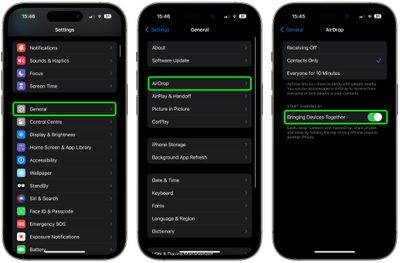
#That’s what it’s all about. Note that disabling this setting will also block the new AirDrop proximity sharing feature.
The above is the detailed content of How NameDrop works on iPhone (and how to disable it). For more information, please follow other related articles on the PHP Chinese website!

