In macOS Sonoma, Apple has improved the search functionality in its Messages app for Mac, now allowing you to combine search queries and narrow results to quickly find the messages you're looking for.

Previously in macOS, you could enter a word or phrase into the search field in Apple's Messages app and it would return matching results, but there was no way to filter messages to find you more easily What to look for.
For example, if you were looking for messages from a friend named "John" that contained the word "dinner," you would have to search for "dinner" and then scroll through messages from anyone and A bunch of news for everyone.
Thankfully, this has changed in macOS Sonoma, and now you can combine multiple filters. For example, if you were looking for a photo of a person, you could enter "photo" and then the person's name, clicking to select each search filter to narrow the results.

Simple tweaks like this make the Messages app in macOS Sonoma even easier to use.
The above is the detailed content of How to search for information faster in macOS: Leverage search filters. For more information, please follow other related articles on the PHP Chinese website!
 如何利用PHP函数进行搜索和过滤数据?Jul 24, 2023 am 08:01 AM
如何利用PHP函数进行搜索和过滤数据?Jul 24, 2023 am 08:01 AM如何利用PHP函数进行搜索和过滤数据?在使用PHP进行开发的过程中,经常需要对数据进行搜索和过滤。PHP提供了丰富的函数和方法来帮助我们实现这些操作。本文将介绍一些常用的PHP函数和技巧,帮助你高效地进行数据的搜索和过滤。字符串搜索PHP中常用的字符串搜索函数是strpos()和strstr()。strpos()用于查找字符串中某个子串的位置,如果存在,则返
 Laravel开发:如何使用Laravel Scout实现全文搜索?Jun 14, 2023 am 10:14 AM
Laravel开发:如何使用Laravel Scout实现全文搜索?Jun 14, 2023 am 10:14 AMLaravel开发:如何使用LaravelScout实现全文搜索?LaravelScout是一个Laravel的全文搜索解决方案,它是一个流行的开源软件,它可以让开发者轻松地实现高效的全文搜索功能。在这篇文章中,我们将介绍如何使用LaravelScout来实现全文搜索功能。安装LaravelScout首先,我们需要安装LaravelScout。可以
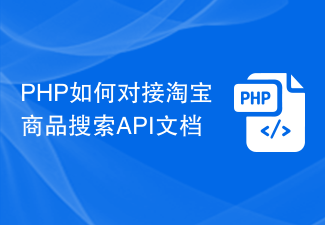 PHP如何对接淘宝商品搜索API文档Jul 01, 2023 pm 10:16 PM
PHP如何对接淘宝商品搜索API文档Jul 01, 2023 pm 10:16 PMPHP如何对接淘宝商品搜索API文档淘宝是中国最大的电子商务平台之一,拥有庞大的商品库存和用户群体。对于开发者来说,通过对接淘宝的API接口,可以获取商品信息、推广活动以及进行交易等功能,从而实现个性化的商业应用。本文将介绍如何使用PHP语言对接淘宝商品搜索API,帮助开发者快速构建自己的电商应用。第一步:注册成为淘宝开发者在开始之前,需要先注册成为淘宝开发
 如何使用PHP ZipArchive实现对压缩包的文件过滤和搜索?Jul 23, 2023 pm 08:34 PM
如何使用PHP ZipArchive实现对压缩包的文件过滤和搜索?Jul 23, 2023 pm 08:34 PM如何使用PHPZipArchive实现对压缩包的文件过滤和搜索?概述在Web开发中,我们经常需要对压缩包文件进行处理,包括过滤和搜索。PHP提供了ZipArchive扩展,它使我们能够轻松地对压缩包进行操作。本文将教您如何使用PHPZipArchive扩展来实现对压缩包文件的过滤和搜索功能。步骤首先,确保您的PHP环境已启用ZipArchive扩展。您可
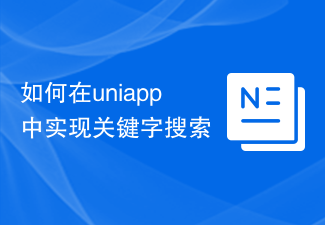 如何在uniapp中实现关键字搜索Jul 05, 2023 am 08:53 AM
如何在uniapp中实现关键字搜索Jul 05, 2023 am 08:53 AM如何在uniapp中实现关键字搜索在当前信息爆炸的时代,搜索已经成为我们获取所需信息的重要方法之一。在移动端应用开发中,如何在uniapp中实现关键字搜索,提供用户便捷的搜索功能,是一个非常重要的技术挑战。本文将介绍在uniapp中实现关键字搜索的方法,并提供代码示例供参考。一、创建搜索框组件首先,我们需要在uniapp中创建一个搜索框组件,用于用户输入关键
 UniApp实现搜索功能的配置与实现技巧Jul 04, 2023 pm 05:15 PM
UniApp实现搜索功能的配置与实现技巧Jul 04, 2023 pm 05:15 PMUniApp实现搜索功能的配置与实现技巧随着移动互联网的迅速发展,搜索功能已经成为了几乎每一个应用都必备的功能之一。而对于基于Vue.js的多平台应用开发框架UniApp来说,实现搜索功能也变得更加简单和高效。本文将介绍UniApp中搜索功能的配置与实现技巧,并且附带代码示例,帮助读者快速上手。一、配置搜索功能在uni-app项目的页面文件夹中创建一个搜索页
 如何在Java后端功能开发中实现搜索功能?Aug 05, 2023 am 11:09 AM
如何在Java后端功能开发中实现搜索功能?Aug 05, 2023 am 11:09 AM如何在Java后端功能开发中实现搜索功能?搜索功能是现代应用程序中必不可少的一个重要功能。无论是在电商平台中搜索商品,还是在社交媒体中搜索朋友,搜索功能都为用户提供了便捷和高效的信息获取方式。在Java后端开发中,我们可以利用各种技术和库来实现搜索功能。本文将介绍一种常用的实现搜索功能的方法,并以Java语言为例给出代码示例。在Java后端开发中,我们通常会
 react 怎么实现按条件搜索Dec 28, 2022 pm 04:08 PM
react 怎么实现按条件搜索Dec 28, 2022 pm 04:08 PMreact实现按条件搜索的方法:1、在state里定义一个对象;2、设置下拉框点击事件onChange,用于接收每选择一个下拉框都进行相应的ID保存;3、把对象附加到接口请求参数上即可。

Hot AI Tools

Undresser.AI Undress
AI-powered app for creating realistic nude photos

AI Clothes Remover
Online AI tool for removing clothes from photos.

Undress AI Tool
Undress images for free

Clothoff.io
AI clothes remover

AI Hentai Generator
Generate AI Hentai for free.

Hot Article

Hot Tools

EditPlus Chinese cracked version
Small size, syntax highlighting, does not support code prompt function

Safe Exam Browser
Safe Exam Browser is a secure browser environment for taking online exams securely. This software turns any computer into a secure workstation. It controls access to any utility and prevents students from using unauthorized resources.

Dreamweaver CS6
Visual web development tools

SublimeText3 Linux new version
SublimeText3 Linux latest version

mPDF
mPDF is a PHP library that can generate PDF files from UTF-8 encoded HTML. The original author, Ian Back, wrote mPDF to output PDF files "on the fly" from his website and handle different languages. It is slower than original scripts like HTML2FPDF and produces larger files when using Unicode fonts, but supports CSS styles etc. and has a lot of enhancements. Supports almost all languages, including RTL (Arabic and Hebrew) and CJK (Chinese, Japanese and Korean). Supports nested block-level elements (such as P, DIV),






