
Microsoft is adding a new feature… to tidy up one of Edge’s controversial features – the sidebar , which can be docked to the right side of Windows 11 and Windows 10. Microsoft Edge Canary is testing a new feature or popup that automatically detects unused items in the sidebar.
Microsoft is adding the sidebar to Edge in November 2022, promising that the feature will improve your productivity on Windows 10, especially Windows which Copilot doesn't ship with. By default, the sidebar features many tools that can be accessed side by side in Microsoft Edge.
For example, you can click the Math Solver icon to perform quick math operations without opening another window. Likewise, you can open other services like Outlook directly in the sidebar to work smoothly with your other browsing activities. Items in the sidebar are automatically added, which may affect the Edge experience.
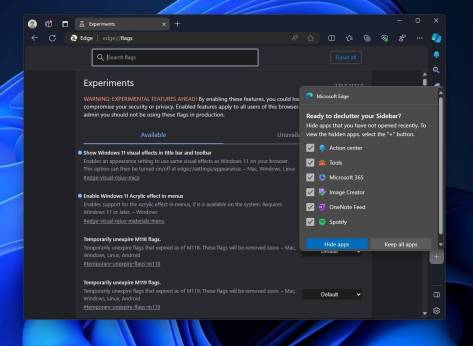
Microsoft wants to fix the bloat in Edge, starting with tidying up the sidebar. As shown in the screenshot above, a new popup lets you organize your sidebar by hiding recently opened apps. You can choose "Hide Apps" and "Keep All Apps" in the pop-up window.

The first option "Hide Apps" hides all unused apps in the sidebar so that the browser Looks less cluttered. You can view hidden apps by selecting the " " button. The second option rejects Microsoft's suggestion and allows you to keep the existing look. Sidebar?
If you hate the sidebar, you can hide it by clicking the "Autohide" button in the sidebar, but if you want to block the feature entirely, you can use Group Policy.
As Microsoft notes in a support document, you can block the sidebar in Group Policy
using the HubsSidebarEnabled policy. When the sidebar is blocked via Group Policy, it automatically blocks all apps.
To disable the sidebar in Edge using Group Policy Editor, try the following steps:
- Administrative Templates## in
- Microsoft Edge > #. From there, you need to find an option called "Show Hubs Sideba".
You can do this by selecting Show Hubs Sideba #Disabled
Show Hubs Sideba #Disabled - under ##r to prevent the Sidebar. Likewise, if you wish to restore the sidebar, select "Enabled". After making the changes, Click the OK button and restart Edge. You'll notice a clean Edge experience without the sidebar. Of course, you can revert the changes at any time, as explained in the last two sections.
The above is the detailed content of Microsoft Edge tests a new feature to tidy up its experience on Windows 11. For more information, please follow other related articles on the PHP Chinese website!
 Edge浏览器如何启用自动密码保存功能?Jan 02, 2024 pm 12:28 PM
Edge浏览器如何启用自动密码保存功能?Jan 02, 2024 pm 12:28 PM很多时候我们在使用电脑时都会选择Edge来查询自己想要的信息,并且在登录一些网站的时候是需要账号密码的,不过每次都要输入就比较麻烦,这时我们要如何操作才能够使Edge自动保存密码呢?不清楚的小伙伴就一起来看看吧。Edge自动保存密码的方法1、打开软件,点击右上角的三个点“...”按钮,选择下方选项列表中的“设置”。2、在打开的窗口界面中,点击左侧中的“个人资料”选项。3、然后找到右侧中的“让我选择保存密码”,将
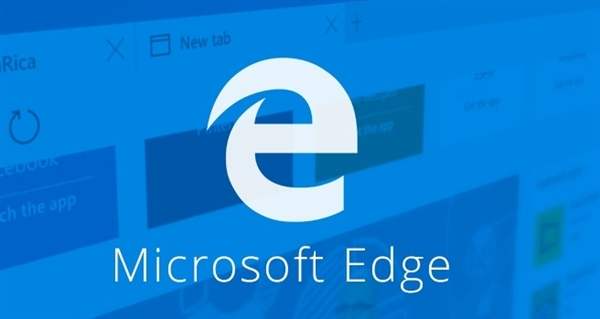 Edge浏览器兼容性怎么设置?Edge浏览器兼容模式开启方法教学Jan 07, 2024 pm 01:50 PM
Edge浏览器兼容性怎么设置?Edge浏览器兼容模式开启方法教学Jan 07, 2024 pm 01:50 PMEdge浏览器兼容性怎么设置?大部分的用户都使用Edge浏览器为默认浏览器,当我们在使用Edge浏览器时要使用到Edge浏览器的兼容模式进行网页浏览时,应该如何设置呢?不清楚的小伙伴快跟着小编一起来看看具体的设置方法吧。Edge浏览器兼容性设置方法:方法一:1、点击开始菜单,选择Edge浏览器,如下图所示。2、开Edge浏览器之后,点击右上方的三点图标,如下图所示。为了帮助还没有过关的玩家们,让我们一起来了解一下具体的解谜方法吧。3、Edge浏览器设置兼容模式主要通过ie,点击三点图标,选择“使
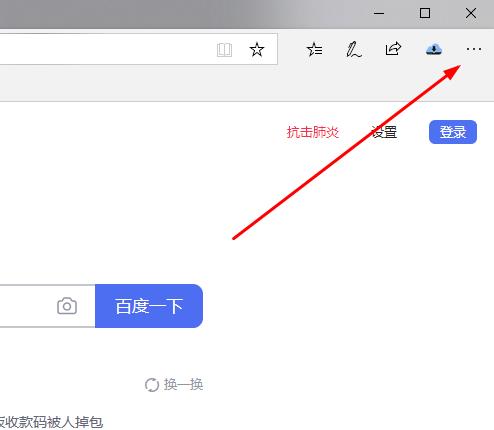 如何降低Edge浏览器的内存占用?Edge内存占用问题的解决方法Jan 05, 2024 pm 05:54 PM
如何降低Edge浏览器的内存占用?Edge内存占用问题的解决方法Jan 05, 2024 pm 05:54 PMEdge浏览器内存占用高怎么办?小编发现现在有非常多的小伙伴都喜欢使用微软的Edge浏览器,因为其不仅简洁,还能够安装各种浏览器插件,不过最近有部分小伙伴在使用Edge的时候发现其cpu占用非常高,也就是占用内存过于高,这时候要如何去处理这种情况呢?下面就和小编一起来看看解决方法吧。Edge内存占用高的解决方法1、关闭标签进入edge浏览器点击右上角三个点。在任务栏中选择“扩展”。将不需要使用的插件关闭或者卸载即可。2、更新MicrosoftEdge浏览器请确保您的计算机上已经安装
 Edge浏览器显示站点不安全怎么办?Edge浏览器显示站点不安全的解决方法Jan 07, 2024 am 11:42 AM
Edge浏览器显示站点不安全怎么办?Edge浏览器显示站点不安全的解决方法Jan 07, 2024 am 11:42 AMEdge浏览器显示站点不安全怎么办?Edge浏览器是一款微软所推出的浏览器,并且Edge浏览器的安全性是非常可靠的,但是如果在Edge浏览器下载东西提示站点不安全导致无法下载怎么办,下面就来看看小编是如何解决这个问题的吧。Edge浏览器显示站点不安全的解决方法1、打开浏览器,点击右上角的三个点。2、在任务栏中点击“设置”。3、点击左侧任务栏的“隐私和安全性”。为了帮助还没有过关的玩家们,让我们一起来了解一下具体的解谜方法吧。其中一种方法是在游戏设置中找到"w
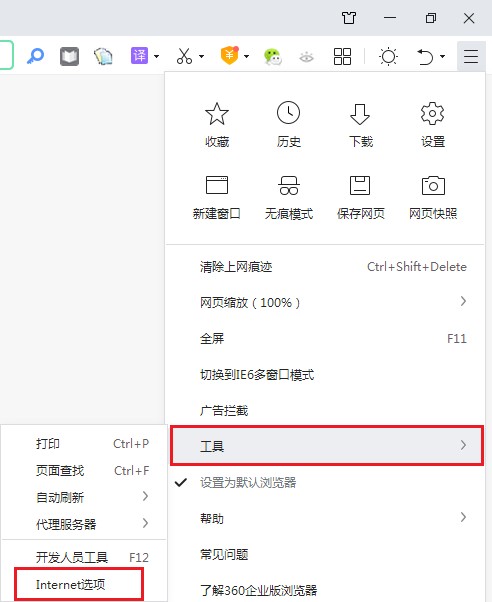 如何解决Edge浏览器无法访问页面的问题?Dec 30, 2023 pm 05:20 PM
如何解决Edge浏览器无法访问页面的问题?Dec 30, 2023 pm 05:20 PMEdge浏览器是微软所推出的一款十分流畅的浏览器软件,并且现在使用的用户也非常多,不过最近一些用户在使用Edge浏览器的时候发现自己被提示无法访问此页面,那么我们要如何去解决这个问题呢?下面就和小编一起来看看Edge无法访问此页面的解决方法吧。Edge无法访问此页面的解决方法1、双击进入软件,点击右上角的“菜单”按钮,在下方给出的选项列表中选择“工具”中的“Internet选项”。2、在弹出的窗口中,点击上方的“连接&rd
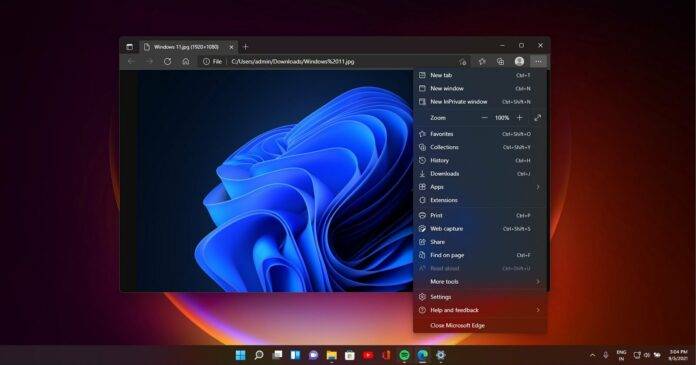 Microsoft Edge 测试了一项新功能,以整理其在 Windows 11 上的体验Nov 07, 2023 pm 11:13 PM
Microsoft Edge 测试了一项新功能,以整理其在 Windows 11 上的体验Nov 07, 2023 pm 11:13 PMWindows11上带有FluentDesign菜单的MicrosoftEdgeMicrosoft正在添加一项新功能…整理Edge有争议的功能之一——侧边栏,它可以停靠在Windows11和Windows10的右侧。MicrosoftEdgeCanary正在测试一项新功能或弹出窗口,该功能或弹出窗口会自动检测边栏中未使用的项目。Microsoft2022年11月将侧边栏添加到Edge,并承诺此功能可以提高您在Windows10上的工作效率,尤其是Copilot不附带的Wind
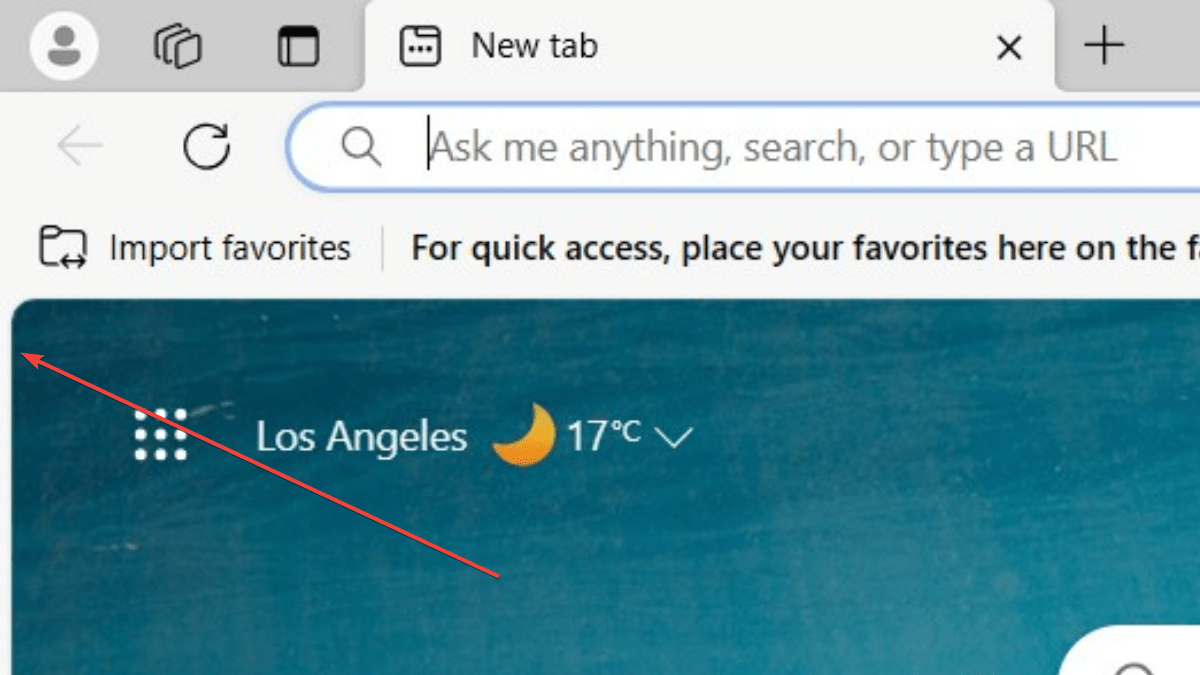 简化三步骤,轻松删除Microsoft Edge中的边框Sep 02, 2023 pm 02:57 PM
简化三步骤,轻松删除Microsoft Edge中的边框Sep 02, 2023 pm 02:57 PM许多用户对MicrosoftEdge中网页周围的白色边框不满意。他们认为这是不必要的和分散注意力的,他们要求Microsoft完全删除MicrosoftEdge的边框。这类似于“不要修复没有损坏的东西”的说法,但Microsoft似乎没有考虑到这一点。当然,它是一种流行的网络浏览器,提供多种功能,包括内置广告拦截器、跟踪预防和密码管理器。但是,某些用户可能会发现浏览器在网页周围有边框。此边框可能会分散注意力或难看,有几种方法可以将其删除。在关于r/Edge的冗长对话中,一些普通的非内部用户发现,
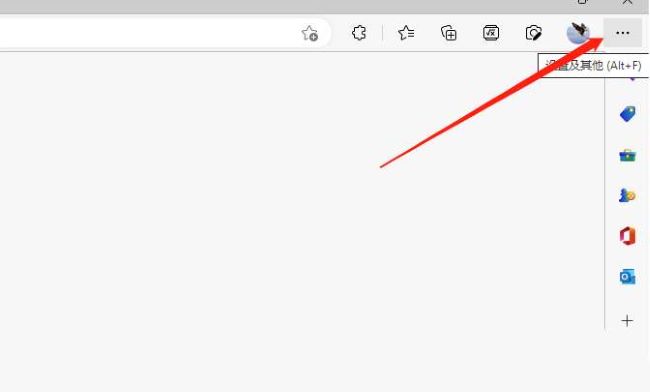 如何在Edge浏览器中启用弹窗?Edge浏览器弹窗设置的教程Jan 01, 2024 am 09:25 AM
如何在Edge浏览器中启用弹窗?Edge浏览器弹窗设置的教程Jan 01, 2024 am 09:25 AMEdge是一款由微软所推出的浏览器软件,也是越来越多的小伙伴都选择使用这款浏览器,而最近一些使用的用户想要去重新开启弹窗设置却不知道如何操作,其实这一点还是非常的简单,下面就和小编一起来看看方法吧。Edge允许弹窗设置的方法1、双击打开软件,点击右上角的三个点图标。2、接着点击下方选项列表中的“设置”。3、在打开的窗口界面中,点击左侧栏中的“Cookie和网站权限”选项。4、然后在右侧中找到“弹出窗口和重定向”。5、最后点击&ldqu

Hot AI Tools

Undresser.AI Undress
AI-powered app for creating realistic nude photos

AI Clothes Remover
Online AI tool for removing clothes from photos.

Undress AI Tool
Undress images for free

Clothoff.io
AI clothes remover

AI Hentai Generator
Generate AI Hentai for free.

Hot Article

Hot Tools

MantisBT
Mantis is an easy-to-deploy web-based defect tracking tool designed to aid in product defect tracking. It requires PHP, MySQL and a web server. Check out our demo and hosting services.

Atom editor mac version download
The most popular open source editor

Dreamweaver Mac version
Visual web development tools

Notepad++7.3.1
Easy-to-use and free code editor

SublimeText3 English version
Recommended: Win version, supports code prompts!





 Show Hubs Sideba
Show Hubs Sideba

