You can check in on the computer version of DingTalk. The specific operations are as follows: 1. Download and install the PC version of DingTalk; 2. Register and log in to DingTalk; 3. Join the company's DingTalk group; 4. Click the "Message" button in the upper left corner of DingTalk; 5. Click "Attendance Check-in" , enter the check-in page; 6. Click the "Go to work" or "Get off work" button, and then fill in the corresponding check-in content; 7. Click the "Submit" button to complete the check-in operation.

The operating system for this tutorial: Windows 10 system, DingTalk v7.1.0 version, DELL G3 computer.
You can check in on the computer version of DingTalk. DingTalk is an enterprise-level social software launched by Alibaba Group, mainly for small and medium-sized enterprises and individual users. Its biggest advantage lies in the mutual cooperation of multiple functions such as clock-in, attendance and instant messaging, which can not only meet the management needs of the company's HR, but also be convenient for employees to use.
In DingTalk, the check-in function is a very important function. Employees can use the computer version of DingTalk to clock in and record their get off work hours, leave requests, etc. For companies, the DingTalk check-in function can help the company better manage employees, ensure that employees arrive at work on time, and improve work efficiency.
The specific steps for clocking in on the DingTalk PC version are as follows:
1. Download and install the DingTalk PC version: First, employees need to download and install the DingTalk PC version. Employees can visit DingTalk official website (https://www.dingtalk.com/) to download the latest version of DingTalk PC version.
2. Register and log in to DingTalk: Employees need to use their mobile phone number or email address to register a DingTalk account, and then use the registered account to log in to the computer version of DingTalk.
3. Join the company DingTalk group: Employees need to join the company DingTalk group in order to receive news and tasks released by the company. Employees can click the "Message" button in the upper left corner of DingTalk, then click "Add Group Chat" to search and add the company DingTalk group.
4. Clock-in operation: Employees need to use the computer version of DingTalk to clock in every day. Employees can click the "Message" button in the upper left corner of DingTalk, and then click "Attendance Clock" to enter the clock-in page. On the clock-in page, employees need to click the "Go to work" or "Get off work" button, and then fill in the corresponding clock-in content, such as name, job number, date, etc. Finally, the employee clicks the "Submit" button to complete the clock-in operation.
5. View punch-in records: Employees can check their punch-in records at any time. Employees can click the "Message" button in the upper left corner of DingTalk, and then click "Attendance Punch" to enter the clock-in record page. On the clock-in record page, employees can view their clock-in records, including work clock-in records, off-duty clock-in records, etc.
In short, you can check in on the PC version of DingTalk. Employees can use the computer version of DingTalk to clock in and record their get off work hours, leave requests, etc. For companies, the DingTalk check-in function can help the company better manage employees, ensure that employees arrive at work on time, and improve work efficiency.
The above is the detailed content of Can I check in on the PC version of DingTalk?. For more information, please follow other related articles on the PHP Chinese website!
 钉钉电脑版可以打卡吗Nov 03, 2023 pm 02:17 PM
钉钉电脑版可以打卡吗Nov 03, 2023 pm 02:17 PM钉钉电脑版可以打卡。具体操作如下:1、下载并安装钉钉电脑版;2、注册并登录钉钉;3、加入公司钉钉群;4、点击钉钉左上角的“消息”按钮;5、点击“考勤打卡”,进入打卡页面;6、点击“上班”或“下班”按钮,然后填写相应的打卡内容;7、点击“提交”按钮,完成打卡操作即可。
 钉钉电脑版如何查看截图快捷键-钉钉电脑版查看截图快捷键的方法Mar 04, 2024 pm 05:28 PM
钉钉电脑版如何查看截图快捷键-钉钉电脑版查看截图快捷键的方法Mar 04, 2024 pm 05:28 PM小伙伴们知道钉钉电脑版如何查看截图快捷键吗?今天小编就来讲解钉钉电脑版查看截图快捷键的方法,感兴趣的快跟小编一起来看看吧,希望能够帮助到大家。第一步:打开并登录钉钉电脑版。第二步:选择左上方的头像。第三步:弹出框选择【系统设置】。第四步:【系统设置】详情页,【快捷键】小模块查看截图的内容即可。
 钉钉电脑版怎么创建知识库-钉钉电脑版创建知识库的方法Mar 04, 2024 pm 07:46 PM
钉钉电脑版怎么创建知识库-钉钉电脑版创建知识库的方法Mar 04, 2024 pm 07:46 PM很多人不知道钉钉电脑版怎么创建知识库?今日为你们带来的文章是钉钉电脑版创建知识库的方法,还有不清楚小伙伴和小编一起去学习一下吧。第一步:首先,点击打开钉钉电脑版,进入后,点击文档;第二步:在文档项下,点击知识库;第三步:在知识库页面,点击?;第四步:在创建知识库页面,以组织文化为例,点击组织文化,点击下一步;第五步:在完善知识库信息页面,完善信息,点击保存;第六步:这样知识库就创建成功了。
 钉钉电脑版怎么查看使用手册-钉钉电脑版查看使用手册的方法Mar 06, 2024 am 11:37 AM
钉钉电脑版怎么查看使用手册-钉钉电脑版查看使用手册的方法Mar 06, 2024 am 11:37 AM近日有一些小伙伴咨询小编钉钉电脑版怎么查看使用手册?下面就为大家带来了钉钉电脑版查看使用手册的方法,有需要的小伙伴可以来了解了解哦。第一步:点击登录钉钉电脑版。第二步:接着,在进入首页,点击“功能”栏。第三步:展开之后的功能栏里,点击钉钉小秘书。第四步:进入小秘书的页面,点击左下角的“使用指南”。第五步:点击使用指南之后,点击“使用手册”就可以详细地查看手册了。
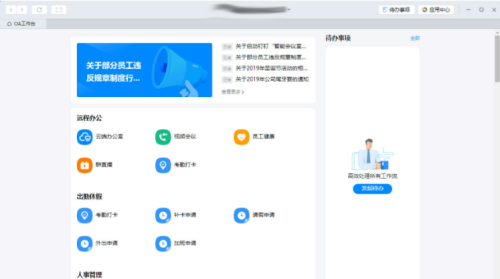 钉钉电脑版怎么添加应用-钉钉电脑版添加应用的方法Mar 04, 2024 pm 12:43 PM
钉钉电脑版怎么添加应用-钉钉电脑版添加应用的方法Mar 04, 2024 pm 12:43 PM小伙伴们知道钉钉电脑版怎么添加应用吗?今天小编就来讲解钉钉电脑版添加应用的方法,感兴趣的快跟小编一起来看看吧,希望能够帮助到大家。第一步:打开钉钉,进入工作台页面,如下图所示。第二步:进入工作台页面后,滑动至底部找到“添加精品应用”选项。第三步:最后,只需要在应用中心找到所需的应用,并依提示进行添加即可。
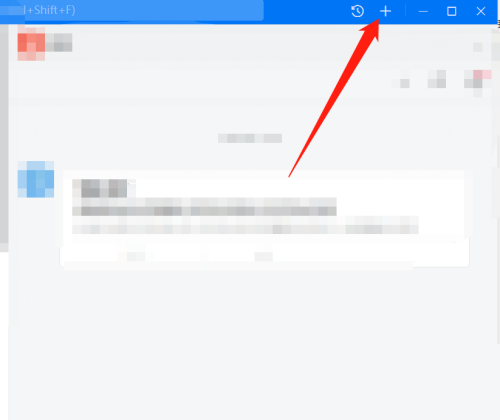 钉钉电脑版如何创建空白文档-钉钉电脑版创建空白文档的方法Mar 06, 2024 pm 05:37 PM
钉钉电脑版如何创建空白文档-钉钉电脑版创建空白文档的方法Mar 06, 2024 pm 05:37 PM近日有一些小伙伴咨询小编钉钉电脑版如何创建空白文档?下面就为大家带来了钉钉电脑版创建空白文档的方法,有需要的小伙伴可以来了解了解哦。第一步:登录钉钉电脑版,点击右上角的加号图标,如图:第二步:在下拉列表中选择【新建文档】选项。第三步:在弹出的【新建】窗口中,点击【空白文档】即可,如图。
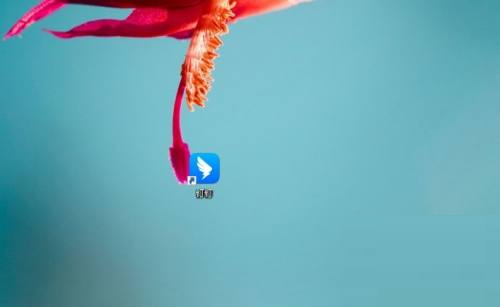 钉钉电脑版怎么开启分组管理-钉钉电脑版开启分组管理的方法Mar 04, 2024 pm 12:10 PM
钉钉电脑版怎么开启分组管理-钉钉电脑版开启分组管理的方法Mar 04, 2024 pm 12:10 PM小伙伴们知道钉钉电脑版怎么开启分组管理吗?今天小编就来讲解钉钉电脑版开启分组管理的方法,感兴趣的快跟小编一起来看看吧,希望能够帮助到大家。第一步:首先,登录钉钉电脑版。第二步:接着,点击左上角你的头像。第三步:在页面中,点击“设置”。第四步:找到分组管理,点击打开。第五步:这样就可以看到列表中出现了很多组,可以对组进行管理。
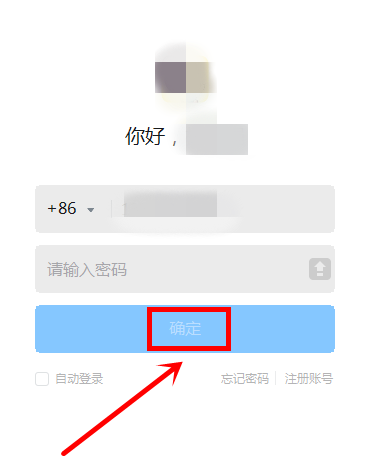 钉钉电脑版怎么预约会议-钉钉电脑版预约会议的方法Mar 04, 2024 pm 08:34 PM
钉钉电脑版怎么预约会议-钉钉电脑版预约会议的方法Mar 04, 2024 pm 08:34 PM小伙伴们知道钉钉电脑版怎么预约会议吗?今天小编就来讲解钉钉电脑版预约会议的方法,感兴趣的快跟小编一起来看看吧,希望能够帮助到大家。第一步:进入钉钉的电脑客户端,输入账号密码,选择登录。第二步:进入钉钉电脑版界面,点击左侧的会议。第三步:如图,点击预约会议。

Hot AI Tools

Undresser.AI Undress
AI-powered app for creating realistic nude photos

AI Clothes Remover
Online AI tool for removing clothes from photos.

Undress AI Tool
Undress images for free

Clothoff.io
AI clothes remover

AI Hentai Generator
Generate AI Hentai for free.

Hot Article

Hot Tools

ZendStudio 13.5.1 Mac
Powerful PHP integrated development environment

SAP NetWeaver Server Adapter for Eclipse
Integrate Eclipse with SAP NetWeaver application server.

EditPlus Chinese cracked version
Small size, syntax highlighting, does not support code prompt function

DVWA
Damn Vulnerable Web App (DVWA) is a PHP/MySQL web application that is very vulnerable. Its main goals are to be an aid for security professionals to test their skills and tools in a legal environment, to help web developers better understand the process of securing web applications, and to help teachers/students teach/learn in a classroom environment Web application security. The goal of DVWA is to practice some of the most common web vulnerabilities through a simple and straightforward interface, with varying degrees of difficulty. Please note that this software

Atom editor mac version download
The most popular open source editor






