5 Easy Ways to Fix Errors When Writing Files on Windows
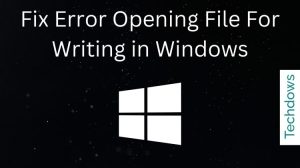 Sometimes when you try to save or open a file on a Windows computer, you may see a message stating "An error occurred while opening the file for writing".
Sometimes when you try to save or open a file on a Windows computer, you may see a message stating "An error occurred while opening the file for writing". This means there is a problem that prevents you from doing what you want to do. In this guide, we will discuss ways to fix this error so that you can save or open files without any difficulty.
We will explain everything in easy to understand steps. let's start.

What is "Error opening file for writing"?
Windows is the system that makes our computers work and allows us to use different programs. It's like the brain of a computer.
On a Windows computer, sometimes when you try to save or use a program , a message will pop up stating "An error occurred while opening file for writing." This message usually appears when there is a problem with permissions or when the file is being used by another program.
It is important to understand and fix this error so that you can use your computer smoothly. We're here to help you learn more about it and find solutions.
What causes "Error opening file for writing"?
Windows is the control center of our computer, helping us use programs and save files. But every once in a while, an alert may appear saying "Error opening file for writing".
This tells us that the computer is hiccupping. Here are some reasons why.
- Permissions:Sometimes the computer thinks you don't have permission to use or change a file.
- Busy Files: If another program is using a file, you may not be allowed to use it at the same time.
- Complete Storage: Think of your computer as a box. If the box is full, you cannot put more in it. The same goes for saving files.
- Software Issues: Some programs may not work well with Windows, causing this error.
- Corrupted Files: Over time, files can become corrupted or corrupted, preventing them from being accessed or modified, causing errors.
Understanding these reasons can help us use computers better. We'll delve deeper into each one and find ways to make things right again.
How to fix "Error opening file for writing"?
Windows computers are great, but sometimes they display messages like "pyd Error opening file for writing_ctypes". Don't worry. We've provided a detailed step-by-step guide for help.
1. Check permissions
When a file is used by another program, it cannot be opened elsewhere.
- Go to the file or folder that caused the error.
- Right-click and select Properties.
- Navigate to the Security tab.
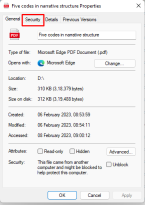
- Make sure your The user account has the necessary permissions to write or modify the file. If not, click Edit to change the permissions.
2. Close busy programs
Sometimes a file became "busy" because another program is already using it. To resolve this issue:
- There may be another program using the file.
- Close the file that may be in use all programs.
- If you are not sure, restart your computer. This usually solves the problem by closing all running programs.
3. Free up space
For smooth performance, memory must be cleaned regularly.
- Your computer needs space to save the files.
- Go to This PC or My Computer and check how much space is left on your hard drive.
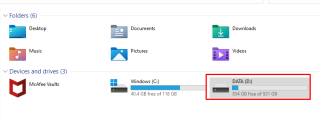
- If it's almost full, consider deleting old files or uninstalling programs you no longer need.
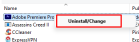
4. Update your software
When the software is outdated, errors may pop up, like older machines will over time Same as slowing down. Updating your software ensures it runs smoothly and works with new technology. Here's how you can do it:
- Check if the software causing the error is out of date.
- #Open your web browser and visit the official website of the software.
- Look for a section of the website labeled "Downloads" or "Updates."

- Download the latest version if available.
- Follow the on-screen instructions to install the downloaded software.
- Alternatively, open Computer Settings and select "Windows Update."

- Click "Check for Updates" and install any available updates for the software.
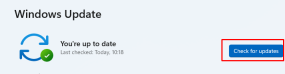
5. Run as administrator
The answer is yes! Certain operations on your computer require elevated access levels. To ensure that you grant the necessary permissions for the task, do the following:
- Identify the program or file that is causing the error.
- Move the cursor over the program or file icon.
- Right-click to display the drop-down menu.
- From the options, select "Run as administrator".
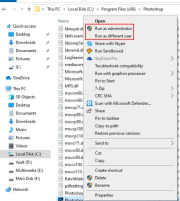
- If prompted, confirm the operation or enter the administrator password. This gives the program or file the special access it needs.
How to prevent "Error opening file for writing" in the future?
Sometimes, the computer will display a message such as "An error occurred while opening the file for writing." This means there is a small problem. But don't worry! Here are some ways to stop this from happening again:
- Keep it updated: Always keep your computer's software up to date. It's like getting the latest version of a toy so that it works best.
- Save wisely: Don’t rush when saving your files. Make sure no other program is using it at the same time.
- Use as administrator: Special permissions are sometimes required when launching a program. Always try "Run as Administrator" if the program requires it.
- KEEP SPACE: Your computer is like a toy box. If it gets too full, there won't be room for more. Delete old files without making more space.
Error opening file for writing in Windows: FAQ
What does "Error opening file for writing" mean?This is the message that pops up when your computer is having trouble saving or opening a file, usually due to permission issues or software conflicts.
Why does this error occur?Common reasons include outdated software, other programs using the file, or insufficient permissions to modify the file.
Will restarting the computer help?Yes, restarting your computer frequently can help, especially if the problem is because another program is using the file.
How can I prevent this error in the future?Update your software regularly, make sure you have the proper permissions, and avoid running multiple programs that access the same files at the same time.
What if the error persists after trying the solutions?Consider calling technical support or checking for deeper software conflicts that may be causing the problem.
The above is the detailed content of 5 Easy Ways to Fix Errors When Writing Files on Windows. For more information, please follow other related articles on the PHP Chinese website!

Hot AI Tools

Undresser.AI Undress
AI-powered app for creating realistic nude photos

AI Clothes Remover
Online AI tool for removing clothes from photos.

Undress AI Tool
Undress images for free

Clothoff.io
AI clothes remover

Video Face Swap
Swap faces in any video effortlessly with our completely free AI face swap tool!

Hot Article

Hot Tools

Atom editor mac version download
The most popular open source editor

EditPlus Chinese cracked version
Small size, syntax highlighting, does not support code prompt function

SublimeText3 Mac version
God-level code editing software (SublimeText3)

Safe Exam Browser
Safe Exam Browser is a secure browser environment for taking online exams securely. This software turns any computer into a secure workstation. It controls access to any utility and prevents students from using unauthorized resources.

SAP NetWeaver Server Adapter for Eclipse
Integrate Eclipse with SAP NetWeaver application server.






