Home >Web Front-end >uni-app >How to implement data visualization and chart display in uniapp
How to implement data visualization and chart display in uniapp
- PHPzOriginal
- 2023-10-19 08:23:221927browse
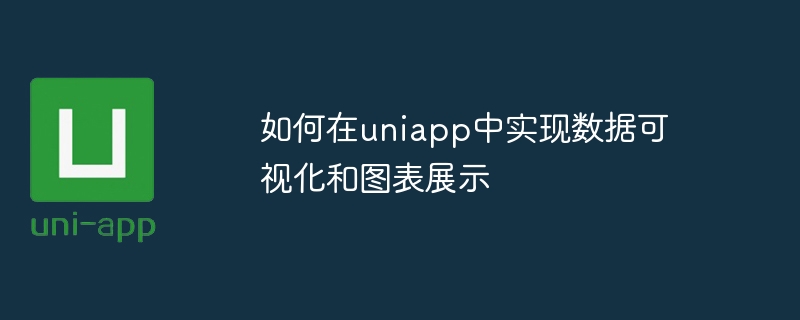
How to implement data visualization and chart display in uniapp
Data visualization and chart display are very important for analyzing and displaying data. Uniapp is a cross-platform development framework based on Vue.js. It can be written once and published to multiple platforms at the same time, including iOS, Android, Web, etc., and is very suitable for developing mobile applications. This article will introduce how to implement data visualization and chart display in Uniapp, and provide specific code examples.
- Installation dependencies
First, we need to install some chart libraries to achieve data visualization and chart display. You can use ECharts or AntV to draw charts in uniapp. Open the command line tool and run the following command in the root directory of the uniapp project to install the required dependencies:
npm install echarts
or
npm install @antv/f2
- Import dependencies
In pages that need to use charts, you can import the required chart library through import.
For ECharts, you can add the following code to the page you need to use:
import * as echarts from 'echarts';
For AntV F2, you can add the following code to the page you need to use:
import F2 from '@antv/f2';
- Drawing Charts
Now that we have completed the basic preparation work, we can start drawing charts.
For ECharts, you can initialize the chart in the onLoad life cycle function of the page, set the relevant configuration items and data, and then create a canvas tag in the page to display the chart. The following is a simple example:
export default {
data() {
return {
chart: null
};
},
onLoad() {
this.chart = echarts.init(this.$refs.chart);
const option = {
// 设置图表的配置项和数据
};
this.chart.setOption(option);
}
}<template>
<view>
<canvas ref="chart"></canvas>
</view>
</template>For AntV F2, you can create an F2 instance in the onLoad life cycle function of the page, set the relevant configuration items and data, and then create a canvas tag in the page. Used to display charts. Here is a simple example:
export default {
data() {
return {
chart: null
};
},
onLoad() {
const data = [
// 设置图表的数据
];
this.chart = new F2.Chart({
el: this.$refs.chart,
width: this.$refs.chart.offsetWidth,
height: this.$refs.chart.offsetHeight
});
this.chart.source(data, {
// 设置图表的配置项
});
// 绘制图表
this.chart.render();
}
}<template>
<view>
<canvas ref="chart"></canvas>
</view>
</template>- Update chart
We may need to update the chart when the data changes. Charts can be updated by setting new configuration items and data.
For ECharts, you can use the setOption method to update the chart. The following is a simple example:
this.chart.setOption(newOption);
For AntV F2, the chart can be updated by resetting the data source and calling the render method. The following is a simple example:
this.chart.source(newData); this.chart.render();
So far, we have completed the process of data visualization and chart display in uniapp. The above code is just a simple demonstration, and the specific configuration items and data will be adjusted according to the actual situation. Hope this article can be helpful to you.
The above is the detailed content of How to implement data visualization and chart display in uniapp. For more information, please follow other related articles on the PHP Chinese website!

