Methods for converting nef to jpg format include using image processing software, online conversion tools or special software. Detailed introduction: 1. Use image processing software. Many image processing software supports opening and converting NEF files. You can use these software to open NEF files and then save them as JPG format; 2. Use online conversion tools. There are many online image conversion tools. Can be used to convert NEF files to JPG format, these tools usually require no downloading or installation, just upload the NEF file to the website, then select JPG as the target format and so on.

Converting NEF (Nikon Electronic Format) files to JPG (Joint Photographic Experts Group) format can be done by the following methods:
1. Use image processing software: Many image processing software (such as Adobe Photoshop, GIMP, etc.) support opening and converting NEF files. You can use these software to open NEF files and then save them as JPG format. Here are the steps to convert using Adobe Photoshop:
- Open Adobe Photoshop and select "File" > "Open" to load the NEF file.
- In the open file, select "File" > "Save As" or use the shortcut key Ctrl Shift S.
- In the Save As dialog box, select JPG as the target format and select a location to save it.
- Adjust the image quality and other options as needed and click "Save" to convert the NEF file to JPG format.
2. Use online conversion tools: There are many online image conversion tools that can be used to convert NEF files to JPG format. These tools usually require no downloading or installation, you simply upload the NEF file to the website and select JPG as the target format. The following are the steps to use the Zamzar online conversion tool:
- Open the Zamzar website (https://www.zamzar.com).
- Click the "Add File" button or drag and drop the NEF file to the specified area.
- In the "Convert to" drop-down menu, select JPG as the target format.
- Enter your email address to receive the converted file (if required).
- Click the "Convert" button to start the conversion process.
- Wait for the conversion to complete and you will receive an email with a download link. Click the link to download the converted JPG file.
3. Use special software: There are some software specially designed for processing camera raw files, such as Adobe Lightroom, Capture One, etc. These software usually support exporting NEF files directly to JPG format. Here are the steps to convert using Adobe Lightroom:
- Open Adobe Lightroom and import NEF files into the library.
- In the Library module, select the NEF file you want to convert.
- In the "Export" option on the right, select JPG as the export format.
- Adjust export settings as needed, such as image quality, size, color profile, etc.
- Select the location for export and click the "Export" button to convert NEF files to JPG format.
No matter which method you choose to use, you should be aware of the following:
- The converted JPG file may lose some of the information and details in the original NEF file because JPG is a A lossy compression format. Therefore, before converting, it is recommended to back up the original NEF files so that they can be reprocessed if needed.
- During the conversion process, you can adjust the quality, size and other settings of the JPG as needed. Higher quality produces better image detail but takes up more storage space.
- NEF files typically contain the camera's raw image data, so by converting to JPG format you will lose some flexibility in post-processing the image. If you need to make further edits and adjustments to the image, be sure to keep the original NEF file.
To summarize, converting NEF files to JPG format can be done by using image processing software, online conversion tools, or dedicated software. No matter which method you choose, make sure to back up your original NEF files before converting and adjust the conversion settings as needed.
The above is the detailed content of How to convert nef to jpg format. For more information, please follow other related articles on the PHP Chinese website!
 jpg是什么格式文件Jun 21, 2023 am 11:36 AM
jpg是什么格式文件Jun 21, 2023 am 11:36 AMJPG是JPEG格式文件,JPEG格式是最常用的图像文件格式,后缀名为“.jpg”或“.jpeg”。JPG的格式标准分为JPEG、渐进式JPEG、JPEG2000等三种,一般用于连续色调静态图像压缩的一种标准,是有损压缩,将数据图像压缩在小存储空间的同时,造成图像数据的损伤,如果用户对图像质量要求较高的话,建议舍弃这种图像文件格式,特别是对于一些高清图片。
 svg怎么转jpg格式Nov 24, 2023 am 09:50 AM
svg怎么转jpg格式Nov 24, 2023 am 09:50 AMsvg可以通过使用图像处理软件、使用在线转换工具和使用Python图像处理库的方法来转jpg格式。详细介绍:1、图像处理软件包括Adobe Illustrator、Inkscape和GIMP;2、在线转换工具包括CloudConvert、Zamzar、Online Convert等;3、Python图像处理库等等。
 如何将PSD文件转换为JPG格式Feb 23, 2024 pm 09:15 PM
如何将PSD文件转换为JPG格式Feb 23, 2024 pm 09:15 PMPSD文件怎么转换成JPGPSD文件是AdobePhotoshop软件的原生文件格式,它通常用于存储图像的多个图层、文字、矢量形状和其他编辑特性。与之相比,JPG是一种常见的图像文件格式,常用于在网络上共享和显示图像。如果你有一个PSD文件,并希望将其转换成JPG格式以便于使用,那么你可以按照以下步骤进行转换。方法一:使用AdobePhotoshop软件
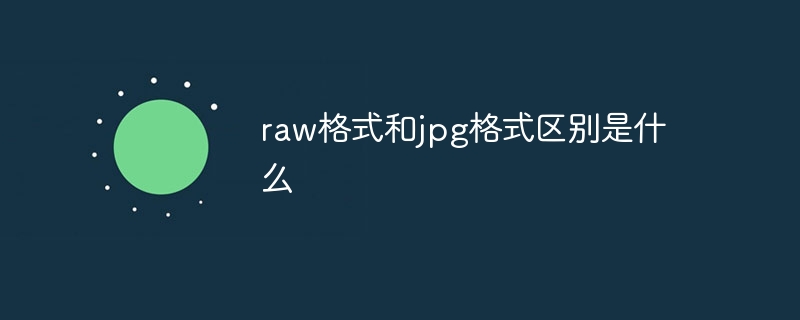 raw格式和jpg格式区别是什么Oct 18, 2023 pm 03:42 PM
raw格式和jpg格式区别是什么Oct 18, 2023 pm 03:42 PMraw格式和jpg格式区别是:1、RAW格式是一种无损的原始图像格式,而JPG格式是一种有损压缩格式;2、RAW格式通常具有更高的色彩深度和动态范围,而JPG格式由于其有损压缩,可能会损失一些颜色信息和动态范围;3、RAW格式提供了更大的后期处理空间,而 JPG 格式会在调整过程中出现伪影或失真;4、RAW格式大,而JPG格式小等等。
 cdr如何保存jpg格式Jan 08, 2021 pm 03:31 PM
cdr如何保存jpg格式Jan 08, 2021 pm 03:31 PMcdr保存jpg格式的方法:1、在菜单栏中点击“文件”-“导出”;2、选择导出图像的类型;3、更改图片的名称,点击“导出”;4、在导出窗口中,设置图像的颜色模式;5、设置完成后点击“确定”即可。
 raw格式和jpg格式的区别有什么Sep 08, 2023 pm 02:44 PM
raw格式和jpg格式的区别有什么Sep 08, 2023 pm 02:44 PMRAW格式和JPEG格式是数字图像处理中两种不同的文件格式,它们的区别是:1、RAW格式则是一种无损或部分无损的格式,而JPEG是一种有损压缩格式;2、RAW格式保留了图像的所有原始数据,而JPEG在压缩过程中会丢失部分细节和图像数据;3、RAW格式可以具有更高的色彩深度,而JPEG格式通常采用8位色彩深度;4、RAW格式允许在后期编辑时进行更多调整,而JPEG格式调整范围小。
 nef怎么转换成jpg格式Oct 17, 2023 am 09:43 AM
nef怎么转换成jpg格式Oct 17, 2023 am 09:43 AMnef转换成jpg格式的方法有使用图像处理软件、在线转换工具或专用软件等。详细介绍:1、使用图像处理软件,许多图像处理软件支持打开和转换NEF文件,可以使用这些软件打开NEF文件,然后将其另存为JPG格式;2、使用在线转换工具,有许多在线图像转换工具可用于将NEF文件转换为JPG格式,这些工具通常无需下载或安装,只需将NEF文件上传到网站,然后选择JPG作为目标格式等等。
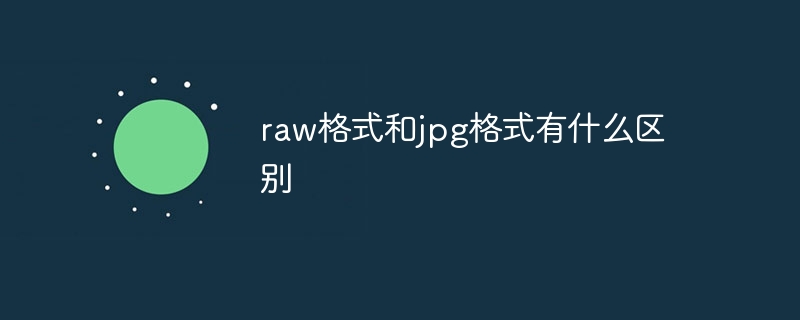 raw格式和jpg格式有什么区别Aug 10, 2023 pm 03:31 PM
raw格式和jpg格式有什么区别Aug 10, 2023 pm 03:31 PMraw格式和jpg格式区别有:1、JPEG是一种被广泛使用的有损压缩格式,而RAW格式是一种无损的图像格式;2、JPEG格式的图像文件小巧,而RAW格式的文件较大;3、JPEG格式的图像只能进行有限的后期处理,而RAW格式的图像保留了更多的细节和色彩信息,使您能够在后期处理中做出更多的调整。

Hot AI Tools

Undresser.AI Undress
AI-powered app for creating realistic nude photos

AI Clothes Remover
Online AI tool for removing clothes from photos.

Undress AI Tool
Undress images for free

Clothoff.io
AI clothes remover

AI Hentai Generator
Generate AI Hentai for free.

Hot Article

Hot Tools

Zend Studio 13.0.1
Powerful PHP integrated development environment

Atom editor mac version download
The most popular open source editor

ZendStudio 13.5.1 Mac
Powerful PHP integrated development environment

SublimeText3 Mac version
God-level code editing software (SublimeText3)

Dreamweaver Mac version
Visual web development tools






