Home >Common Problem >How to remove news and trending content from Windows 11 Search
How to remove news and trending content from Windows 11 Search
- PHPzforward
- 2023-10-16 20:13:012213browse
When you click the search field in Windows 11, the search interface automatically expands. It displays a list of recent programs on the left and web content on the right.
Microsoft displays news and trending content there. Today's check promotes Bing's new DALL-E 3 image generation feature, the "Chat Dragons with Bing" offer, more information about dragons, top news from the Web section, gaming recommendations and a trending search section.
The entire list of items is independent of your activities on your computer. While some users may appreciate the ability to view news, all of this is abundantly available elsewhere.
Others may directly or indirectly classify it as promotion or even advertising. Microsoft uses interfaces to promote its own content, either directly by highlighting new services or features, or indirectly by redirecting user actions to its web properties. For example, clicking the link opens one of Microsoft's websites.
If you are using Windows Search to run only local searches, you may need to disable this feature. The following paragraphs will walk you through the steps to disable what Microsoft calls search highlighting in searches in Windows 11.
Remove news and promotions from searches
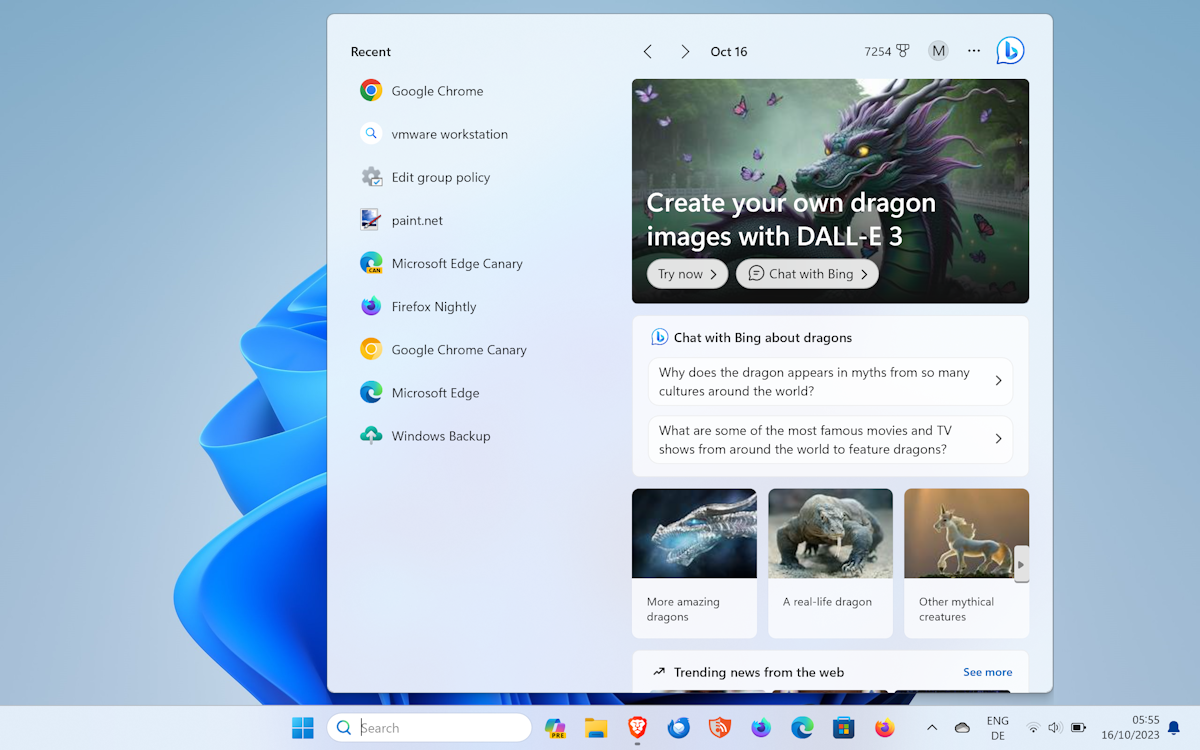
Microsoft has added an option in Windows 11 to disable these searches when Windows Search is opened highlight. Disabling this option will also remove the icon from the search field, highlighting the day's theme.
Here's what you need to do:
- Select Start, then select Settings to open the Settings app. You can also open it by pressing Ctrl-I if you prefer to use keyboard shortcuts.
- Select "Privacy & Search" from the left sidebar.
- Activate search permissions on the opened page. You may need to scroll to find it.
- Scroll down to the very bottom of the Search Permissions page until you find "More Settings."
- Toggle Show Search Highlight to disable the feature.
It may take a few seconds to apply the changes, but a reboot is not required. Once disabled, the search field that activates Windows 11 will Displays the main interface without web content. 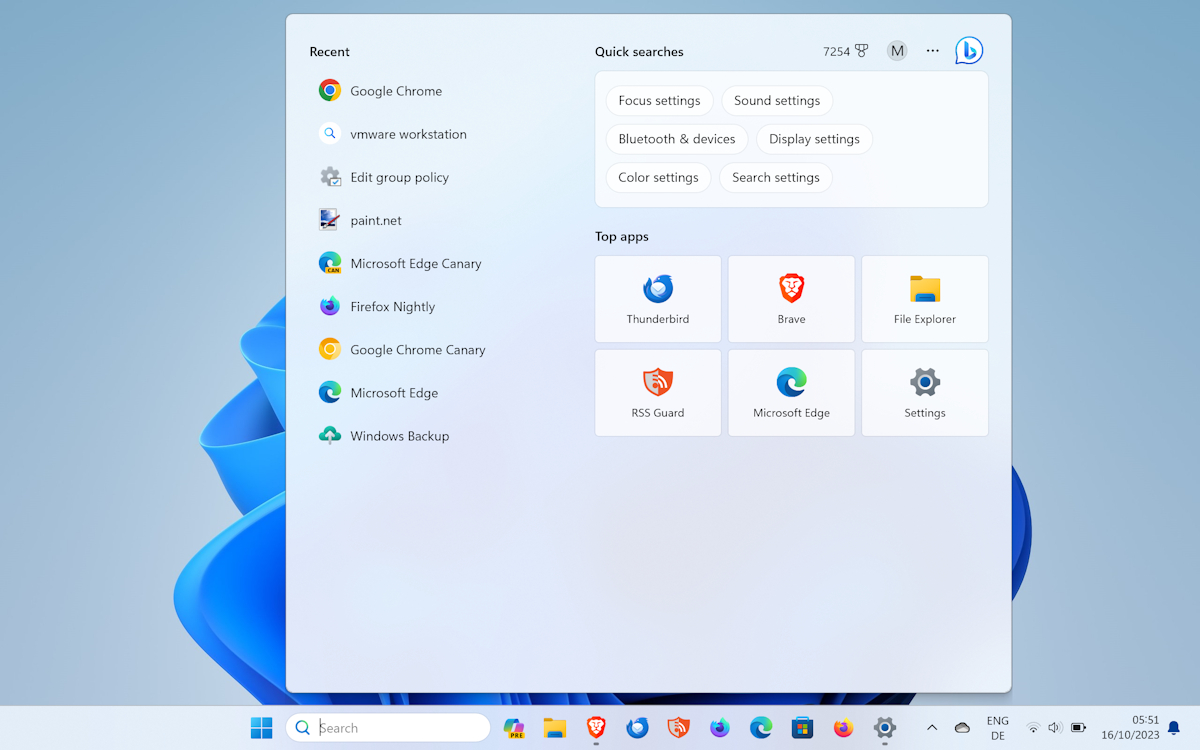
Windows Search displays Quick Search and Popular Apps instead. Note that there is no option to customize any of the options.
Here's another tip .Select the three-dot menu in the search interface and select Search Settings to open Settings immediately. It may be faster than navigating in the Settings app.
The above is the detailed content of How to remove news and trending content from Windows 11 Search. For more information, please follow other related articles on the PHP Chinese website!

