
When Alt Shift does not change the language on Windows 11, you can use the Win Spacebar to achieve the same effect. Also, make sure to use the left Alt Shift and not the ones on the right side of the keyboard.
Why can't Alt Shift change the language?
- You have no more languages to choose from.
- Input language hotkeys have been changed.
- A bug in the latest Windows update prevents you from changing your keyboard language. Uninstall the latest updates to resolve this issue.
- You are in the active window of an application that uses the same hotkeys to perform other actions.
How do you change the language on Windows 11 using Alt Shift?
1. Use the correct key sequence
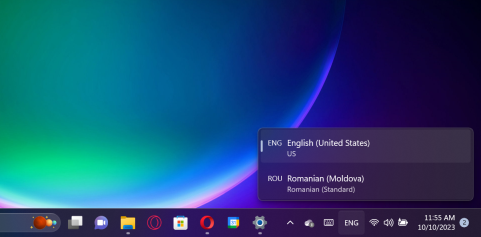
#First, make sure you are using the correct method of using the combination. Hold down the key, then press the key. It does not work with and.AltShiftLeft AltLeft ShiftRight AltRight Shift
If you look at the keyboard language selection, it will change, but only if you have another language available.
How do we test, review and rate?
Over the past 6 months we have been working on a new moderation system for how we produce content. Using this, we subsequently redid much of the article to provide practical, hands-on expertise on the guides we produced.
For more details, you can read how we test, review, and rate on WindowsReport.
Now if you release the Shift key and hold down the Alt key, you will also see a pop-up prompt showing the changes, and pressing the Shift key while holding Alt will continue to switch between them .
If you press Left Alt and Left Shift at the same time and release them at the same time, the language will change but you will not see a prompt on the screen.
2. Set Alt Shift as the input language hotkey
- Click the "Start" button and select "Settings".
- Go to Time and Language on the left pane and click Type on the right.

- Now, select Advanced Keyboard Settings.

- In the next window, select Input language hotkey.

- Make sure is the hotkey. If not, click Change Key Sequence and select if from the list of options. Left AltShift

- You will also notice that you can also change the keyboard layout using key combinations. CtrlShift

Please note that input languages are different from keyboard layouts. When the input language changes the language you use when typing, Keyboard Layout remaps the keys on the keyboard to match the language's standard layout of keys.
3. Make sure the keyboard language is not hidden
- Click the "Start" button and go to "Settings".
- Select "Time and Language" from the left, then select "Type" from the right.

- Next, select Advanced Keyboard Settings.

- Now, make sure that Hide options and Show language bar as transparent are unchecked. If so, uncheck them.

The reason why you can't change the keyboard language in Windows 11 may simply be because you can't see the change. If the keyboard language bar is hidden or transparent when inactive, you may not even notice it.
If this is not the case, we also have a dedicated guide on what to do if the language bar is missing on Windows 11.
Other ways to change the language on Windows 11
- On Windows 11, you can also change the language using hotkeys. WinSpacebar
- Another method is to simply click on the language bar and select the language from the available options.
- You can also activate the on-screen keyboard and click the language option in the lower right corner of the virtual keyboard to make changes.
Now that you know how to change the on-screen keyboard language on Windows 11, you might also be interested in the most useful shortcuts on the latest operating system.
Here we wrap up our guide on what to do if Alt Shift doesn’t change the language on Windows 11, and we hope everything is back to normal now.
If you still can't change the display language, you should consider the possibility that one of the Alt or Shift keys is stuck or malfunctioning.
One last tip is to minimize all the apps open on your screen and try Alt Shift combinations. An active application may bypass a shortcut for another action that has the same hotkey.
The above is the detailed content of Fix: Alt + Shift doesn't change language on Windows 11. For more information, please follow other related articles on the PHP Chinese website!

Hot AI Tools

Undresser.AI Undress
AI-powered app for creating realistic nude photos

AI Clothes Remover
Online AI tool for removing clothes from photos.

Undress AI Tool
Undress images for free

Clothoff.io
AI clothes remover

Video Face Swap
Swap faces in any video effortlessly with our completely free AI face swap tool!

Hot Article

Hot Tools

SublimeText3 English version
Recommended: Win version, supports code prompts!

ZendStudio 13.5.1 Mac
Powerful PHP integrated development environment

Safe Exam Browser
Safe Exam Browser is a secure browser environment for taking online exams securely. This software turns any computer into a secure workstation. It controls access to any utility and prevents students from using unauthorized resources.

SublimeText3 Chinese version
Chinese version, very easy to use

EditPlus Chinese cracked version
Small size, syntax highlighting, does not support code prompt function












