The word document breaks into new lines as soon as you hit the space button. This is caused by default settings, text alignment, table operations, etc. The solution is as follows: 1. Use non-line-breaking spaces to keep the text neat and aligned; 2. Adjust the default settings. In the option settings of Word, you can find the "Advanced" tab, and then uncheck the "Typesetting Options" Select the option "Automatically wrap lines when hitting the space bar"; 3. Use tab characters to keep the table aligned and avoid line wrapping problems; 4. Use text boxes, etc.

The operating system for this tutorial: Windows 10 system, Word 4.3.4.17 version, DELL G3 computer.
Word document is a widely used text editing tool, but sometimes hitting the space bar when entering text will cause line breaks, which causes trouble to users. This article will explore the causes of this problem and provide solutions.
1. Problem background
When editing a Word document, sometimes we will hit the space bar, but the result is a new line instead of inserting in the current line. A space. This situation is particularly confusing when entering tables, aligning text, etc.
2. Reasons for the problem
1. Default setting: The default setting of the Word document is to automatically wrap the line when the space bar is hit. This is to make it easier for users to automatically wrap lines when entering long sentences or paragraphs to keep the text neat and easy to read.
2. Align text: When you align text, Word automatically adjusts the length of the lines based on the length of the text and the width of the page. When you hit the space bar, Word may automatically adjust the length of the line as needed, causing line breaks.
3. Table operation: When entering a table, Word will automatically adjust the column width of the table to fit the length of the text. When you hit the space bar, Word may automatically adjust column widths as needed, causing line breaks.
3. Solution
1. Use non-breaking spaces: When entering text, you can use non-breaking spaces (Ctrl Shift Spacebar) instead of regular spaces. Non-breaking spaces do not cause line breaks, keeping text neat and aligned.
2. Adjust default settings: You can solve this problem by modifying Word's default settings. In Word's option settings, you can find the "Advanced" tab, and then uncheck the "Automatically wrap lines when the space bar is hit" option in the "Typesetting Options".
3. Use tab characters: When entering tables, you can use tab characters instead of spaces. Tab characters keep tables aligned and avoid line breaks.
4. Use text boxes: When you need to align text, you can use text boxes to control the position and length of text. Insert a text box into a Word document and then enter text in the text box to avoid line breaks caused by hitting the space bar.
Conclusion:
The problem of line breaks caused by hitting the space bar is a common problem when editing Word documents. By using non-breaking spaces, adjusting default settings, using tabs or text boxes, you can solve this problem and improve the efficiency and quality of document editing. I hope the solution in this article can help users who encounter this problem .
The above is the detailed content of Why does a word document break into new lines when I type a space?. For more information, please follow other related articles on the PHP Chinese website!
 word文档为什么一敲空格就换行Oct 09, 2023 pm 02:55 PM
word文档为什么一敲空格就换行Oct 09, 2023 pm 02:55 PMword文档一敲空格就换行是因为默认设置、对齐文本和表格操作等原因造成的。其解决方法如下:1、使用非断行空格,可以保持文本的整洁和对齐;2、调整默认设置,在Word的选项设置中,可以找到“高级”选项卡,然后在“排版选项”中取消勾选“在敲击空格键时自动换行”的选项;3、使用制表符,可以保持表格的对齐,并避免换行的问题;4、使用文本框等等。
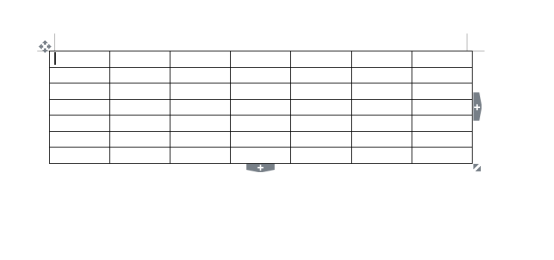 word文档怎么计算加减乘除Mar 19, 2024 pm 08:13 PM
word文档怎么计算加减乘除Mar 19, 2024 pm 08:13 PMWORD是一个强大的文字处理器,我们可以利用word进行各种文字的编辑,在Excel表格当中,我们已经熟练掌握了加减乘数的运算方法,那么如果需要在Word表格里,计算数值的加减乘数,该如何操作呢,难道只能用计算器计算吗?答案当然是否定的,WORD也同样可以完成。今天小编就来教大家如何在Word文档的表格当中,运用公式计算加减乘除等基本运算,一起来学习一下吧。那么,今天就让小编具体演示一下,WORD文档怎么计算加减乘除?第一步:打开一个WORD,单击工具栏【插入】下的【表格】,在下拉菜单当中插入一
 word文档无法编辑是怎么回事Jun 28, 2023 pm 02:48 PM
word文档无法编辑是怎么回事Jun 28, 2023 pm 02:48 PMword文档无法编辑的原因:1、word文档被锁定,意外断电和意外机器关机都会导致系统文件出现异常;2、word文件被损坏,因为电脑操作不当,电脑病毒,存储设备错误或文件传输问题导致的;3、word文档被设置为只读模式,通常出现在共享文档环境中;4、word程序出现错误,看到错误信息。
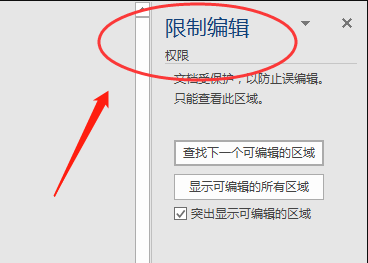 word文档不能编辑怎么办Mar 19, 2024 pm 09:37 PM
word文档不能编辑怎么办Mar 19, 2024 pm 09:37 PM编辑完文档以后我们会保存文档,为下次编辑修改文档提供方便,有时我们点开编辑好的文档以后能直接进行修改,但有时不知道为什么,怎么点击word文档都没有反应,不执行命令了,word文档不能编辑怎么办呢?大家不用着急,小编帮你解决这个困扰,大家一起来看看操作过程吧。打开Word文档后,编辑文字时会看到页面右侧显示“限制编辑”的提示,如下图所示。 2、需要解除编辑,需要知道设置密码,点击弹出的提示下方的“停止保护”,如下图所示。 3、然后页面弹出“取消保护文档”对话框中输入密码,点击确定,如下图所示
 word文字溢出边界怎么办Jun 07, 2023 am 11:11 AM
word文字溢出边界怎么办Jun 07, 2023 am 11:11 AMword文字溢出边界的解决方法:1、在空白处点击鼠标右键点击“表格属性”选项;2、在“表格属性”界面取消掉表格中尺寸的指定高度的勾选;3、点击确定即可解决Word中文字超出页面右边界的问题。
 实用Word技巧分享:设置字符间距、行距和段落间距Apr 26, 2022 am 10:25 AM
实用Word技巧分享:设置字符间距、行距和段落间距Apr 26, 2022 am 10:25 AM在之前的文章《实用Word技巧分享:设置页码的终极方法!》中,我们学习了Word页码的设置方法。而今天我们来一起聊聊Word文本间距设置的几个技巧,快来收藏使用吧!
 qq浏览器怎么做word文档Feb 29, 2024 pm 06:37 PM
qq浏览器怎么做word文档Feb 29, 2024 pm 06:37 PMqq浏览器怎么做word文档?qq浏览器是如今最受欢迎的浏览器之一,这款浏览器里拥有很多实用的办公工具,用户可以在这里进行在线编辑和制作word文档,如今大部分工作中都需要使用到word文档,那么如何使用QQ浏览器来制作一份word文档呢,相信大家都想了解一下吧。接下来小编就给大家带来qq浏览器编辑word文档教程,希望能够对大家有所帮助。qq浏览器编辑word文档教程1、启动【QQ浏览器】(如图所示)。2、点击【文件】页面,随后点击【+】图标(如图所示)。3、点击【新建文档】(如图所示)。4、

Hot AI Tools

Undresser.AI Undress
AI-powered app for creating realistic nude photos

AI Clothes Remover
Online AI tool for removing clothes from photos.

Undress AI Tool
Undress images for free

Clothoff.io
AI clothes remover

AI Hentai Generator
Generate AI Hentai for free.

Hot Article

Hot Tools

SublimeText3 English version
Recommended: Win version, supports code prompts!

SAP NetWeaver Server Adapter for Eclipse
Integrate Eclipse with SAP NetWeaver application server.

WebStorm Mac version
Useful JavaScript development tools

SublimeText3 Linux new version
SublimeText3 Linux latest version

MinGW - Minimalist GNU for Windows
This project is in the process of being migrated to osdn.net/projects/mingw, you can continue to follow us there. MinGW: A native Windows port of the GNU Compiler Collection (GCC), freely distributable import libraries and header files for building native Windows applications; includes extensions to the MSVC runtime to support C99 functionality. All MinGW software can run on 64-bit Windows platforms.







