
How to handle image uploading and compression in Vue technology development
In modern web applications, image uploading is a very common requirement. However, due to network transmission and storage reasons, directly uploading original high-resolution images may result in slow upload speeds and a large waste of storage space. Therefore, uploading and compressing images is very important.
In Vue technology development, we can use some ready-made solutions to handle image upload and compression. The following will introduce how to use the vue-upload-component library and vue-image-compressor library to implement this function.
First, we need to install these two libraries. Open the terminal, enter your project directory, and execute the following command:
npm install vue-upload-component vue-image-compressor
Next, introduce these two libraries into your Vue component:
// 引入vue-upload-component库 import VueUploadComponent from 'vue-upload-component' // 引入vue-image-compressor库 import ImageCompressor from 'vue-image-compressor'
Then, in the template of the Vue component Use vue-upload-component to create an image upload component:
<template>
<div>
<vue-upload-component
:action="uploadUrl"
:extensions="allowedExtensions"
@complete="onUploadComplete"
></vue-upload-component>
</div>
</template> In the above code, we specify the URL address of the image upload through the action attribute, extensionsAttributes are used to limit the file types allowed to be uploaded. The @complete event will be triggered after the upload is completed.
Next, define some variables and methods in the Vue component:
export default {
data() {
return {
uploadUrl: '/upload', // 图片上传的URL地址
allowedExtensions: ['jpg', 'jpeg', 'png'], // 允许上传的文件类型
}
},
methods: {
onUploadComplete(response) {
// 图片上传完成后的回调函数
console.log('uploaded image:', response)
},
},
}The above onUploadComplete method will be called after the image upload is completed, we can in this method Process the logic after the upload is successful.
Next, let’s deal with the image compression part. Use vue-image-compressor in the Vue component to create an image compression component:
<template>
<div>
<vue-image-compressor
:file="file"
:quality="0.7"
@compressed="onImageCompressed"
></vue-image-compressor>
</div>
</template>In the above code, we pass the image to be compressed to vue-image- through the file attribute compressor component, the quality attribute specifies the quality of compression, and the @compressed event will be triggered after the image compression is completed.
Again, define some variables and methods in the Vue component:
export default {
data() {
return {
file: null, // 需要压缩的图片文件
}
},
methods: {
onImageCompressed(compressedImage) {
// 图片压缩完成后的回调函数
console.log('compressed image:', compressedImage)
},
},
}In the above onImageCompressed method, we can obtain the compressed image data for further processing .
Finally, you need to place these two components in your Vue page and configure and style them according to actual needs.
By using the vue-upload-component and vue-image-compressor libraries, we can easily implement the image upload and compression functions in Vue technology development. The above is a simple example, you can further expand and optimize the functions according to your own needs. Hope this article can be helpful to you!
The above is the detailed content of How to handle image uploading and compression in Vue technology development. For more information, please follow other related articles on the PHP Chinese website!
 使用PHP保存远程图片时如何处理图片压缩?Jul 15, 2023 pm 03:57 PM
使用PHP保存远程图片时如何处理图片压缩?Jul 15, 2023 pm 03:57 PM使用PHP保存远程图片时如何处理图片压缩?在实际开发中,我们经常需要从网络上获取图片并保存到本地服务器。然而,有些远程图片可能太大,这就需要我们对它们进行压缩以减少存储空间和提高加载速度。PHP提供了一些功能强大的扩展来处理图片压缩,其中最常用的是GD库和Imagick库。GD库是一个流行的图像处理库,它提供了许多功能用于创建、编辑和保存图像。下面是一个使用
 微信小程序实现图片上传功能Nov 21, 2023 am 09:08 AM
微信小程序实现图片上传功能Nov 21, 2023 am 09:08 AM微信小程序实现图片上传功能随着移动互联网的发展,微信小程序已经成为了人们生活中不可或缺的一部分。微信小程序不仅提供了丰富的应用场景,还支持开发者自定义功能,其中包括图片上传功能。本文将介绍如何在微信小程序中实现图片上传功能,并提供具体的代码示例。一、前期准备工作在开始编写代码之前,我们需要先下载并安装微信开发者工具,并注册成为微信开发者。同时,还需要了解微信
 使用CakePHP框架实现图片上传和显示的步骤Jul 29, 2023 pm 04:21 PM
使用CakePHP框架实现图片上传和显示的步骤Jul 29, 2023 pm 04:21 PM使用CakePHP框架实现图片上传和显示的步骤引言:在现代Web应用程序中,图片上传和显示是常见的功能需求。CakePHP框架为开发者提供了强大的功能和便捷的工具,使得实现图片上传和显示变得简单高效。本文将向您介绍如何使用CakePHP框架来实现图片上传和显示。步骤1:创建文件上传表单首先,我们需要在视图文件中创建一个表单,用于用户上传图片。以下是一个示例的
 如何使用PHP和Vue实现图片上传功能Sep 25, 2023 pm 03:17 PM
如何使用PHP和Vue实现图片上传功能Sep 25, 2023 pm 03:17 PM如何使用PHP和Vue实现图片上传功能在现代网页开发中,图片上传功能是非常常见的需求。本文将详细介绍如何使用PHP和Vue来实现图片上传功能,并提供具体的代码示例。一、前端部分(Vue)首先需要在前端创建一个用于上传图片的表单。具体代码如下:<template><div><inputtype="fil
 Vue技术开发中如何处理图片上传和压缩Oct 08, 2023 am 10:58 AM
Vue技术开发中如何处理图片上传和压缩Oct 08, 2023 am 10:58 AMVue技术开发中如何处理图片上传和压缩在现代web应用中,图片上传是一个非常常见的需求。然而,由于网络传输和存储等方面的原因,直接上传原始的高分辨率图片可能会导致上传速度慢和存储空间的大量浪费。因此,对于图片的上传和压缩是非常重要的。在Vue技术开发中,我们可以使用一些现成的解决方案来处理图片上传和压缩。下面将介绍如何使用vue-upload-compone
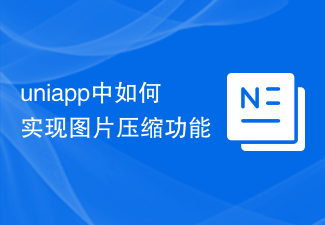 uniapp中如何实现图片压缩功能Jul 06, 2023 pm 05:16 PM
uniapp中如何实现图片压缩功能Jul 06, 2023 pm 05:16 PMuniapp中如何实现图片压缩功能一、引言在现代社会中,图片已经成为人们日常生活中不可或缺的一部分。然而,随着手机拍照功能的普及和照片像素的提升,图片的文件大小也不断增长。这不仅会占据手机内存,还会导致图片在网络传输过程中的加载时间过长。因此,对图片进行压缩已成为开发者重要的任务之一。二、uniapp中的图片压缩uniapp是基于Vue.js的跨平台开发框架
 使用Vue开发中遇到的图片上传和裁剪问题Oct 08, 2023 pm 04:12 PM
使用Vue开发中遇到的图片上传和裁剪问题Oct 08, 2023 pm 04:12 PM标题:Vue开发中图片上传和裁剪问题及解决方法引言:在Vue开发中,图片上传和裁剪是常见的需求。本文将介绍在Vue开发中遇到的图片上传和裁剪问题,并给出解决方法和具体的代码示例。一、图片上传问题:选择图片上传按钮无法触发文件选择框:这个问题通常是因为没有正确绑定事件或者绑定的事件不生效。可以通过在模板中绑定点击事件,并在对应的方法中触发文件选择框。代码示例:
 如何使用ThinkPHP6实现图片上传Jun 20, 2023 pm 09:25 PM
如何使用ThinkPHP6实现图片上传Jun 20, 2023 pm 09:25 PM随着互联网的发展,图片上传已经成为了网站和应用程序开发中的一个必不可少的功能。而在PHP领域,ThinkPHP6已经成为了一款非常流行的开发框架。在本文中,我们将介绍如何使用ThinkPHP6实现图片上传。一、创建项目和控制器首先,我们需要创建一个新的ThinkPHP6项目。可以使用Composer进行安装,也可以在官网下载最新版。安装完成后,在控制台中进入


Hot AI Tools

Undresser.AI Undress
AI-powered app for creating realistic nude photos

AI Clothes Remover
Online AI tool for removing clothes from photos.

Undress AI Tool
Undress images for free

Clothoff.io
AI clothes remover

AI Hentai Generator
Generate AI Hentai for free.

Hot Article

Hot Tools

Dreamweaver CS6
Visual web development tools

ZendStudio 13.5.1 Mac
Powerful PHP integrated development environment

Atom editor mac version download
The most popular open source editor

SublimeText3 Mac version
God-level code editing software (SublimeText3)

Safe Exam Browser
Safe Exam Browser is a secure browser environment for taking online exams securely. This software turns any computer into a secure workstation. It controls access to any utility and prevents students from using unauthorized resources.






