Wi-Fi has become an integral part of our daily lives, from checking into a hotel to working in a new office or visiting friends. It is the bridge that connects our devices to the digital world. This can be a big inconvenience when Wi-Fi on macOS Sonoma starts working.
If your Wi-Fi is not working properly on macOS Sonoma too, don’t worry, there are things you can do.
Why doesn’t Wi-Fi work on macOS Sonoma?
The first step in resolving the Wi-Fi not working macOS Sonoma issue is to determine the scope and impact of the problem. Does it affect a specific application, your Mac, or all connected devices? Is your Wi-Fi slow or not working at all?
Determining the nature of the problem helps determine the solution.
-
Restart Applications
- Start with the simplest fix: Restart the affected application. For web browsers, if necessary, consider clearing the cache from the Privacy and Security settings
-
Restart your Mac
- If the problem Out of scope of a single application, or restarting it doesn't work, restart your Mac. This will clear temporary files and resolve potential startup disk issues (on Apple silicon Macs)
-
Check other devices
- OK Wi-Fi Is the problem unique to the Mac, or does it affect other devices on the network. If multiple devices are affected, focus on your Wi-Fi router and broadband connection

How to Fix macOS Sonoma Wi-Fi Issues
After narrowing down the problem, let’s focus on fixing Mac-specific Wi-Fi issues.
Things you can try to fix Wi-Fi not working properly on macOS Sonoma issue are as follows:
- Restart the router
- Refresh DNS cache
- Change DNS server
- Renew DHCP lease
- Delete and reconnect to Wi-Fi network
- Turn off firewall
- Clear old Wi-Fi network
- Run Wireless Diagnostics
How to Restart the Router
- Unplug the Router from the Power Outlet
- Wait for at least 30 seconds
- Plug the router back into the power outlet
- Wait for the router to restart. This may take a few minutes
After you restart your router, try connecting to it again to see if this fixes the Wi-Fi not working on macOS Sonoma issue.
How to flush the DNS cache in macOS Sonoma
- Open a terminal window
- Type the following command:
- sudo dscacheutil -flushcache
- Press Enter when prompted and type your password
Your DNS cache will now be flushed, and doing so may resolve network issues on macOS Sonoma.

How to fix the issue in macOS Sonoma Change DNS Server
- Click the Apple menu and select System Preferences
- Click Network
- Select your Wi-Fi network in the connection list
- Click the Advanced button
- Click the DNS tab
- Click the button and enter the IP address of the new DNS server. You can choose one of the following DNS services:
- Google Public Domain Name Resolution (8.8.8.8, 8.8.4.4)
- Cloudflare DNS(1.1.1.1, 1.0.0.1)
- Siheyuan9(9.9.9.9, 149.112.112.112)
- Open domain name resolution (208.67.222.222, 208.67.220.220)
- Clean browsing (185.228.168.9, 185.228.169.9)
Click OK to save changes. You will now be connected to the internet through the new DNS, and if DNS is an issue with your MacOS Sonoma Wi-Fi not working properly, this may be the fix you are looking for.
How to renew a DHCP lease in macOS Sonoma
- Open a terminal window
- Type the following command:
- sudo ipconfig renew
- Press Enter when prompted and type your password
Your DHCP lease will now renew. Try connecting to a site to see if your internet is back up and running on macOS Sonoma.
How to remove and reconnect to a Wi-Fi network in macOS Sonoma
- Click the Apple menu and select System Preferences
- Click Network
- Select your Wi-Fi network in the connection list
- Click the – button to delete a network
- Click the button and select Wi-Fi from the connection type list
- Enter the name and password of your Wi-Fi network when prompted
- Click Create
After you complete this, try opening a site to confirm that your issue is resolved. If not, continue to the next step.

How to in macOS Sonoma Turn off the firewall
- Click the Apple menu and select System Preferences
- Click Security & Privacy
- Click the Firewall tab
- Click the lock icon in the lower corner of the window and enter your password when prompted
- Uncheck the box next to Turn on firewall
Click the lock icon again to save the changes and see if it works Fix Wi-Fi not working on macOS Sonoma issue.
How to clear old Wi-Fi networks in macOS Sonoma
- Open a terminal window
- Type the following command:
- sudo rm /Library/Preferences/SystemConfiguration/NetworkInterfaces.plist
- Press Enter when prompted and type your password
- Your Wi-Fi network will now be cleared
【Note】Some of the steps mentioned in this article may require you to have administrator rights on your Mac.
The above is the detailed content of Is your Wi-Fi not working on macOS Sonoma? Here's what you can do. For more information, please follow other related articles on the PHP Chinese website!
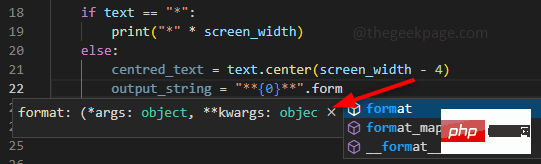 如何解决 VS Code 中 IntelliSense 不起作用的问题Apr 21, 2023 pm 07:31 PM
如何解决 VS Code 中 IntelliSense 不起作用的问题Apr 21, 2023 pm 07:31 PM最常称为VSCode的VisualStudioCode是开发人员用于编码的工具之一。Intellisense是VSCode中包含的一项功能,可让编码人员的生活变得轻松。它提供了编写代码的建议或工具提示。这是开发人员更喜欢的一种扩展。当IntelliSense不起作用时,习惯了它的人会发现很难编码。你是其中之一吗?如果是这样,请通过本文找到不同的解决方案来解决IntelliSense在VS代码中不起作用的问题。Intellisense如下所示。它在您编码时提供建议。首先检
 解决C++代码中出现的“error: redefinition of class 'ClassName'”问题Aug 25, 2023 pm 06:01 PM
解决C++代码中出现的“error: redefinition of class 'ClassName'”问题Aug 25, 2023 pm 06:01 PM解决C++代码中出现的“error:redefinitionofclass'ClassName'”问题在C++编程中,我们经常会遇到各种各样的编译错误。其中一个常见的错误是“error:redefinitionofclass'ClassName'”(类‘ClassName’的重定义错误)。这个错误通常出现在同一个类被定义了多次的情况下。本文将
 解决PHP报错:继承父类时遇到的问题Aug 17, 2023 pm 01:33 PM
解决PHP报错:继承父类时遇到的问题Aug 17, 2023 pm 01:33 PM解决PHP报错:继承父类时遇到的问题在PHP中,继承是一种重要的面向对象编程的特性。通过继承,我们能够重用已有的代码,并且能够在不修改原有代码的情况下,对其进行扩展和改进。尽管继承在开发中应用广泛,但有时候在继承父类时可能会遇到一些报错问题,本文将围绕解决继承父类时遇到的常见问题进行讨论,并提供相应的代码示例。问题一:未找到父类在继承父类的过程中,如果系统无
 机器学习模型的泛化能力问题Oct 08, 2023 am 10:46 AM
机器学习模型的泛化能力问题Oct 08, 2023 am 10:46 AM机器学习模型的泛化能力问题,需要具体代码示例随着机器学习的发展和应用越来越广泛,人们越来越关注机器学习模型的泛化能力问题。泛化能力指的是机器学习模型对未标记数据的预测能力,也可以理解为模型在真实世界中的适应能力。一个好的机器学习模型应该具有较高的泛化能力,能够对新的数据做出准确的预测。然而,在实际应用中,我们经常会遇到模型在训练集上表现良好,但在测试集或真实
 强化学习中的奖励设计问题Oct 08, 2023 pm 01:09 PM
强化学习中的奖励设计问题Oct 08, 2023 pm 01:09 PM强化学习中的奖励设计问题,需要具体代码示例强化学习是一种机器学习的方法,其目标是通过与环境的交互来学习如何做出能够最大化累积奖励的行动。在强化学习中,奖励起着至关重要的作用,它是代理人(Agent)学习过程中的信号,用于指导其行为。然而,奖励设计是一个具有挑战性的问题,合理的奖励设计可以极大地影响到强化学习算法的性能。在强化学习中,奖励可以被视为代理人与环境
 弱监督学习中的标签获取问题Oct 08, 2023 am 09:18 AM
弱监督学习中的标签获取问题Oct 08, 2023 am 09:18 AM弱监督学习中的标签获取问题,需要具体代码示例引言:弱监督学习是一种利用弱标签进行训练的机器学习方法。与传统的监督学习不同,弱监督学习只需利用较少的标签来训练模型,而不是每个样本都需要有准确的标签。然而,在弱监督学习中,如何从弱标签中准确地获取有用的信息是一个关键问题。本文将介绍弱监督学习中的标签获取问题,并给出具体的代码示例。弱监督学习中的标签获取问题简介:
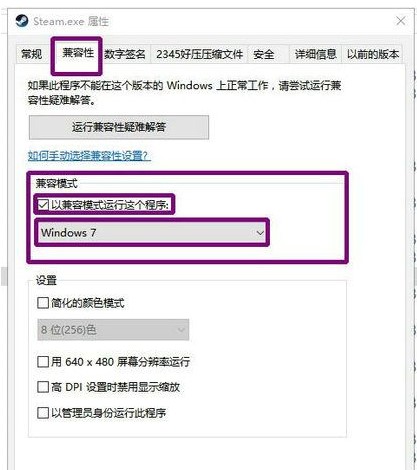 win10下载不了steam怎么办Jul 07, 2023 pm 01:37 PM
win10下载不了steam怎么办Jul 07, 2023 pm 01:37 PMSteam是十分受欢迎的一个平台游戏,拥有众多优质游戏,可是有些win10用户体现自己下载不了steam,这是怎么回事呢?极有可能是用户的ipv4服务器地址没有设置好。要想解决这个问题的话,你可以试着在兼容模式下安装Steam,随后手动修改一下DNS服务器,将其改成114.114.114.114,以后应当就能下载了。win10下载不了steam怎么办:WIn10下能够试着兼容模式下安装,更新后必须关掉兼容模式,不然网页将无法加载。点击程序安装的属性,以兼容模式运作运行这个程序。重启以增加内存,电
 win10浏览器自动关闭是怎么回事Jul 02, 2023 pm 08:09 PM
win10浏览器自动关闭是怎么回事Jul 02, 2023 pm 08:09 PMwin10浏览器自动关闭是怎么回事?我们在使用电脑的时候经常会去用到各种浏览器,而最近有不少用户在Win10电脑中使用浏览器的时候经常会出现自动关闭的情况,那么我们要是遇到这种问题应该怎么解决呢?很多小伙伴不知道怎么详细操作,小编下面整理了Win10系统浏览器自动关闭的解决教程,如果你感兴趣的话,跟着小编一起往下看看吧! Win10系统浏览器自动关闭的解决教程 1、针对浏览器崩溃的问题,可以借助电脑管家所提供的电脑诊所工具进行修复操作。只需要在其中搜索IE浏览器崩溃并点击如图所示立即修复

Hot AI Tools

Undresser.AI Undress
AI-powered app for creating realistic nude photos

AI Clothes Remover
Online AI tool for removing clothes from photos.

Undress AI Tool
Undress images for free

Clothoff.io
AI clothes remover

AI Hentai Generator
Generate AI Hentai for free.

Hot Article

Hot Tools

SublimeText3 Mac version
God-level code editing software (SublimeText3)

Dreamweaver CS6
Visual web development tools

ZendStudio 13.5.1 Mac
Powerful PHP integrated development environment

Safe Exam Browser
Safe Exam Browser is a secure browser environment for taking online exams securely. This software turns any computer into a secure workstation. It controls access to any utility and prevents students from using unauthorized resources.

PhpStorm Mac version
The latest (2018.2.1) professional PHP integrated development tool







