 Backend Development
Backend Development Golang
Golang Golang and FFmpeg: How to implement audio noise reduction and volume adjustment
Golang and FFmpeg: How to implement audio noise reduction and volume adjustment
Golang and FFmpeg: How to implement audio noise reduction and volume adjustment
Introduction:
With the continuous development of audio processing technology, audio noise reduction and volume adjustment It has become a common requirement in many applications. As a high-performance programming language, Golang, combined with FFmpeg, a powerful and flexible multimedia processing tool, can well achieve audio noise reduction and volume adjustment. This article will introduce how to use Golang and FFmpeg libraries to implement audio noise reduction and volume adjustment, and provide specific code examples.
1. Install FFmpeg and Golang
Before we begin, we need to install FFmpeg and Golang.
- Install FFmpeg
FFmpeg is an open source audio and video processing tool that can be used on multiple platforms. There are many ways to install FFmpeg. You can choose the appropriate installation method according to your operating system. - Installing Golang
The Golang official website provides installation packages for each operating system. You can download the corresponding installation package according to your own operating system and install it. The installation process is relatively simple.
2. Audio Noise Reduction
Audio noise reduction refers to the elimination or reduction of noise components in audio signals through a series of algorithms and processing technologies to improve the quality and clarity of audio. The following is a sample code for audio noise reduction using Golang and FFmpeg:
package main
import (
"fmt"
"os/exec"
)
func main() {
// 输入音频文件
inputFile := "input.wav"
// 输出音频文件(降噪后)
outputFile := "output.wav"
// 降噪命令
command := fmt.Sprintf("ffmpeg -i %s -af afftdn %s", inputFile, outputFile)
// 执行降噪命令
cmd := exec.Command("bash", "-c", command)
err := cmd.Run()
if err != nil {
fmt.Println("音频降噪失败:", err)
return
}
fmt.Println("音频降噪完成")
}In the code, the paths to the input audio files and output audio files are first specified. Then, use FFmpeg's afftdn filter to perform noise reduction on the input audio file, and finally output the noise-reduced audio file.
3. Volume adjustment
Volume adjustment refers to adjusting the sound size of the audio by increasing or decreasing the amplitude of the audio signal. The following is a sample code for volume adjustment using Golang and FFmpeg:
package main
import (
"fmt"
"os/exec"
)
func main() {
// 输入音频文件
inputFile := "input.wav"
// 输出音频文件(音量调节后)
outputFile := "output.wav"
// 音量调节命令
command := fmt.Sprintf("ffmpeg -i %s -af volume=1.5 %s", inputFile, outputFile)
// 执行音量调节命令
cmd := exec.Command("bash", "-c", command)
err := cmd.Run()
if err != nil {
fmt.Println("音量调节失败:", err)
return
}
fmt.Println("音量调节完成")
}In the code, also specify the paths of the input audio file and the output audio file first. Then, use FFmpeg's volume filter to adjust the volume of the input audio file, and finally output the volume-adjusted audio file.
Conclusion:
This article introduces how to use Golang and FFmpeg to implement audio noise reduction and volume adjustment, and provides specific code examples. By using these two powerful tools, we can easily implement audio processing functions in our applications. Hope this article is helpful to everyone!
The above is the detailed content of Golang and FFmpeg: How to implement audio noise reduction and volume adjustment. For more information, please follow other related articles on the PHP Chinese website!
 win7系统桌面音量调节功能不见了如何解决Jun 29, 2023 pm 03:34 PM
win7系统桌面音量调节功能不见了如何解决Jun 29, 2023 pm 03:34 PMwin7系统桌面音量调节功能不见了如何解决?有用户在使用电脑的时候想要去进行电脑音量的调节,但是却发现自己电脑的通知栏里面的音量调节功能不见了,那么出现这样的问题要怎么去进行解决了,很多小伙伴不知道怎么详细操作,小编下面整理了win7系统桌面音量调节功能不见了解决办法,如果你感兴趣的话,跟着小编一起往下看看吧! win7系统桌面音量调节功能不见了解决办法 1、首先在开始菜单中打开控制面板选项。 2、在控制面板的选项中,选择通知区域图标这个选项,用鼠标点击一下即可打开。 3、在通知区域
 Golang与FFmpeg: 如何实现音频格式转换和降噪Sep 27, 2023 am 09:45 AM
Golang与FFmpeg: 如何实现音频格式转换和降噪Sep 27, 2023 am 09:45 AMGolang与FFmpeg:如何实现音频格式转换和降噪摘要:本文介绍了如何使用Golang和FFmpeg库来实现音频格式转换和降噪的过程。通过简单的示例代码,读者可以了解到如何使用Golang调用FFmpeg的命令行工具,并使用其功能来处理音频文件。引言音频处理是一个在多个领域中都非常重要的任务,例如语音识别、音乐处理等。FFmpeg是一个广泛应用于音视频
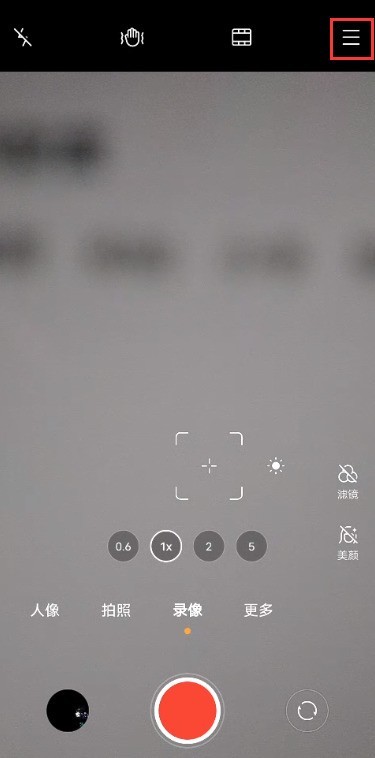 vivox60pro三麦立体降噪在哪开启 vivox60pro打开三麦立体降噪追音方法Mar 22, 2024 pm 03:50 PM
vivox60pro三麦立体降噪在哪开启 vivox60pro打开三麦立体降噪追音方法Mar 22, 2024 pm 03:50 PM1、打开桌面上的相机图标,切换至录像模式,点击右上角三横图标。2、选择【设置】。3、打开【录音降噪】和【录音跟焦】右侧开关。开始录像后,点击界面右上角的录音设置图标(自拍录像时图标在左上角),也可进行录像降噪的开启或关闭。
 解析降噪和环境音的差异:先进的降噪功能和外部声音增强,了解索尼WH-1000XM3中的环境音设置Jan 10, 2024 pm 01:26 PM
解析降噪和环境音的差异:先进的降噪功能和外部声音增强,了解索尼WH-1000XM3中的环境音设置Jan 10, 2024 pm 01:26 PM很多人误以为Sony耳机的环境音和主动降噪是同一个功能,但实际上它们之间有所不同。本文将介绍Sony耳机环境音和主动降噪的区别,并分享如何在索尼WH-1000XM3耳机上开启环境音功能。Sony耳机环境音和降噪区别环境音是指周围环境中的声音。它的作用是让我们能够听到外界的声音。然而,当我们戴上耳机时,耳机会阻挡外界声音的传入,因此我们需要通过声学结构设计和信号补偿处理来将声音透传到耳中,使得听起来就好像没有戴耳机一样。降噪和环境音的功能截然不同。降噪技术的主要作用是消除周围环境中的噪音。它通过外
 Golang与FFmpeg: 如何实现音频降噪和音量调节Sep 28, 2023 pm 12:26 PM
Golang与FFmpeg: 如何实现音频降噪和音量调节Sep 28, 2023 pm 12:26 PMGolang与FFmpeg:如何实现音频降噪和音量调节引言:随着音频处理技术的不断发展,音频降噪和音量调节已经成为很多应用中常见的需求。Golang作为一种高性能的编程语言,结合FFmpeg这一强大而灵活的多媒体处理工具,能够很好地实现音频降噪和音量调节。本文将介绍如何使用Golang和FFmpeg库来实现音频降噪和音量调节,并提供具体的代码示例。一、安装
 如何解决win10麦克风音量不稳定的问题?Dec 29, 2023 pm 06:09 PM
如何解决win10麦克风音量不稳定的问题?Dec 29, 2023 pm 06:09 PM最近很多小伙伴发现自己设置好的音量,一会之后又自己跳了,点了确定也没用,这是怎么一回事呢?下面一起来看看具体的解决方法吧。win10麦克风音量乱跳解决方法1.首先查看你的任务栏的右下角是否能找到扬声器的图标,有的话右击该图标,然后会弹出一个对话框,在窗口上选择“录音设备”:2.选择好录音设备之后,会弹出一个声音属性窗口,在窗口上选择“默认的设备麦克风”,然后右击该选项,弹出了对话框,在上面选择”禁用“选项即可:3.点击之后,你现在去和你的qq好友去语言这样对方就无法听到你的声音输出了。这样就将w
 AI让聆听更惬意,lifeme魅蓝Blus2S主动降噪耳机评测Jun 03, 2023 pm 01:31 PM
AI让聆听更惬意,lifeme魅蓝Blus2S主动降噪耳机评测Jun 03, 2023 pm 01:31 PM随着技术的进度以及方案的成熟,主动降噪耳机ANC技术也变得越来普遍,基本上一两百的产品都号称标配了ANC功能,但是想要获得更好的视听体验,仍然需要花费更多购置一些千元级别的设备。lifeme魅蓝作为最早一批推出无线降噪耳机的厂商之一,积累了很多国内用户和发烧友的反馈,也更了解行业的痛点,适时地推出了不足300元售价却能享受旗舰级AI降噪水平的lifeme魅蓝Blus2SAI主动降噪耳机,48dB主动降噪和AI语音控制,可谓是远高于同类产品的表现和设计,再加上平民级的售价,势必将在AI主动降噪耳机
 win7电脑声音小怎么办Dec 22, 2023 pm 03:10 PM
win7电脑声音小怎么办Dec 22, 2023 pm 03:10 PM我们在使用win7操作系统的时候,有的小伙伴可能会发现在使用的时候出现了电脑声音变小的情况。对于这种问题小编觉得可能是因为我们的电脑设置的问题,只要在右下角选择音量进行设置即可。还可以在扬声器属性中选择麦克风增强也可以修复。详细步骤就来看下小编是怎么做的吧~希望可以帮助到你。win7电脑声音小怎么办1.左键点击右下角小喇叭图标,然后点击弹出对话框最上面那个音响图标;2.打开扬声器属性对话框以后,点上面第3项"增强"标签;3.把最后一项”响度均衡“勾选中然后确定退出就可以了,这样声音可以基本上接近


Hot AI Tools

Undresser.AI Undress
AI-powered app for creating realistic nude photos

AI Clothes Remover
Online AI tool for removing clothes from photos.

Undress AI Tool
Undress images for free

Clothoff.io
AI clothes remover

AI Hentai Generator
Generate AI Hentai for free.

Hot Article

Hot Tools

WebStorm Mac version
Useful JavaScript development tools

SublimeText3 Linux new version
SublimeText3 Linux latest version

ZendStudio 13.5.1 Mac
Powerful PHP integrated development environment

SublimeText3 Mac version
God-level code editing software (SublimeText3)

SublimeText3 English version
Recommended: Win version, supports code prompts!





