 Web Front-end
Web Front-end JS Tutorial
JS Tutorial React responsive design guide: How to achieve adaptive front-end layout effects
React responsive design guide: How to achieve adaptive front-end layout effects
React Responsive Design Guide: How to achieve adaptive front-end layout effects
With the popularity of mobile devices and the increase in user demand for multi-screen experiences, responsive design Design has become one of the important considerations in modern front-end development. React, as one of the most popular front-end frameworks at present, provides a wealth of tools and components to help developers achieve adaptive layout effects. This article will share some guidelines and tips on implementing responsive design using React, and provide specific code examples for reference.
- Flexbox layout using React
Flexbox is a powerful and flexible layout system that can quickly achieve adaptive layout effects. React provides Flexbox layout components to help developers use Flexbox. The following is a code example of a simple responsive layout implemented using Flexbox:
import React from 'react';
import './App.css';
function App() {
return (
<div className="app">
<div className="header">Header</div>
<div className="content">Content</div>
<div className="sidebar">Sidebar</div>
</div>
);
}
export default App;.app {
display: flex;
flex-wrap: wrap;
}
.header {
width: 100%;
background-color: blue;
}
.content {
width: 70%;
background-color: red;
}
.sidebar {
width: 30%;
background-color: green;
} In the above code, we use Flexbox layout, by setting display: flex and flex-wrap: wrap to achieve automatic line wrapping of elements. By setting the width attribute of each sub-element, we can flexibly control the width of each sub-element to achieve an adaptive layout effect.
- Grid layout using React
Grid layout is another powerful layout system that can achieve adaptive layout effects more flexibly. React provides Grid layout component to simplify the process of using Grid layout. The following is a code example of responsive layout implemented using Grid layout:
import React from 'react';
import './App.css';
function App() {
return (
<div className="app">
<div className="header">Header</div>
<div className="content">Content</div>
<div className="sidebar">Sidebar</div>
</div>
);
}
export default App;.app {
display: grid;
grid-template-columns: 1fr 2fr;
}
.header {
grid-column: 1 / 3;
background-color: blue;
}
.content {
background-color: red;
}
.sidebar {
background-color: green;
}In the above code, we use Grid layout, by setting display: grid and grid-template-columnsTo define the number and width ratio of grid columns. By setting the grid-column attribute, we can control the position of each sub-element in the grid and the number of columns it spans, thereby achieving an adaptive layout effect.
- Media Queries Using React
Media queries are a technique for applying different CSS rules based on device screen size and other characteristics. React provides thewindow.matchMediamethod to simplify the process of using media queries. The following is a code example that uses media queries to implement responsive layout:
import React, { useEffect, useState } from 'react';
import './App.css';
function App() {
const [isMobile, setIsMobile] = useState(false);
useEffect(() => {
const mediaQuery = window.matchMedia('(max-width: 768px)');
setIsMobile(mediaQuery.matches);
}, []);
return (
<div className={`app ${isMobile ? 'mobile' : 'desktop'}`}>
<div className="header">Header</div>
<div className="content">Content</div>
<div className="sidebar">Sidebar</div>
</div>
);
}
export default App;.app.mobile {
/* mobile styles */
}
.app.desktop {
/* desktop styles */
}
.header {
background-color: blue;
}
.content {
background-color: red;
}
.sidebar {
background-color: green;
}In the above code, we use media queries to determine whether the current device is a mobile device. Based on the judgment results, we dynamically added the mobile or desktop class name to apply different CSS rules. By setting different class names, we can make personalized adjustments to the layout on different devices to achieve a better user experience.
Summary:
This article introduces guidelines and techniques for implementing responsive design using React, and provides specific code examples. By flexibly using the Flexbox layout, Grid layout, and media queries provided by React, developers can achieve various adaptive layout effects, allowing web applications to have excellent display effects on different devices. I hope this article can provide you with some help and reference in using React to implement responsive design.
The above is the detailed content of React responsive design guide: How to achieve adaptive front-end layout effects. For more information, please follow other related articles on the PHP Chinese website!
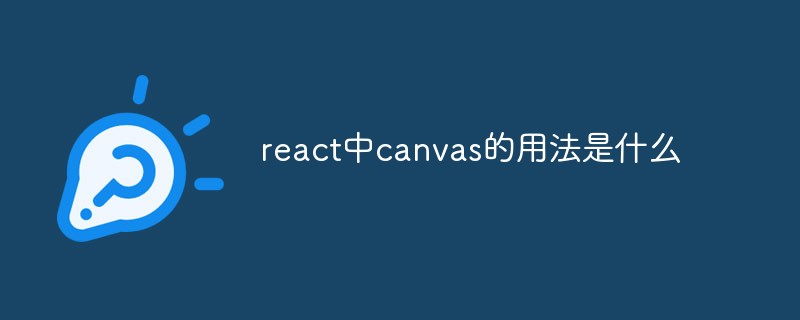 react中canvas的用法是什么Apr 27, 2022 pm 03:12 PM
react中canvas的用法是什么Apr 27, 2022 pm 03:12 PM在react中,canvas用于绘制各种图表、动画等;可以利用“react-konva”插件使用canvas,该插件是一个canvas第三方库,用于使用React操作canvas绘制复杂的画布图形,并提供了元素的事件机制和拖放操作的支持。
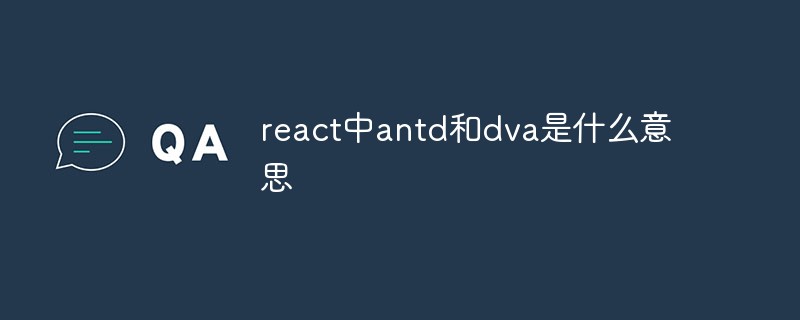 react中antd和dva是什么意思Apr 21, 2022 pm 03:25 PM
react中antd和dva是什么意思Apr 21, 2022 pm 03:25 PM在react中,antd是基于Ant Design的React UI组件库,主要用于研发企业级中后台产品;dva是一个基于redux和“redux-saga”的数据流方案,内置了“react-router”和fetch,可理解为应用框架。
 React是双向数据流吗Apr 21, 2022 am 11:18 AM
React是双向数据流吗Apr 21, 2022 am 11:18 AMReact不是双向数据流,而是单向数据流。单向数据流是指数据在某个节点被改动后,只会影响一个方向上的其他节点;React中的表现就是数据主要通过props从父节点传递到子节点,若父级的某个props改变了,React会重渲染所有子节点。
 react中为什么使用nodeApr 21, 2022 am 10:34 AM
react中为什么使用nodeApr 21, 2022 am 10:34 AM因为在react中需要利用到webpack,而webpack依赖nodejs;webpack是一个模块打包机,在执行打包压缩的时候是依赖nodejs的,没有nodejs就不能使用webpack,所以react需要使用nodejs。
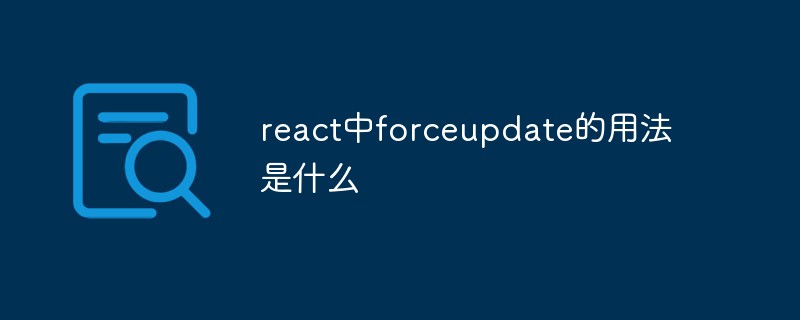 react中forceupdate的用法是什么Apr 19, 2022 pm 12:03 PM
react中forceupdate的用法是什么Apr 19, 2022 pm 12:03 PM在react中,forceupdate()用于强制使组件跳过shouldComponentUpdate(),直接调用render(),可以触发组件的正常生命周期方法,语法为“component.forceUpdate(callback)”。
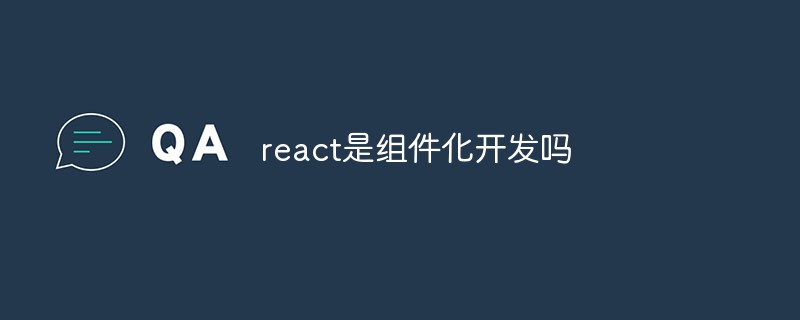 react是组件化开发吗Apr 22, 2022 am 10:44 AM
react是组件化开发吗Apr 22, 2022 am 10:44 AMreact是组件化开发;组件化是React的核心思想,可以开发出一个个独立可复用的小组件来构造应用,任何的应用都会被抽象成一颗组件树,组件化开发也就是将一个页面拆分成一个个小的功能模块,每个功能完成自己这部分独立功能。
 react和reactdom有什么区别Apr 27, 2022 am 10:26 AM
react和reactdom有什么区别Apr 27, 2022 am 10:26 AMreact和reactdom的区别是:ReactDom只做和浏览器或DOM相关的操作,例如“ReactDOM.findDOMNode()”操作;而react负责除浏览器和DOM以外的相关操作,ReactDom是React的一部分。
 react与vue的虚拟dom有什么区别Apr 22, 2022 am 11:11 AM
react与vue的虚拟dom有什么区别Apr 22, 2022 am 11:11 AMreact与vue的虚拟dom没有区别;react和vue的虚拟dom都是用js对象来模拟真实DOM,用虚拟DOM的diff来最小化更新真实DOM,可以减小不必要的性能损耗,按颗粒度分为不同的类型比较同层级dom节点,进行增、删、移的操作。


Hot AI Tools

Undresser.AI Undress
AI-powered app for creating realistic nude photos

AI Clothes Remover
Online AI tool for removing clothes from photos.

Undress AI Tool
Undress images for free

Clothoff.io
AI clothes remover

AI Hentai Generator
Generate AI Hentai for free.

Hot Article

Hot Tools

SAP NetWeaver Server Adapter for Eclipse
Integrate Eclipse with SAP NetWeaver application server.

Dreamweaver Mac version
Visual web development tools

ZendStudio 13.5.1 Mac
Powerful PHP integrated development environment

Atom editor mac version download
The most popular open source editor

SublimeText3 Linux new version
SublimeText3 Linux latest version





