
How to use CSS Positions layout to create dynamic effects
CSS Positions layout is a commonly used technology in web design. It can help us create various dynamic effects, such as Suspension menu, carousel, etc. This article will introduce some common dynamic effects and give corresponding code examples to help readers better understand and use CSS Positions layout.
1. Suspended menu
Suspended menu is a very common element in web design. It can be fixed at a certain position on the screen when the user scrolls the page, providing convenient navigation functions. The following is a simple floating menu code example:
HTML part:
<div class="menu">
<ul>
<li><a href="#">首页</a></li>
<li><a href="#">关于我们</a></li>
<li><a href="#">产品</a></li>
<li><a href="#">联系我们</a></li>
</ul>
</div>CSS part:
.menu {
position: fixed;
top: 50px;
right: 50px;
}
.menu ul {
list-style: none;
padding: 0;
margin: 0;
}
.menu li {
display: inline-block;
margin-right: 10px;
}
.menu li a {
text-decoration: none;
color: #000;
}By setting the of .menu position: fixed attribute, it will be fixed in the upper right corner of the screen, top and right attributes can adjust the position of the menu. By setting the .menu ul style, the menu items are arranged horizontally. The list-style attribute can remove the default list style, padding and marginAttribute is used to adjust the spacing of menu items. .menu li a style is used to set the color of menu items and remove the default underline.
2. Carousel image
Carousel image is a common dynamic effect in web design. It can automatically play a group of pictures or content in a loop to provide a better user experience. The following is a simple carousel code example:
HTML part:
<div class="slider">
<ul>
<li><img src="/static/imghwm/default1.png" data-src="image1.jpg" class="lazy" alt=""></li>
<li><img src="/static/imghwm/default1.png" data-src="image2.jpg" class="lazy" alt=""></li>
<li><img src="/static/imghwm/default1.png" data-src="image3.jpg" class="lazy" alt=""></li>
</ul>
</div>CSS part:
.slider {
position: relative;
width: 500px;
height: 300px;
overflow: hidden;
}
.slider ul {
list-style: none;
padding: 0;
margin: 0;
width: 300%;
position: absolute;
left: 0;
}
.slider li {
float: left;
width: 33.33%;
height: 100%;
}
.slider li img {
width: 100%;
height: 100%;
}By setting the ## of .slider #position: relative attribute, it will serve as a carousel container, and the width and height can be adjusted according to actual needs. By setting the position: absolute attribute of .slider ul, it will arrange the pictures in the container horizontally, and set the left: 0 attribute so that its initial position is at the end left. By setting the float: left property of .slider li and the width to 33.33%, each carousel item is in one row and occupies the of the container. 1/3 width. By setting the .slider li img style, the image fills the width and height of each carousel item.
The above is the detailed content of How to create dynamic effects using CSS Positions layout. For more information, please follow other related articles on the PHP Chinese website!
 UX Considerations for Web SharingApr 16, 2025 am 11:59 AM
UX Considerations for Web SharingApr 16, 2025 am 11:59 AMFrom trashy clickbait sites to the most august of publications, share buttons have long been ubiquitous across the web. And yet it is arguable that these
 Weekly Platform News: Apple Deploys Web Components, Progressive HTML Rendering, Self-Hosting Critical ResourcesApr 16, 2025 am 11:55 AM
Weekly Platform News: Apple Deploys Web Components, Progressive HTML Rendering, Self-Hosting Critical ResourcesApr 16, 2025 am 11:55 AMIn this week's roundup, Apple gets into web components, how Instagram is insta-loading scripts, and some food for thought for self-hosting critical resources.
 Git Pathspecs and How to Use ThemApr 16, 2025 am 11:53 AM
Git Pathspecs and How to Use ThemApr 16, 2025 am 11:53 AMWhen I was looking through the documentation of git commands, I noticed that many of them had an option for . I initially thought that this was just a
 A Color Picker for Product ImagesApr 16, 2025 am 11:49 AM
A Color Picker for Product ImagesApr 16, 2025 am 11:49 AMSounds kind of like a hard problem doesn't it? We often don't have product shots in thousands of colors, such that we can flip out the with . Nor do we
 A Dark Mode Toggle with React and ThemeProviderApr 16, 2025 am 11:46 AM
A Dark Mode Toggle with React and ThemeProviderApr 16, 2025 am 11:46 AMI like when websites have a dark mode option. Dark mode makes web pages easier for me to read and helps my eyes feel more relaxed. Many websites, including
 Some Hands-On with the HTML Dialog ElementApr 16, 2025 am 11:33 AM
Some Hands-On with the HTML Dialog ElementApr 16, 2025 am 11:33 AMThis is me looking at the HTML element for the first time. I've been aware of it for a while, but haven't taken it for a spin yet. It has some pretty cool and
 Ghost Buttons with Directional Awareness in CSSApr 16, 2025 am 11:32 AM
Ghost Buttons with Directional Awareness in CSSApr 16, 2025 am 11:32 AMIt would surprise me if you'd never come across a ghost button ?. You know the ones: they have a transparent background that fills with a solid color
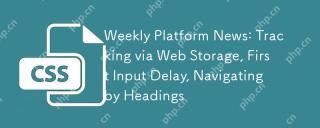 Weekly Platform News: Tracking via Web Storage, First Input Delay, Navigating by HeadingsApr 16, 2025 am 11:30 AM
Weekly Platform News: Tracking via Web Storage, First Input Delay, Navigating by HeadingsApr 16, 2025 am 11:30 AMIn this week's roundup, Safari takes on cross-site tracking, the delay between load and user interaction is greater on mobile, and a new survey says headings


Hot AI Tools

Undresser.AI Undress
AI-powered app for creating realistic nude photos

AI Clothes Remover
Online AI tool for removing clothes from photos.

Undress AI Tool
Undress images for free

Clothoff.io
AI clothes remover

AI Hentai Generator
Generate AI Hentai for free.

Hot Article

Hot Tools

SAP NetWeaver Server Adapter for Eclipse
Integrate Eclipse with SAP NetWeaver application server.

Dreamweaver CS6
Visual web development tools

Zend Studio 13.0.1
Powerful PHP integrated development environment

EditPlus Chinese cracked version
Small size, syntax highlighting, does not support code prompt function

MinGW - Minimalist GNU for Windows
This project is in the process of being migrated to osdn.net/projects/mingw, you can continue to follow us there. MinGW: A native Windows port of the GNU Compiler Collection (GCC), freely distributable import libraries and header files for building native Windows applications; includes extensions to the MSVC runtime to support C99 functionality. All MinGW software can run on 64-bit Windows platforms.





